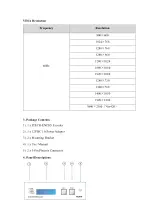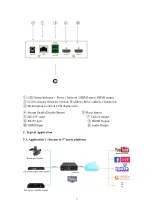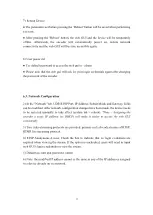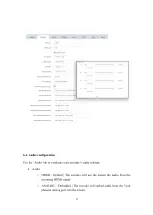Reviews:
No comments
Related manuals for H.264

CM-388
Brand: CYP Pages: 16

GO AC PP750
Brand: Whistler Pages: 15

MRD 6000
Brand: Sencore Pages: 112

VC-1 Series
Brand: Roland Pages: 6

BML-S1G0-B7 Series
Brand: Balluff Pages: 20

7210 Series
Brand: 3onedata Pages: 3

Allen-Bradley 842D
Brand: Rockwell Automation Pages: 58

8619249
Brand: Power Fist Pages: 2

MM-SM Series
Brand: Cablematic Pages: 3

UHD 18
Brand: e+p Pages: 2

LIMAX02 Series
Brand: ELGO Electronic Pages: 40

Zed 5
Brand: Alcor Pages: 22

CDPS-84HB
Brand: CYP Pages: 23

View Media 100
Brand: UCView Pages: 4

MST MIDI to CV
Brand: Synthrotek Pages: 5

PV11-1200 PLUS
Brand: Must Pages: 12

ConvD2in
Brand: Audiophony PA Pages: 10

CL080A-F
Brand: Black Box Pages: 20