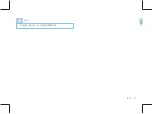06
ZH
2 重要须知
使用耳机时请遵守下列原则:
·调整至合适的音量,切勿长时间使用耳机。
·特别需要注意,切勿将音量调至耳朵所能承受的范围之外。
·切勿将音量调至盖过周边环境的声音。
·在危险情况下请小心或暂停使用耳机。
·在驾驶汽车、骑自行车、玩滑板时,切勿使用耳机。否则会
导致交通意外,且违反相关法律法规。
·本设备录音功能的使用可能受限于所在国家法律的限制。录
制他人谈话或者课程时应尊重他人隐私及第三方人权。
·请注意,在部分国家,当录制用户与他人通话时,用户应根
据法律要求通知对方,否则该录音行为将被视为不合法。请
在电话录音前确认使用人所在国家该录音数据使用的合法性。
• 此符号标志指明帮助您更加高效简便使用设备的信息。
• 此符号标志指明处理或操作设备时必须遵守的各种注意事项。
• 此符号标志指明处理或操作设备时必须遵守的各种注意事项。
• 此符号标志警告可能发生的设备损坏和数据丢失。操作不当,
可能导致损坏。
• 使用本产品前请仔细阅读本说明书,如因人为操作或不可抗力
因素而导致数据丢失,本公司一概不予负责。特别提醒用户
小心操作,注意将资料另外备份。
提示
注意
注意
小心
小心
2.2 听力保护
2.3 录音的法律限制
所用符号标志
2.1 安全
Summary of Contents for BVR-10
Page 2: ......
Page 4: ...04 ZH 33 16 34 17 32 15 31 14 31 31 14 1 14 2...
Page 5: ...ZH 05 1 http www jwdigital com 130 3 5mm BVR 10 32G WAV USB 2 0 USB 1 1...
Page 6: ...06 ZH 2 2 2 2 3 2 1...
Page 7: ...ZH 07...
Page 9: ...ZH 09 1 2 3 4 5 6 7 8 9 10 11 12 13 14 15 16 17 18 19 20 21 22 23 USB TF 24 25 26 27 28 29...
Page 10: ...10 ZH 4 MENU 3s 3 3s BVR 10 4 1 1 USB PC 2 USB 4 2...
Page 11: ...ZH 11 USB BVR 10 4 3 2 5 5 USB USB 3s...
Page 12: ...12 ZH 1 2 IR 3 4 5 6 7 5 1 5 7 6 8 2 4 3...
Page 13: ...ZH 13 ID 1 2 3 4 5 6 7 8...
Page 14: ...14 ZH 6...
Page 15: ...ZH 15 7 1 2 3 3 1 2 3 BVR 10 00 00 01 R 00 00 01 1 2 3...
Page 16: ...16 ZH 8...
Page 17: ...ZH 17 9 1 2 3 4 5 4 3 5 1 2...
Page 18: ...18 ZH 9 1 1 2 3 4 5 6...
Page 19: ...ZH 19 10...
Page 20: ...20 ZH 11 1 2 3 4 5 11 1 1 2 3 4 5 6 5 4 1 2 3...
Page 21: ...ZH 21...
Page 22: ...22 ZH 12 12 1 12 1 2 12 2 12 2 1 12 1 1 1920 1080 30P 1280 720 30P 848 480 30P 640 480 30P...
Page 23: ...ZH 23 5 10 15 30 60 12 2 2 12 2 3 8M 5M 3M 2M 1M 5 12 3 12 3 1...
Page 24: ...24 ZH 3 5 10 20 12 3 2 3 5 10 30 60 12 3 3 NTSC PAL ID 12 4 2 12 4 12 4 1 12 4 3...
Page 25: ...ZH 25 1 2 3 5 12 4 4 12 4 5 12 4 6 12 4 7...
Page 26: ...26 ZH 12 4 11 12 4 12 12 4 9 12 4 10 5 10 15 20 12 4 8 3 2 1 0 1 2 3 7 12 4 13 12 4 14...
Page 27: ...ZH 27 ID 12 4 16 BVR 10 ID 12 4 18 12 4 17 BVR 10 0 15 16 12 4 15...
Page 29: ...ZH 29 1 D BVR 10 2 2 Update 3 Close 13 2 3 2...
Page 30: ...30 ZH 1 4 Yes No 5 2 3 13 2 3 3 yyyy mm dd...
Page 31: ...ZH 31 14 14 1 1 2 14 2...
Page 32: ...32 ZH 15 1 2...
Page 33: ...ZH 33 16 www JWD com support USB USB...
Page 36: ...36 EN 65 66 16 FAQs 17 Technical Parameters...
Page 67: ...BVR 10 http www jwdigital com...
Page 68: ...1 0 2017 08 01 2017 Speech Processing Solutions GmbH...