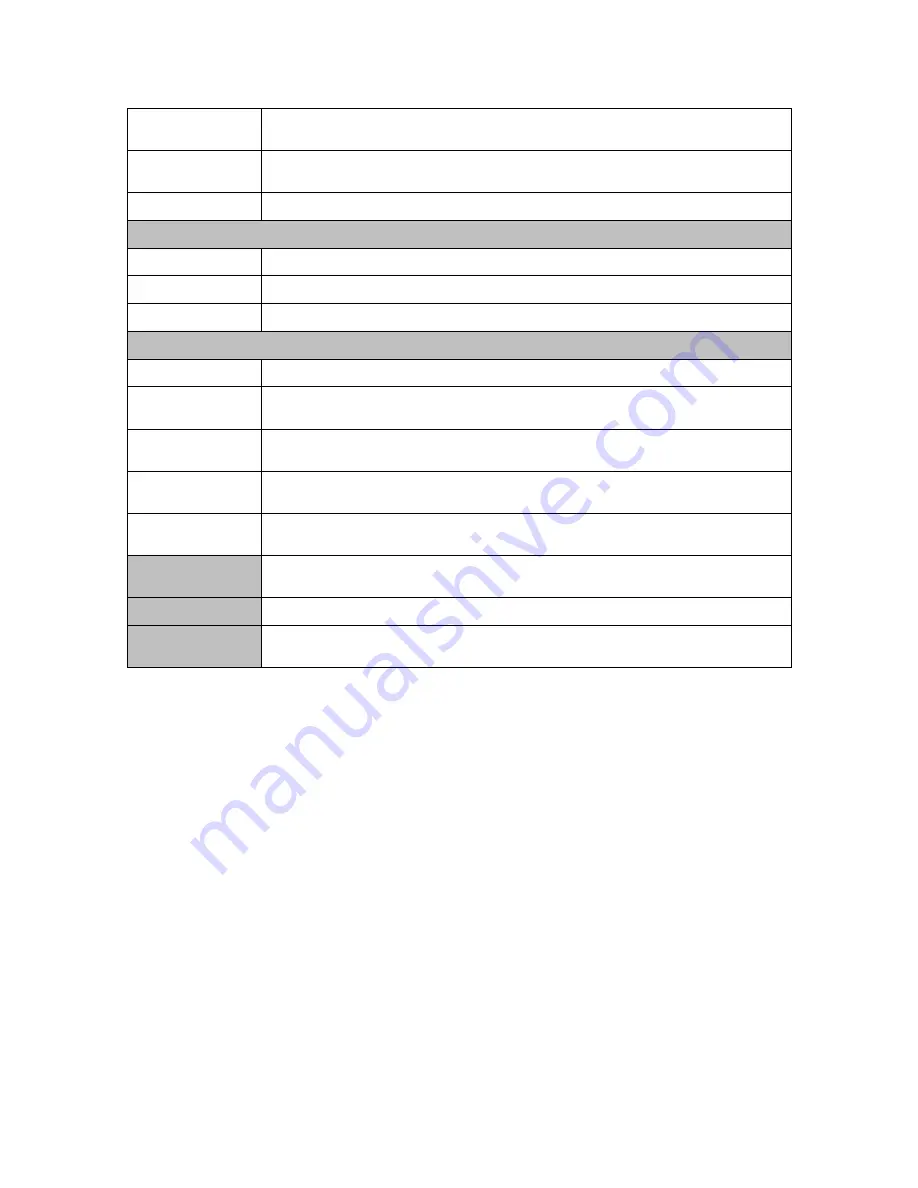
630 System Manual
Version 1.1 December 14, 2010
9
Second Display
10.4" or 12” Second LCD display, with or without touch,
powered from the J2 630
Customer
Display
Customer Side VFD display with 2 x20 characters, powered from 630
UPS
2 hour DC UPS, mounts in base of unit
Mounting
Standard
Counter Top Base, Adjustable Viewing Angle 0-100°
Optional
Wall Mount /VESA Mount Bracket
Optional
Optional adjustable angle VESA/Wall Mount Bracket
Environment
EMC & Safety
FCC, Class A, CE, LVD
Operating
Temperature
0 ~ 40
℃
Storage
Temperature
-20 ~ 55
℃
Operating
Humidity
20% ~ 80% RH non-condensing
Storage
Humidity
20% ~ 85% RH non-condensing
Dimensions
(W x D x H)
370 x 250 x 340mm
Weight
7.45kg
OS Support
Windows 7, Windows 7 Embedded, XP Pro for Embedded, POSReady
2009, XP Embedded Standard, WEPOS, CE 6.0, Linux, DOS
* This specification is subject to change without prior notice.
Summary of Contents for 630
Page 1: ...J2 630 Integrated Touchscreen Computer System Manual December 2010 ...
Page 3: ...630 System Manual Version 1 1 December 14 2010 3 ...
Page 7: ...630 System Manual Version 1 1 December 14 2010 7 ...
Page 37: ...630 System Manual Version 1 1 December 14 2010 37 Drive Information Screen ...






























