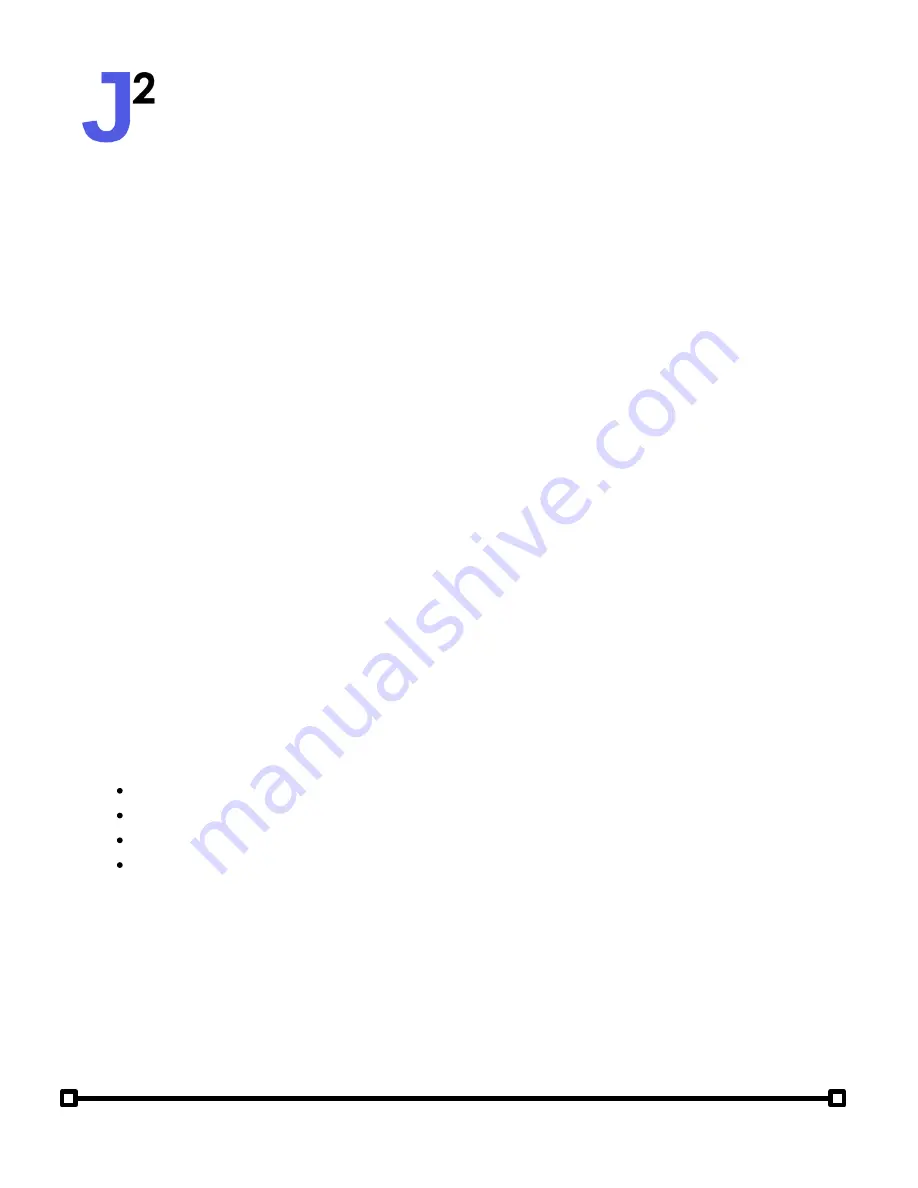
User Manual
Attitude Solo (2nd Generation)
jsquaredsystems.com
The Bounce (
BNCE
) show type is unique compared to all other show types.
With the Bounce show type,
Color 1
is used as a default color for all lights. Then,
a segment of
Color 2
animates across the zone, from one end to the other end
and back to the beginning. Then, the animation is repeated for each additional
active color. Color 1 can be set to black if desired. With this show type, the
speed and size can be adjusted.
Bounce
The Speed option defines how quickly the effect runs. Speed settings range
from 1-10, with 1 being the slowest speed, and 10 being the fastest.
Speed
Size defines how large the effect should be. For example, it defines how many
fixtures should be a given color with Chase, Fade Chase, and Smooth Chase
show types. Sizes range from 1-6 fixtures or 1/4, 1/3, 1/2, or the full number of
fixtures in the zone.
Size
LR
- runs from left to right (first to last fixture in the zone)
RL
- runs from right to left (last to first fixture in the zone)
Mid
- runs from middle to ends
End
- runs from ends to middle
The order option allows for the animation direction of the effect to be
customized.
ORDER
Show Options
Although this manual attempts to adequately describe the functions of each
show type and option, to best understand how the Attitude Solo show engine
works, we suggest connecting a Solo to some fixtures and playing with it. Try
changing each show type and option and see how the fixtures react. This is
truly the best way to understand how to take advantage of the Solo to create
amazing lighting effects!




































