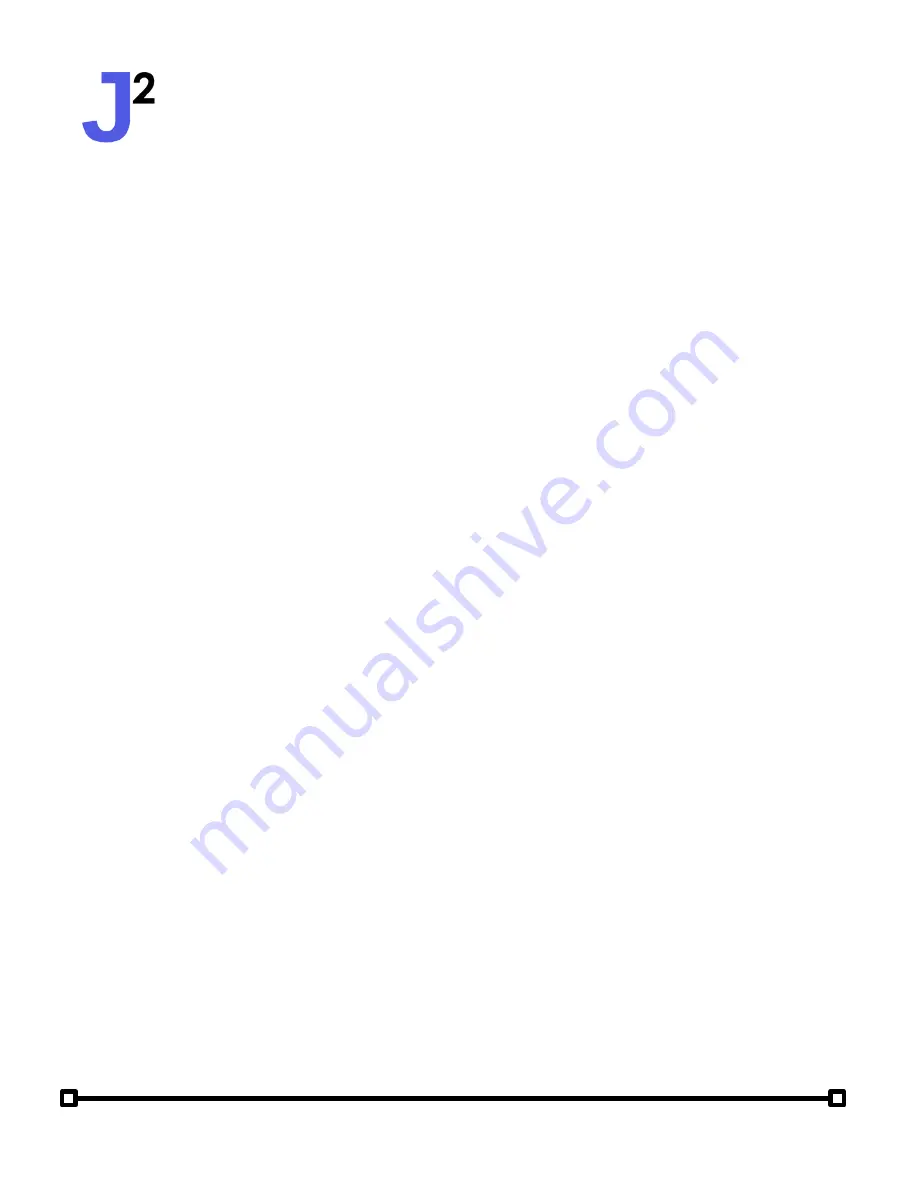
User Manual
Attitude Solo (2nd Generation)
8 Further Information
Contact
For questions regarding the content of this User Manual or your Attitude Solo,
please contact our Lead Research & Development Engineer at
drew@jsquaredsystems.com
For sales inquiries, please reach out to our team through the channels below.
sales@jsquaredsystems.com - (615) 933-1020
jsquaredsystems.com
Locating Your Serial Number
When corresponding with J Squared Systems, we may ask for the
Serial
Number
of your Attitude Solo device in order to help us further troubleshoot
issues. To locate the serial number of your device, first, unscrew the four screws
of the metal enclosure and open the device. On the inside of the bottom panel
of the device should be a sticker with the device's serial number, as well as the
assembly date. An example serial number would be
AS-0020014
.
© 2023 J Squared Systems

































