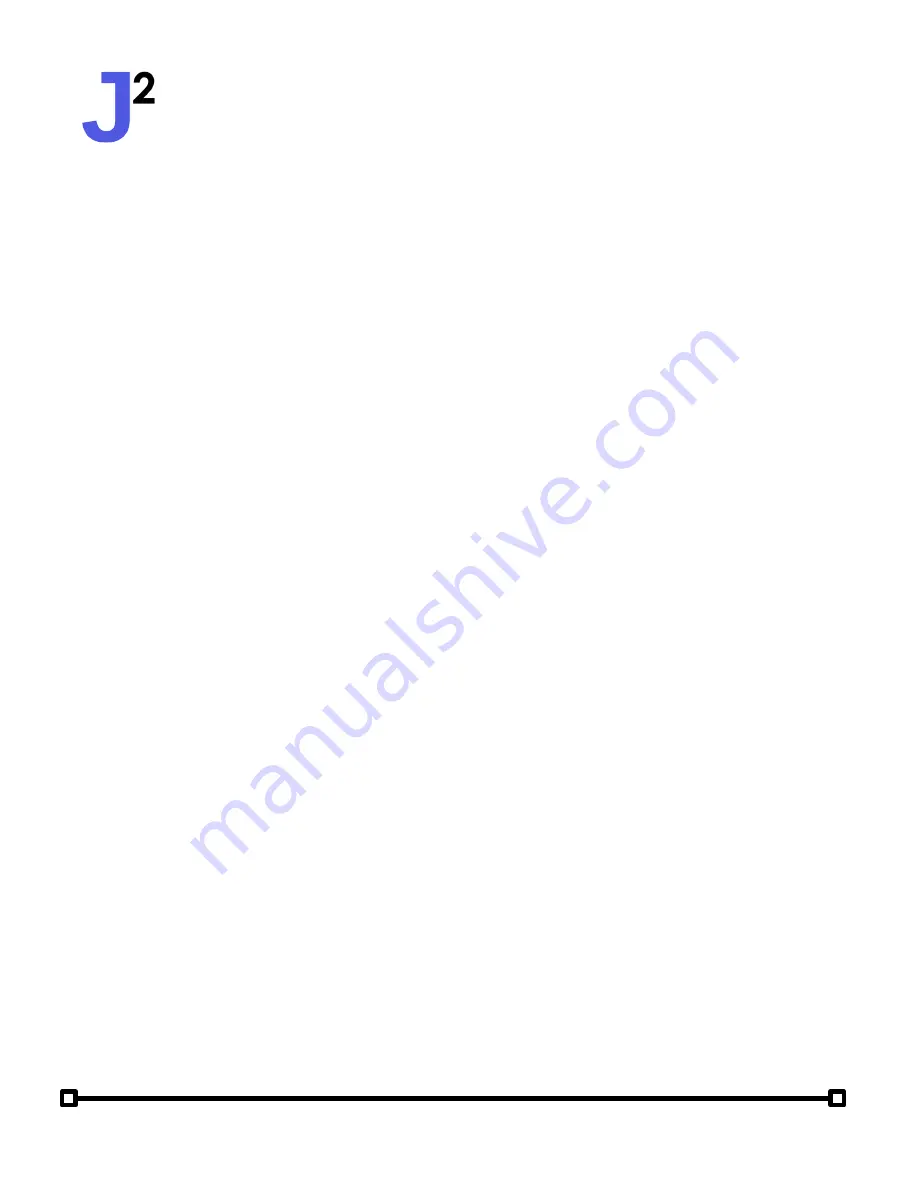
User Manual
Attitude Solo (2nd Generation)
jsquaredsystems.com
1 Getting Started
Device Overview
Thank you for your purchase with J Squared Systems! We manufacture, sell,
and install full color LED lighting systems. All of our products support DMX-512,
the growing industry standard for lighting control. We aim to "be the hero" to
our clients in any way we can!
The Attitude Solo is our premiere standalone DMX lighting control system. This
all-in-one device provides all the features you need to get your DMX-512
lighting up and running in no time!
The all-new second-generation Attitude Solo has been redesigned from the
ground up, with an all new menu system, show designer, and events schedule.
An updated show engine with stunning new effect capabilities brings you the
creative freedom you need. Plus, no more buttons — a large 2.8" touchscreen
makes it easier than ever to configure your system!
Features
The Attitude Solo supports up to one full universe of 512 DMX channels. With a
total of 6 user configurable zones, the Attitude Solo can multi-task with ease!
Zones are configured by fixture type, making it easier than ever to get set up.
Simply select your fixture type and number of fixtures and you're done! The
Attitude Solo automatically calculates what start address the first fixture
should be programmed to internally via RDM. Also, each zone's name can be
customized, with a four character naming system supporting A-Z and 0-9.
PATCHING




































