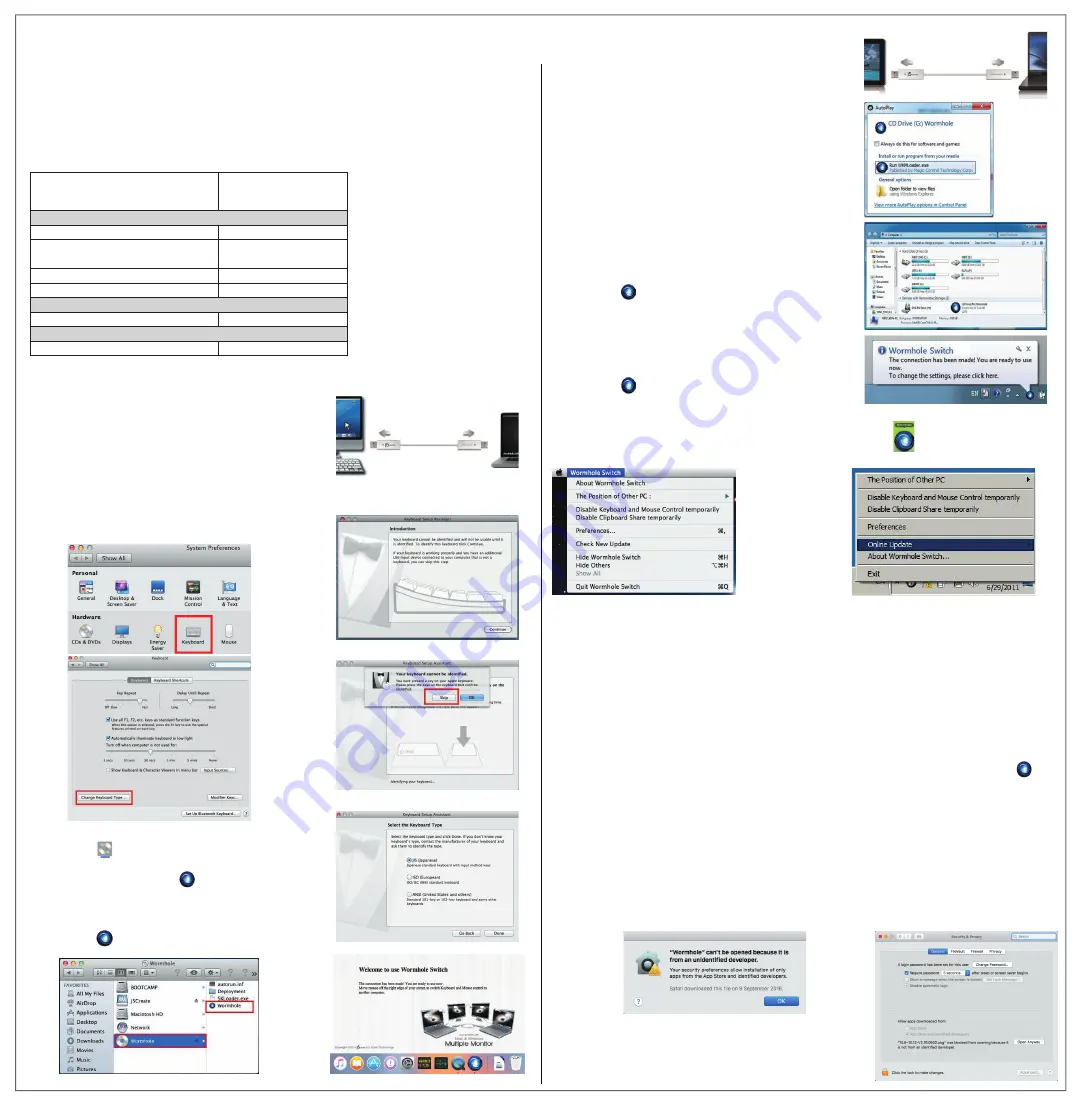
Deutsch
■
Systemvoraussetzungen
Windows®
-
OS: Windows® 7 / 8.1 / 10 oder höher
- Freier USB
™
-Anschluss (USB
™
2.0 empfohlen)
- CPU: Intel Pentium II oder höherer Prozessor
- RAM: 512MB RAM oder mehr
- Festplatte: mindestens 100 MB freier Speicher
■
GETTING STARTED-macOS®
1. Connect one end of the Wormhole Switch™ to a standard USB™
port on one of the two computers. And connect the other end of
the Wormhole Switch™ to a USB™ port on the second computer.
2. When you initially connect the Wormhole Switch to the macOS®
computer a window will pop up that says, “Keyboard Setup
Assistant”, follow the steps to select the keyboard Type.
2-1.Tip: You also can change the setting, Go to “System Preferences”->
“Keyboard”
-> “change the keyboard Type”
4. When the Wormhole Switch is connected properly the
wormhole launch page will be shown.
And the icon will appear on the bar.
3. After the Wormhole Switch is plugged in the “Wormhole”
CDROM icon will
appear either on the desktop or on the “Macintosh HD”.
Double click on the “Wormhole” icon.
■
1. Connect one end of the Wormhole Switch™ to a standard
USB™ port on one of the two computers. And connect the
other end of the Wormhole Switch™ to a USB™ port on
the second computer.
2. The device will automatically start the Wormhole Switch™
software installation on both computers.
3. An “AutoPlay” option window may appear. Please click on
the option “Run WKMLoader.exe”
Troubleshooting:
If auto-run is not launched, please follow the steps:
A. Insure both computers are properly connected to the
USB™ cable.
B. Go to My Computer and double-click the j5 Wormhole
Switch icon ( ) to start the application.
4. If the “User Account Control” window appears on the
screen, Click “Yes” to continue.
5. When the Wormhole Switch™ is connected properly the
wormhole launch page will be shown.
And the icon will appear on the bar.
● Präferenzen:
Sonstiges
■
Verbindungsinformationen anzeigen
Das Entticken dieser Einstellung bedeutet, dass die Startseite nicht auftauchen wird, wenn Sie das Gerät starten.
* Diese Option ist nur auf macOS®-Computern verfügbar
■
Diese Anwendung ansiedeln
Bei dieser Einstellung wird die Wormhole Switch™-Anwendung automatisch eingerichtet, sobald das
Gerät angeschlossen wird.
■
Zugang für System-Hotkey aktivieren
Wählen Sie diese Einstellung aus, um die Hotkey-Funktion zu aktivieren.
* Diese Option ist nur auf macOS®-Computern verfügbar
■
Symbol in Taskleiste doppelt klicken, um Freigabe vorübergehend ein-/auszuschalten
Mit dieser Einstellung können Sie die gemeinsame Verwendung der Zwischenablage und die Tastatur- und
Maussteuerungsfunktionen aktivieren/deaktivieren, indem Sie doppelt auf das j5 Wormhole Switch™-Symbol ( ) in
der rechten unteren Ecke der Taskleiste klicken.
*Diese Funktion ist nur auf Windows® OS-Computern verfügbar
■
Tastenkombination Strg-Alt-Entf an den anderen Computer senden:
Alternative Tastenkombination [Strg-Alt-Einfg] für den Befehl [Strg-Alt-Entf] für den anderen Computer.
* Diese Funktion ist nur verfügbar, wenn zwei 2 Windows® OS-Computer verbunden sind.
● Neue Updates prüfen/Online-Update
Prüfen und updaten Sie die neueste Version Ihrer Software mit den folgenden Optionen..
1. Bitte gehen Sie sicher, dass ein Netzwerk verfügbar ist und auf keinen Fall den Stick während des
Treiber-Updates herausziehen.
2. Ziehen Sie das Kabel aus dem Slave-Computer heraus
3. “Check New Update” /“Online-Update”auswählen
4. Nachdem Sie Ihre Installation beendet haben, stecken Sie das great an beiden Computern ein.
● Beenden USB™ Switch / Beenden:
Das Wormhole-Gerät kann in der Bestätigungsbox deinstalliert werden.
● Sollten Sie Probleme bei der Verwendung dieses Produkts haben,
führen Sie die folgenden Schritte aus, bevor Sie mit dem Produkt
wieder zu Ihrem Händler gehen.
■
SOFTWAREANWEISUNGEN
Um die Installation zu starten, klicken Sie auf das Wormhole Switch™-Symbol ( ) in der unteren rechten Ecke
des Bildschirms.
macOS® Windows®
2-2
2-3
2-4
GETTING STARTED-Windows®
Funktionsverhalten
für Betriebssystem
Use mouse middle button
Ja
Ja
Ja
Ja
Ja
Ja
Hotkey Toggle [Alt+S]
Keyboard Control Sharing
Clipboard Sharing
Auto share
Data Transfer
Drag and Drop
Use the mouse to move off
the edge of the screen
Windows® Zu Windows®
macOS® Zu macOS®
Windows® Zu macOS®
Keyboard & Mouse Control Switching
■
Funktionsliste
macOS®
-
macOS® X 10.6 oder höher
- Freier USB
™
-Anschluss (USB
™
2.0 empfohlen)
- CPU: PowerPC G4 oder höherer Prozessor
- RAM: 512MB RAM oder mehr
- Festplatte: mindestens 100 MB freier Speicher

































