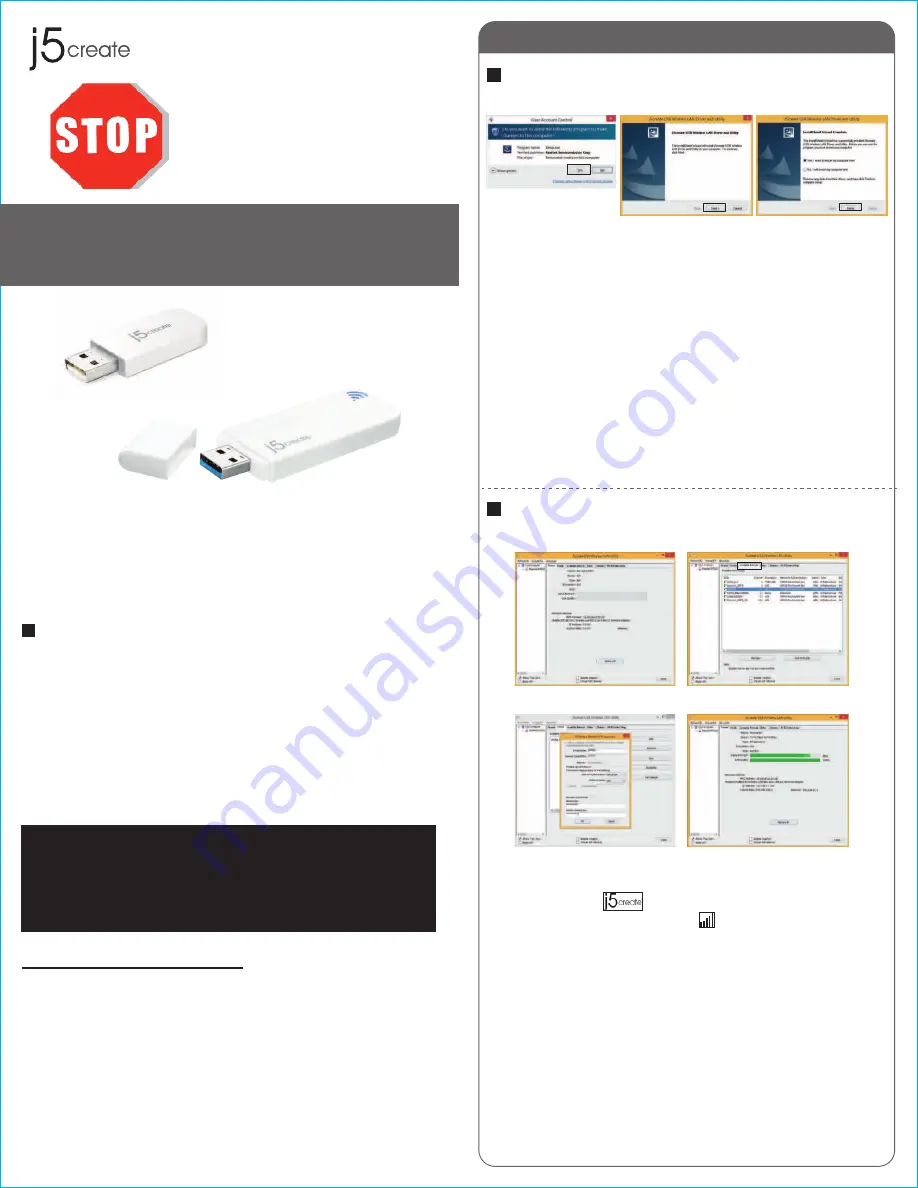
Windows
Driver Installation
Connecting to a Wireless Network
Step 1
Step 2.3
Step 4
Thank you for purchasing the j5create Wireless AC USB
Adapter. The j5create Wireless AC USB Adapter can easily
upgrade your desktop/laptop to receive a wireless Internet
connection. Once connected, access your high-speed Internet
connection while sharing photos, files, music, videos, printers
and storage. Get a better Internet experience with a faster
wireless connection so you can enjoy smoother digital phone
calls, gaming, downloading and video streaming.
● Microsoft Windows 8.1 / 8 / 7 / Vista / XP
(32-bit or 64-bit)
● Mac OSX v10.6~v10.10
● Linux OS
● Available USB port
Do Not plug in the j5create
Wireless AC USB Adapter
until the driver is completely
installed on your computer.
JUE303 / JUE304
JUE303
JUE304
Wireless AC USB Adapter
Step 1
Step 2
Step 3
Step 4
STOP!
If you have any problems with this product please contact
our technical support team before returning it to the store.
TECHNICAL SUPPORT
Customer Service:
888-988-0488
Technical Support:
888-689-4088
Email:
service@j5create.com
Live Chat:
www.j5create.com/livechat
Support Ticket:
tickets.j5create.com
Introduction
System Requirements
1
2015Feb-V1
Step 1
Insert the installation CD into your CDROM. The Windows
7/8 User Account Control dialog is shown. Click Yes to
continue.
Step 2
The Preparing Setup dialog is shown.
Step 3
The wizard is ready to install the driver and the utility. Click
Next to begin the installation.
Step 4
Click Finish, then restart your computer to complete the
installation process
Step 1
Plug the Wireless AC USB Adapter into a USB port.
Double-click the icon on your desktop to start the
Wireless AC Network Utility or in the task bar.
Step 2
Click the Available Network button to scan for available
access points.
Step 3
Double-click on the service set identifier (SSID) of the
network that you are going to connect to. Enter the
Network Key (password) and press OK.
Step 4
Your wireless network is ready for use.
Any Changes or modifications not expressly approved by the party responsible for
compliance could void the user's authority to operate the equipment
Operations in the 5.15-5.25GHz band are restricted to indoor usage only.





















