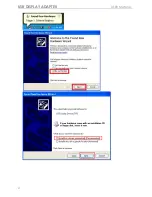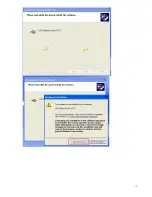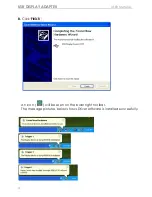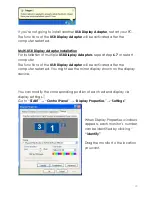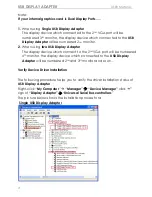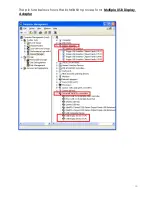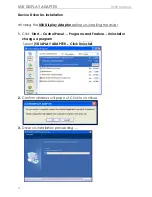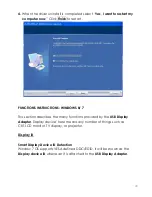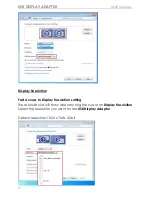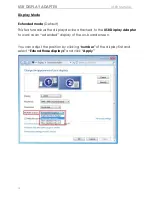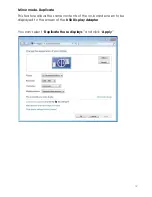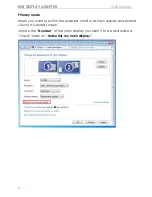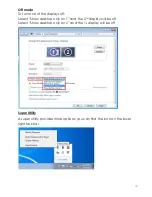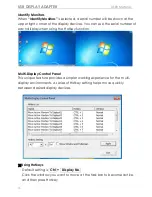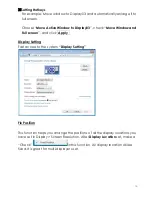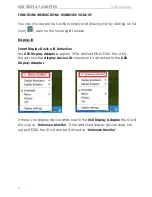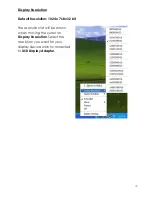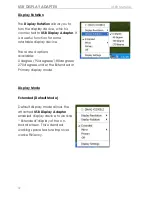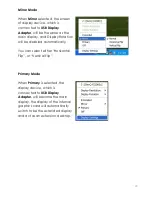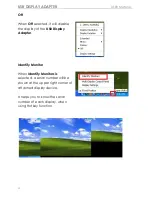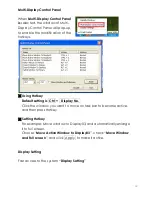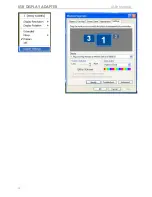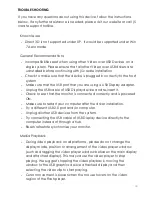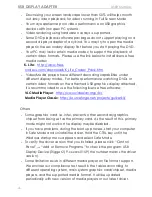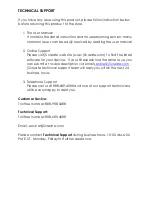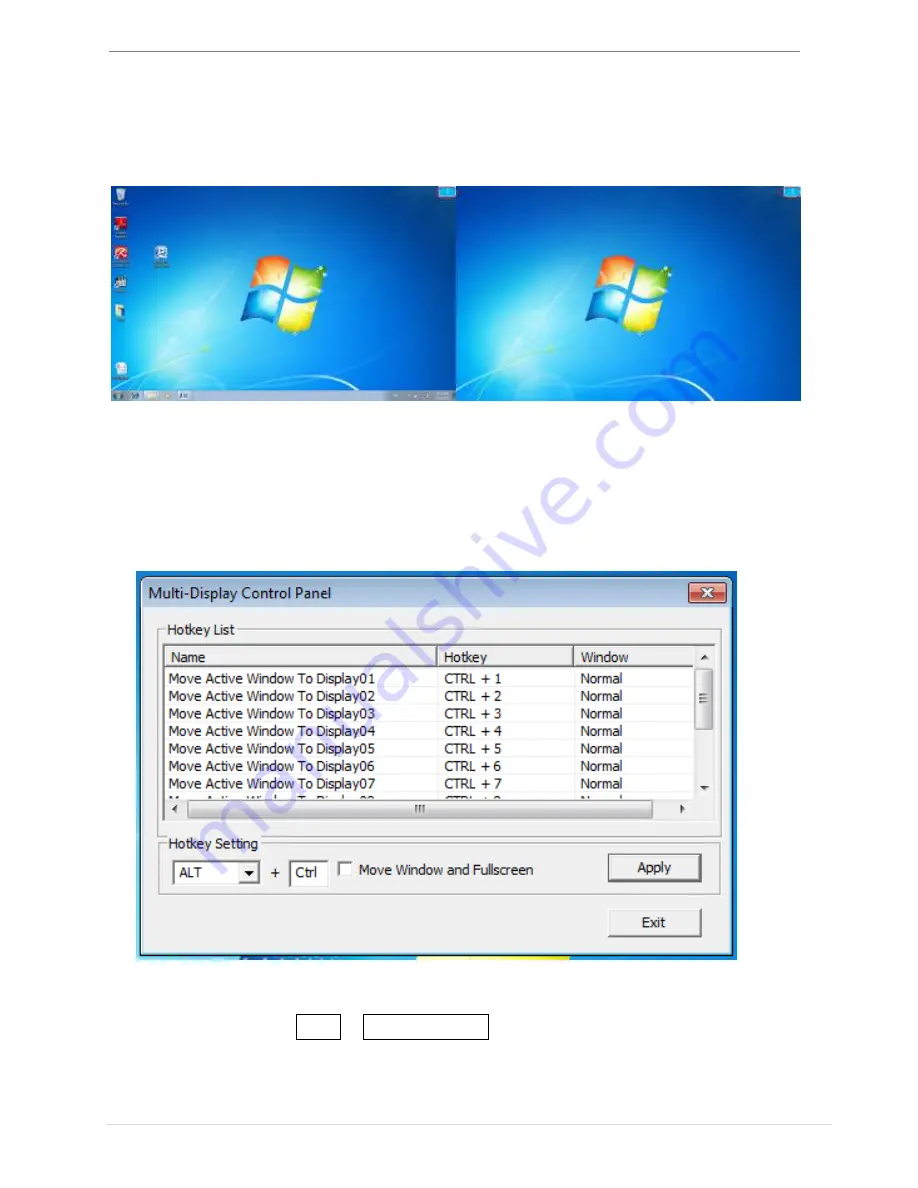
USB DISPLAY ADAPTER
USER MANUAL
35
Identify Monitors
When
“Identify Monitors”
is selected, a serial number will be shown at the
upper right corner of the display devices. You can see the serial number of
each display when using the Hotkey function.
Multi-Display Control Panel
This unique feature provides a simpler working experience for the multi-
display environments. A series of Hotkey setting helps move quickly
between desired display devices.
※
Using Hotkeys
Default setting is
Ctrl + Display No.
Click the window you want to move at the task bar to become active,
and then press Hotkey
.