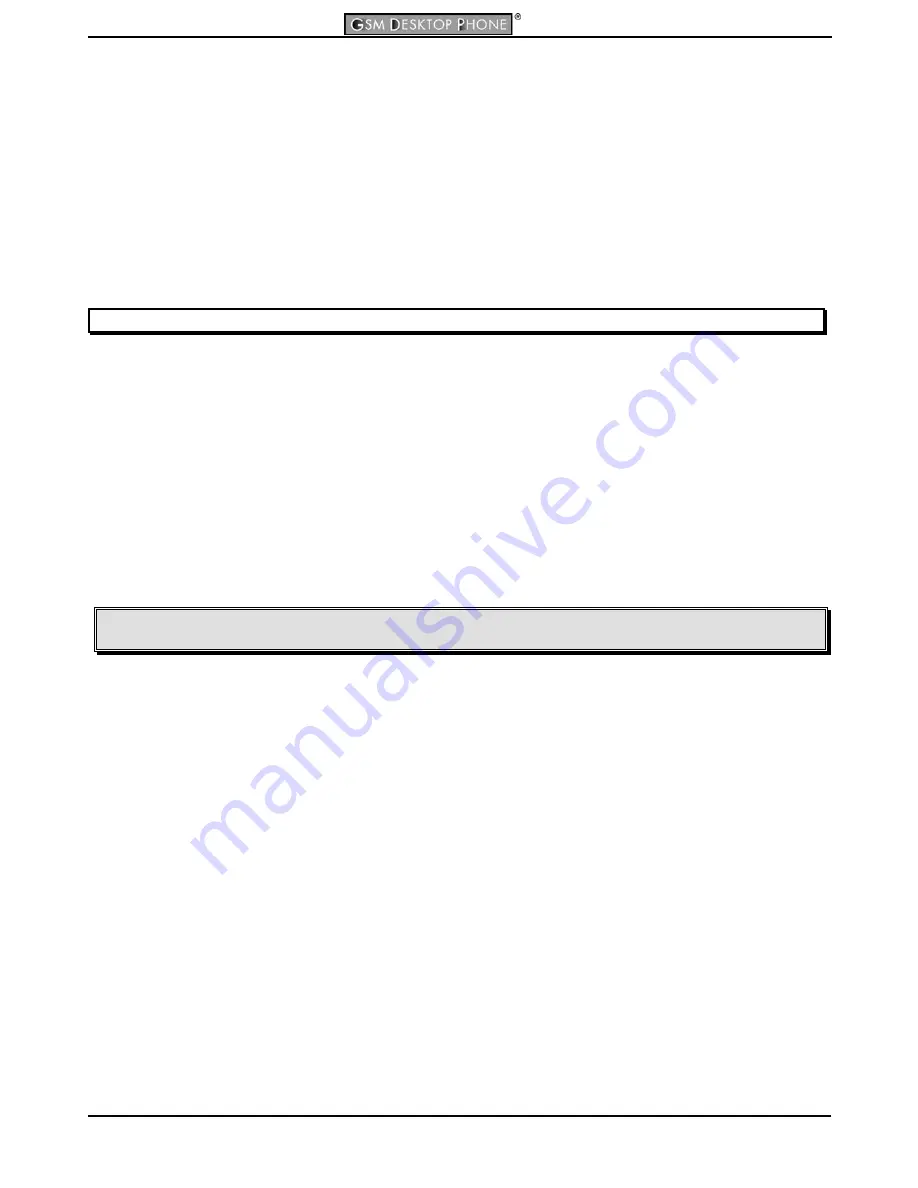
JABLOCOM
User’s Guide
HB53019_ENG.doc
12 www.jablocom.com
•
Turn on/off Silent mode:
Select this option to turn Silent mode on or off.
•
New message alert:
Select this option and use your scroll keys to change your phone’s message alert melody (up to 4
melody settings).
•
Date & time:
Select this option to adjust the date and time displayed on your phone. Use the numeric keypad to enter the
numbers in the highlighted field, use the scroll keys to select fields.
•
Volume control:
Select this option to adjust the handset volume and the speaker phone volume. Press
Select
and use your
scroll keys to change the
Handset
volume (up to 9 incremental settings) or the
speaker phone
volume
(up to 9 incremental
settings).
•
Language:
Select this option to change the phone’s display language—the default language is English. Scroll to the desired
language and press
Select
.
•
Call settings:
Select this option to change your call settings. Scroll to the appropriate function and press
Select
to change
your:
o
Caller ID:
Allows you to determine if other people can view your phone number when you call them. Scroll to the desired
option and press
Select
to:
Enable, Disable
or
Set by network.
Tip:
Verify first that your provider enables the hiding of phone numbers before switching this feature on!
o
Call divert:
Allows you to divert incoming calls to another phone number. Scroll to the desired option and press
Select
to:
divert
All calls
[submenu lets you
Activate, Cancel,
or
Check status
]; divert calls
If
(line is)
busy
[submenu lets you
Activate, Cancel,
or
Check status
];
If no answer
on your phone [submenu lets you
Activate, Cancel,
or
Check status
];
If
(you are)
unreachable—
your phone is switched off or your phone is not receiving a network signal [submenu lets you
Activate, Cancel,
or
Check status
]; or to
Cancel all diverts.
o
Call waiting
: When this network service is available, the network notifies you of a new incoming call while you are
engaged with another call. Scroll to the desired option and press
Select
to
Activate
,
Cancel
or
Check status.
If activated,
while you are using the phone to talk to one person, you will hear beeping, which indicates that a new call is coming in. The
new incoming caller’s number will be displayed on the LCD panel below the number of the person you are currently
speaking to. Select the “
Swap
” button on the lower left side of the LCD panel to answer the call waiting or press the “
End
active
” button on the lower right side of the LCD panel to end the current call.
•
PIN settings:
o
You
can
Activate
or
Deactivate
PIN request; the other possibility than the active one is always displayed. Every
change requires entering of valid PIN.
o
You
can
Change
your PIN; after entering the old one you have to enter the new one twice.
Note: Some providers do not allow users to switch off the PIN code protection on their SIM cards. In this case, your
phone will require that you enter your PIN code every time you power on your phone.


































