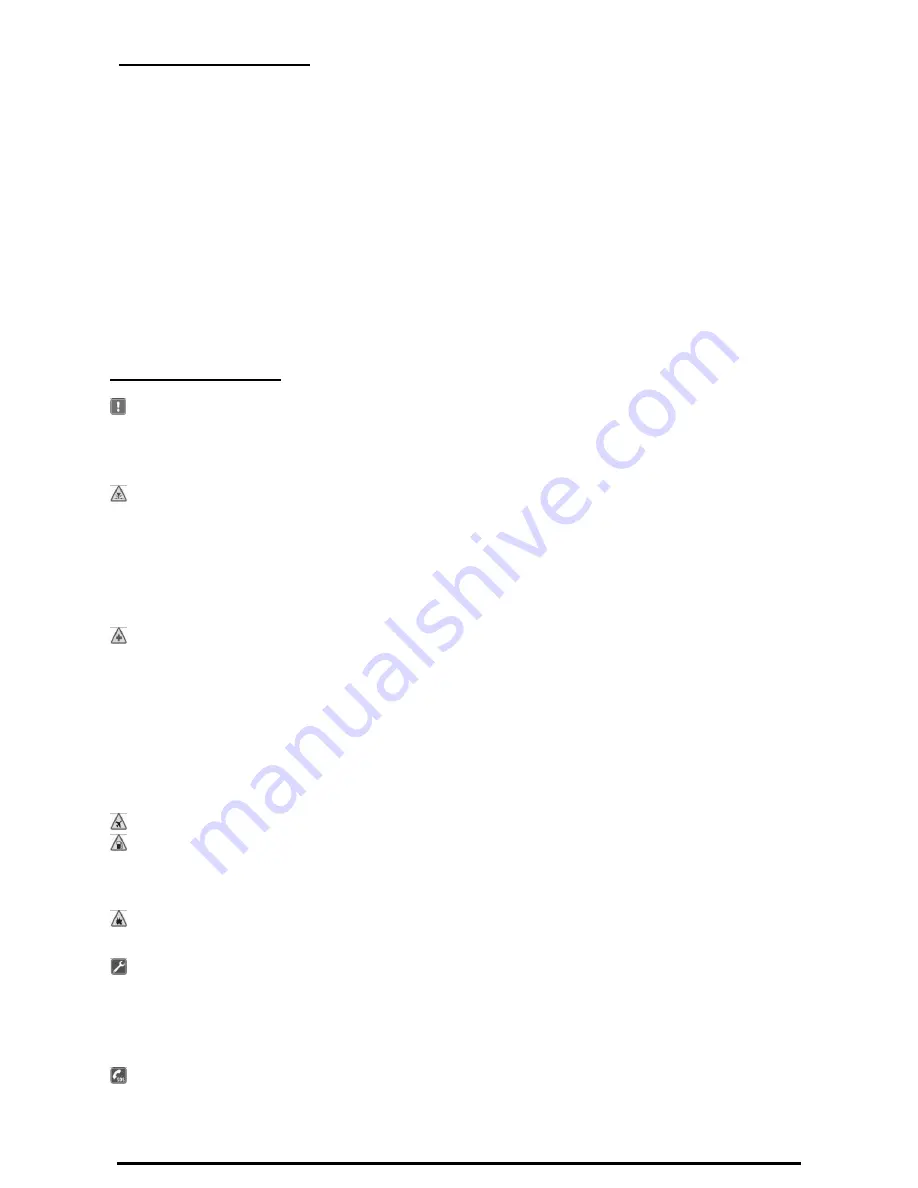
Table of Contents
Your Phone’s Basic Functions ............................. 1
Getting Started ....................................................... 1
Contacting Your Service Provider ........................ 1
Inserting a SIM Card ............................................ 1
Plugging in the Phone for the First Time ............. 2
Switching The Phone ON and OFF ....................... 2
Operating the Phone on Battery Power ................ 2
Features .................................................................. 3
The Display Screen .............................................. 3
Phone Features .................................................... 4
Basic Operations .................................................... 5
Selecting a Display Language .............................. 5
Adjusting the Date and Time ................................ 5
Making a Call ....................................................... 5
Answering or Rejecting a Call .............................. 6
Viewing Calls ........................................................ 7
Storing a Number in Your Phonebook .................. 7
Reading an SMS Text Message ........................... 8
Writing and Sending a Text SMS Message .......... 9
Storing a Telephone Number to the 1-touch Speed
Dial Keys (TEL1 to TEL6) ..................................... 9
Menu Functions .................................................... 11
Standby Screen .................................................. 11
Menu Map .......................................................... 11
Messages ........................................................... 11
Calls ................................................................... 11
Settings .............................................................. 11
Service Menu ........................................................ 13
Specifications ....................................................... 14
Safety Instructions
Read these guidelines. Not following them may be dangerous and/or illegal.
You alone are responsible for how you use your phone and any consequences of its use. Do not switch the phone on wherever the use of a
wireless phone is prohibited or when it may cause interference or danger.
Small Children
Do not leave your phone and its accessories within the reach of small children or allow them to play with it. They could hurt themselves or others,
or could accidentally damage the phone. Your phone contains small parts with sharp edges that may cause an injury or which could become
detached and create a choking hazard.
Interference
Your phone contains a transmitter and a receiver. When it is ON, it receives and transmits RF energy. Care must be taken when using the phone in
close proximity to personal medical devices, such as pacemakers and hearing aids. All wireless phones are susceptible to interference, which
could affect performance.
Your phone is designed not to exceed the limits for exposure to radio waves recommended by international guidelines. These guidelines were
developed by the independent scientific organization ICNIRP and include safety margins designed to assure the protection of all persons,
regardless of age and health.
Body worn operation - Important safety information regarding radiofrequency radiation (RF) exposure
To ensure compliance with RF exposure guidelines the phone main unit must be used with a minimum of 20 mm separation from the body. Failure
to observe these instructions could result in your RF exposure exceeding the relevant guideline limits.
Pacemakers
Pacemaker manufacturers recommend that a minimum separation of 15 cm be maintained between a mobile phone and a pacemaker to
avoid potential interference with the pacemaker. To achieve this use the phone body in distance more than 15cm from your pacemaker.
Hearing Aids
People with hearing aids or other cochlear implants may experience interfering noises when using wireless devices or when one is nearby. The
level of interference will depend on the type of hearing device and the distance from the interference source, increasing the separation
between them may reduce the interference. You may also consult your hearing aid manufacturer to discuss alternatives.
Medical devices
Please consult your doctor and the device manufacturer to determine if operation of your phone may interfere with the operation of your
medical device.
Hospitals
Switch off your wireless device when requested to do so in hospitals, clinics or health care facilities. These requests are designed to prevent
possible interference with sensitive medical equipment.
Wireless devices can cause interference in aircraft.
Explosive environments
In locations with potentially explosive atmospheres, obey all posted signs to turn off wireless devices such as your phone or other radio
equipment.
Areas with potentially explosive atmospheres include fuelling areas, below decks on boats, fuel or chemical transfer or storage facilities, areas
where the air contains chemicals or particles, such as grain, dust, or metal powders.
Blasting Caps and Areas
Turn off your mobile phone or wireless device when in a blasting area or in areas posted turn off “two-way radios” or “electronic devices” to
avoid interfering with blasting operations. Observe restrictions, and follow all regulations and rules.
Do not attempt to disassemble your phone or its accessories - only qualified personal may install or repair phone equipment. If your phone or
its accessory has been submerged in water, punctured, or subjected to a severe fall, do not use it until you have taken it to be checked at an
authorized service centre.
This product is only suitable for indoor usage. Always treat your phone and its accessories with care and keep it in a clean and dust-free place.
Do not paint your phone or its accessories. Do not expose your phone or its accessories to open flames or lit tobacco products. Do not expose
your phone or its accessories to liquid, moisture or high humidity. Do not drop, throw or try to bend your phone or its accessories. Do not use harsh
chemicals, cleaning solvents, or aerosols to clean the device or its accessories. Do not expose your phone or its accessories to extreme
temperatures, minimum -10 and m55 degrees Celsius.
When making an emergency call, ensure the phone is switched on and in service. Enter the emergency number, then press the green key.
Give your location. Do not end the call until told to do so. This phone, like any wireless phone, operates using radio signals, which cannot
guarantee connection in all conditions. Therefore, you must never rely solely on any wireless phone for emergency communications.


































