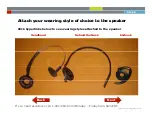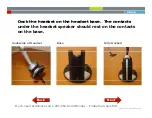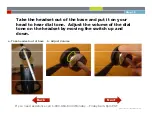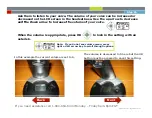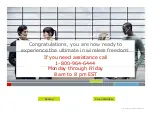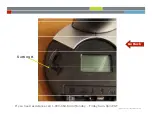Reviews:
No comments
Related manuals for 9350e

JB-100
Brand: Jaybird Pages: 6

MyVoice2100
Brand: Hama Pages: 182

MyVoice1000
Brand: Hama Pages: 63

BSH-180
Brand: Hama Pages: 16

Arrow
Brand: Hama Pages: 12

BH-2
Brand: Hama Pages: 2

AH28
Brand: Hama Pages: 20

MyVoice1000
Brand: Hama Pages: 2

BT2040 - Headset - In-ear ear-bud
Brand: Jabra Pages: 2

HS70 PRO WIRELESS
Brand: Corsair Pages: 28

KX-TGDA30E
Brand: Panasonic Pages: 10

BT150
Brand: Sentry Pages: 4

BT-03 Plus Series
Brand: J&M Corporation Pages: 11

Neo 3 Pro Eye
Brand: PICO Pages: 4

Bluetooth Headset
Brand: AIPTEK Pages: 89

LAR-1
Brand: Aiphone Pages: 2

Evolve 75 UC Stereo
Brand: Jabra Pages: 13

GXP 2130
Brand: Fanvil Pages: 30