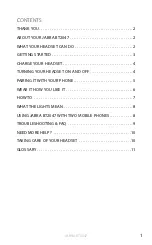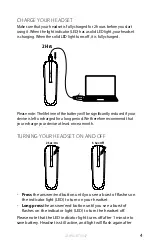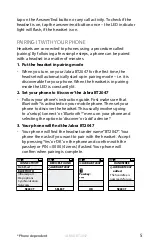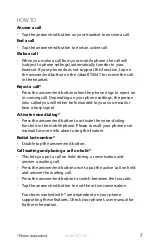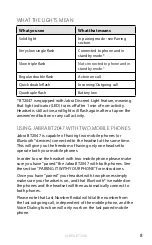5
ENGLISH
JABRA BT2047
tap on the Answer/End button or any call activity . To check if the
headset is on, tap the answer/end button once – the LED indicator
light will flash, if the headset is on .
PAIRING IT WITH YOUR PHONE
Headsets are connected to phones using a procedure called
‘pairing’ . By following a few simple steps, a phone can be paired
with a headset in a matter of minutes .
1. Put the headset in pairing mode
- When you turn on your Jabra BT2047 for the first time, the
headset will automatically start up in pairing mode – i .e . it is
discoverable for your phone . When the headset is in pairing
mode the LED is constantly lit .
2. Set your phone to ‘discover’ the Jabra BT2047
- Follow your phone’s instruction guide . First make sure that
Bluetooth®
is activated on your mobile phone . Then set your
phone to discover the headset . This usually involves going
to a ‘setup’, ‘connect’ or ‘
Bluetooth®
’ menu on your phone and
selecting the option to ‘discover’ or ‘add’ a device .*
3. Your phone will find the Jabra BT2047
- Your phone will find the headset under name “BT2047” . Your
phone then asks if you want to pair with the headset . Accept
by pressing ‘Yes’ or ‘OK’ on the phone and confirm with the
passkey or PIN = 0000 (4 zeros) if asked . Your phone will
confirm when pairing is complete .
CONNECTIVITY
SELECT
MobilSurf
BLUETOOTH
Infrared port
Wap options
Synchronization
Networks
DEVICES FOUND
JABRA BT2047
JABRA BT2047
OK
Passkey:
****
HANDSFREE
SELECT
JABRA BT2047
added.
The handsfree is
now ready for use
SELECT
* Phone dependent