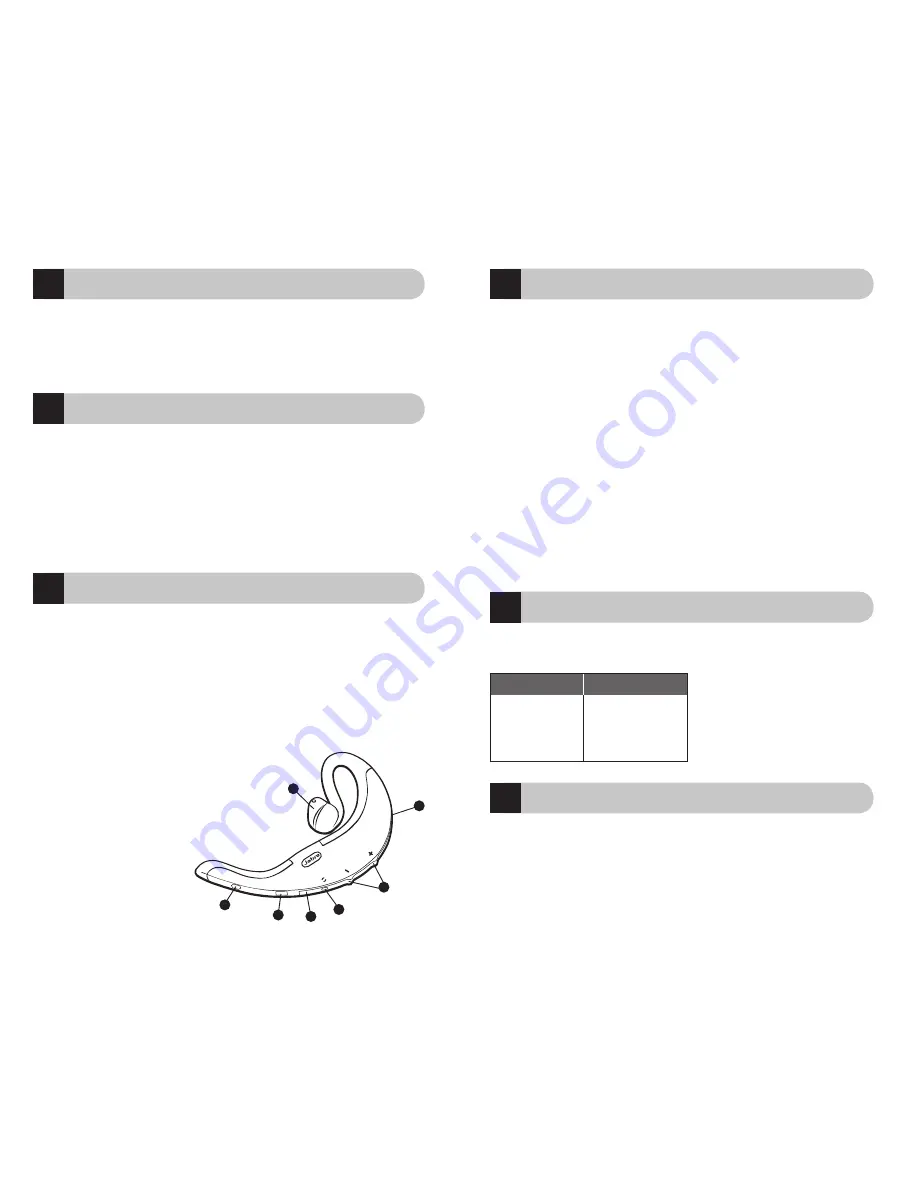
2
3
!
Thank you
Thank you for purchasing the Jabra BT500 Bluetooth® Headset. We hope you
enjoy it!
This instruction manual will get you started and help you make the most of
your headset.
Remember, driving comes first, not the call!
Using a mobile phone while driving can distract you and increase the
likelihood of an accident. If driving conditions demand it (such as bad
weather, high traffic density, presence of children in the car, difficult road
conditions), pull off the road and park before making or answering calls. Also,
try to keep conversations short and do not make notes or read documents.
Always drive safely and follow local laws.
About your Jabra BT500
1.
LED light
•
Red indicates battery level (charging or low)
•
Green indicates fully charged battery
2.
Volume up (+), volume down (-); to mute,
press
both at once
3.
Pairing button –
press
to put headset into pairing mode
4.
Charging socket
5.
Answer/end button
• Press
to turn headset on
(blue flash burst indicates success)
• Press and hold
to turn headset off
(blue flash burst indicates success)
• Tap
to answer or end a call
6.
MiniGel™ – rotate 180° to fit left ear.
7.
LED light
•
Blue indicates mode
(pairing, active or standby)
1
What your headset can do
Your Jabra BT500 lets you do all this:
• Answer calls
• End calls
• Reject calls
• Voice dialing (phone dependent)
• Last number redialing
• Call waiting
• Put call on hold
• Mute
Specifications
• Talk time up to 8 hours/standby time up to 240 hours
• Rechargeable battery with charging option from AC power supply, PC
via USB cable or car charger (not included)
• Weight 0.67 oz (19 g)
• Operating range up to 30 feet (approx. 10 meters)
• Headset and hands-free Bluetooth profiles
• Bluetooth specification (see
glossary
) version 1.2
GETTING STARTED
The Jabra BT500 is easy to operate. The answer/end button on the headset
performs different functions depending on how long you press it.
Charge your headset
Make sure that your Jabra BT500 headset is fully charged before you start
using it. Use the AC adapter to charge from a power socket, or charge
directly from your PC with the USB cable provided. Connect your headset
as shown in fig. 2. When the LED light is solid red, your headset is charging.
When the LED light is green, it is fully charged.
3
2
6
1
5
4
7
Instruction:
Duration of press:
Tap
Press briefly
Press
Approx: 1 second
Press and hold
Approx: 5 seconds




































