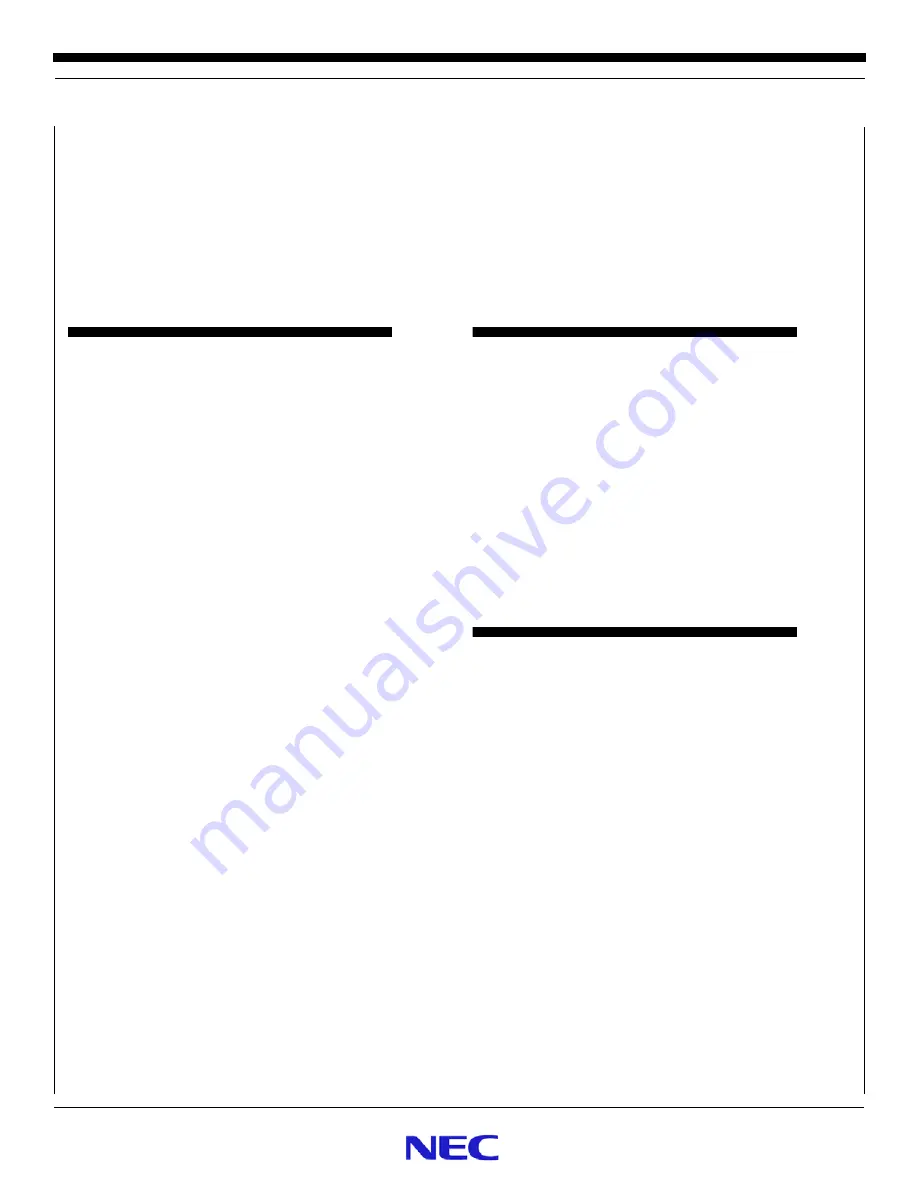
P/N 610-223r4 04/2014
JABRA HEADSET QUICK REFERENCE FOR DT730 AND DT730G NEC SIP
PHONES
FOR JABRA® PRO™ 9XXX SERIES AND GO™ 6XXX HEADSETS
This guide covers the configuration of the DT700 NEC SIP phone for a supported Bluetooth® headset, and connection of the head-
set base station to the DT700 and DT730G NEC SIP Phone.
For details on using the headset or additional configuration for the headset, see the manufacturer’s instructions.
SUPPORTED EQUIPMENT
Note:
This document covers using a Jabra headset when
attached to a DT700 phone, not for use of the headset as
a soft phone or Soft Media Phone with a phone applica-
tion.
For information on using a Jabra headset with specific
phone applications, see the documentation for that appli-
cation.
Supported NEC IP Phones
•
DT730 ITL-8LD
•
DT730 ITL-12D
•
DT730 ITL-24D
•
DT730 ITL-32D
•
DT730G ITL-12CG
•
DT730G ITL-12DG
•
DT730G ITL-24CG
•
DT730G ITL-24DG
Note:
The DT710 (ITL-2E and ITL-6DE) models of phones do
not have a headset jack, therefore they do not support
headset connections.
Supported Headsets/EHS Adapter
Using the Jabra LINK 14201-31 EHS Adapter, you can connect
one of the following Jabra headset to a supported phone:
•
Jabra PRO™ 9XXX series
•
Jabra GO™ 6XXX
Note:
The DT730 and DT730G phones are only compatible with
the Jabra headset models listed above. NEC IP phones
are NOT compatible with Jabra headsets that use the
DHSG protocol.
SUPPORTED FEATURES
The following features are supported using the headset:
•
Headset audio stream control
•
Headset ringing
•
Answer incoming calls
•
Reject incoming calls
•
Go off hook to make an outgoing call from the headset
•
End a call
•
Mute and unmute the headset’s microphone
•
Redial
CONNECTOR ACTIVATION
Before you install the headset base station, the Side 2 connec-
tor on the phone must be configured for the Jabra Headset Kit.
Note:
You must have administrative privileges to change the
operation mode of the Side 2 connector. Contact your
network administrator to determine if you need the Side 2
connector configured for the Jabra Headset Kit for your
phone.
E n a b l e a s i n g l e p h o n e f o r a J ab r a B l u e t o o t h ® h ea d s et
a t t h e phone s et d ev i c e
1
Press the Menu key.
2
Select
4
Admin Settings.
3
Use the keypad and cursor key to enter the User Name
and Password to access the Admin menu.
4
Select
3
Maintenance.
5
Select
4
Side 2 Connector Mode.
























