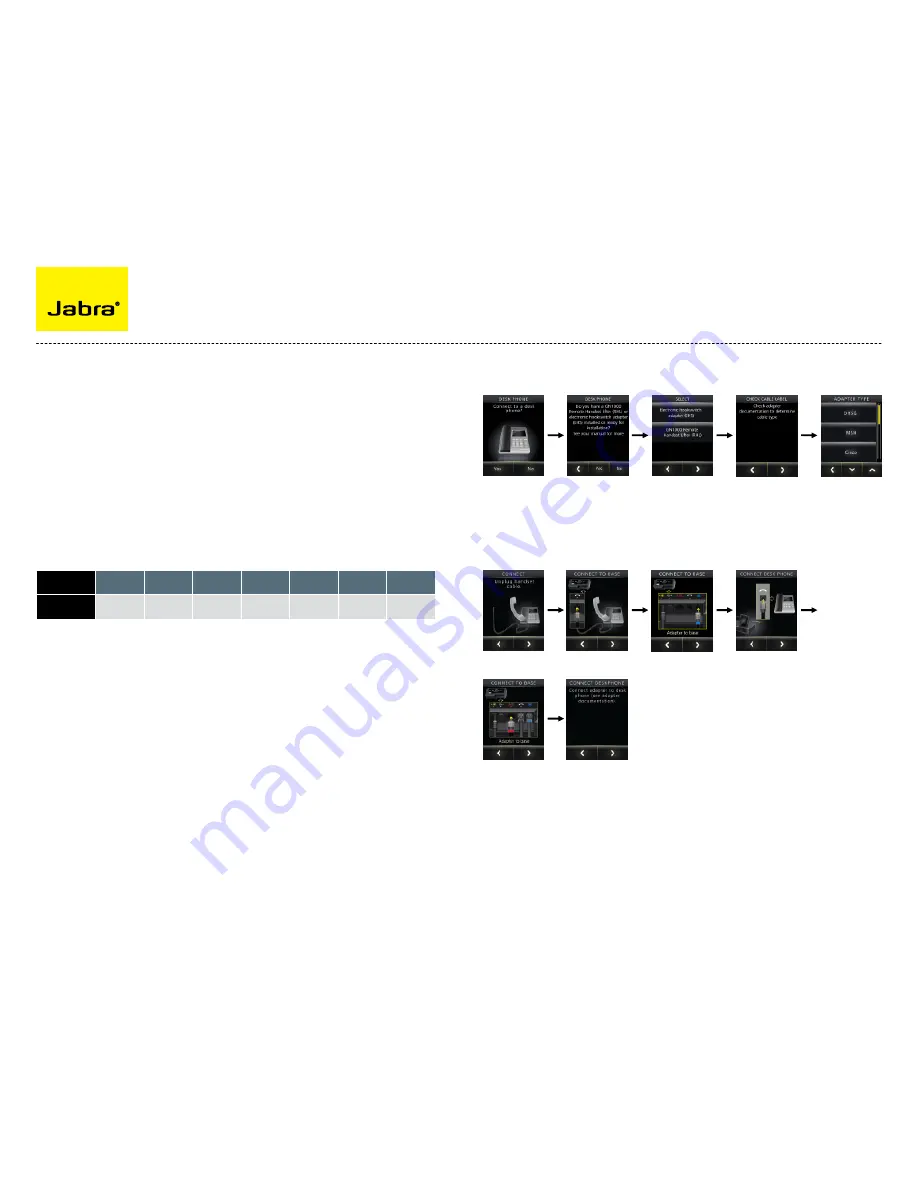
11
Jabra Pro™ 9400 and Jabra go™ 6400 series eHs set up
A SmartSetup wizard on the touch screen
guides you through the simple process
of connecting phones and setting up EHS
functionality.
Once you’re up and running, the screen’s
colourful icons and intuitive menu system
make remote call-handling a breeze.
Jabra PRO 9400 and Jabra GO 6400 series
support EHS with following phone system
manufacturers: Aastra, Alcatel-Lucent,
Avaya, Cisco, Nortel, Polycom and Sie-
mens
Jabra PrO 9400 aNd Jabra GO 6400 SErIES hEadSEtS FEaturES a uNIquE
ScrEEN-baSEd SEt uP SErvIcE.
Now connect your headset to your phone:
first choose the remote solution (eHs or Jabra gN1000).
Press Yes to connect
to desk phone
Press Yes
Choose Electronic
Hook Switch adapter
Determine cable type
Choose EHS mode
Unplug handset cable
Connect handset
to base
Connect to base
Connect desk phone
Connect to base
Connect adapter to
desk phone
manufacturor
aastra
alcatel-
lucent
avaya
cisco
Nortel
Polycom
Siemens
EhS mode
dHsg
msH
dHsg
cisco
dHsg
dHsg
dHsg
The example above illustrates configuration of a Cisco-solution. The specific configuration may
vary from manufacturer to manufacturer.































