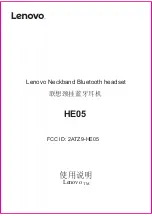4
3
FUNCTION
ACTION
Answer/end call
Tap the
Answer/end
button
Open Microsoft Teams
notification*
Tap the
Answer/end
button
Reject call
Double-tap the
Answer/end
button
Adjust speaker volume
Tap the
Volume up
or
Volume down
button
Busylight
Tap the
Busylight
button
Mute/unmute
Tap the
Mute
button, or swivel the microphone
up (mute) or down (un-mute)
FUNCTION
ACTION
Active Noise
Cancellation (ANC)
Active Noise Cancellation reduces outside disturbance.
Slide the
Active Noise Cancellation
switch on/off
Listen-in
Listen-in lets outside sound into the headset.
Tap the
Listen-in
button (ANC must be on)
CHARGING THE HEADSET
Normal use of the headset when connected
to the controller will charge the battery.
The headset will also charge when connected
via USB cable.
It takes approx. 3 hours to fully charge.
DID YOU KNOW?
You can download the full user manual from jabra.com/evolve80
3
HOW TO USE
Listen-in
button
Busylight indicator
Microphone
Active
Noise Cancellation
(ANC) switch
Battery
indicator
USB/charging
port
Busylight
indicator
Volume down
Busylight indicator
Answer or end call/
Open Microsoft
Teams notification*
Mute
Volume up
Busylight button
*requires Microsoft Teams headset variant
Summary of Contents for EVOLVE 80
Page 25: ...46 45 2 USB Jabra Evolve 80 1 2...
Page 26: ...48 47 MicrosoftTeams ANC USB 3 jabra com evolve80 3 ANC USB MicrosoftTeams Microsoft Teams...
Page 27: ...50 49 2 USB Jabra Evolve 80 1 2...
Page 28: ...52 51 Microsoft Teams ANC USB 3 jabra com evolve80 3 ANC USB Microsoft Teams Microsoft Teams...
Page 29: ...54 53 2 USB Jabra Evolve 80 1 2...
Page 31: ...58 57 2 cm PC PC USB Jabra Evolve 80 1 2...