Frequently Asked Questions
I plugged the GN8110-USB in but the sound is still
coming through the sound card.
• Go
to
Start/Settings/Control Panel. Double click on the
Multimedia icon to bring up the Multimedia Properties win-
dow. Click on the Audio tab. Under Playback and Recording,
choose the USB Audio device as the preferred device. Select the
Use only preferred devices box. Click OK.
Why can’t I listen to my RealAudio files with the
GN8110-USB?
• USB audio devices do not always work with RealAudio players.
This is due to the RealAudio software design. You can listen to
various digital audio files such as MP3 and Wave, through the
USB using Microsoft’s MPlayer and other players.
Why can’t I listen to my music CDs through the
GN8110-USB?
• Standard PC CD players do not support USB audio without
additional software. Go to the GN Netcom USB website at
www.gnnetcom.com/usb for an update on the availability of
this software.
Why can’t I hear my voice when I record a voice file in
the Sound Recorder?
• Check that your speaker volume is set properly. Go to
Start/Settings/Control Panel. Double click on the
Multimedia icon to bring up the Multimedia Properties win-
dow. Click on the Audio tab. Click the Playback button to
open the Speaker window. Be sure that the Speaker Volume
slider is set at least to the middle and the Mute all box is not
selected.
• Check that your microphone volume is set properly. Go to
Start/Settings/Control Panel/Multimedia Properties/
Audio/Recording to open the Microphone window. Be sure
that the Microphone Volume slider is set at least to the middle
of the control.
• Record a new voice file. Replay the file. If you can hear your
voice, recording is successful and the microphone is working
properly. If you still cannot hear your voice, contact
GN Netcom customer service at 1-800-826-4656.