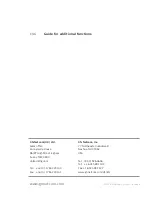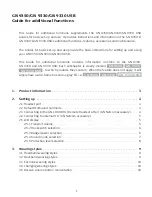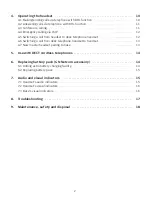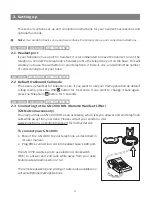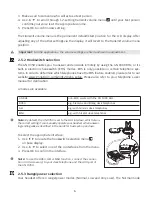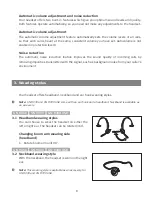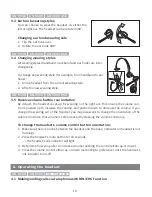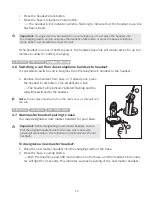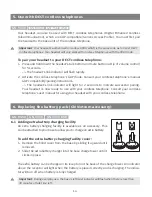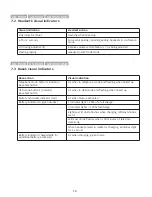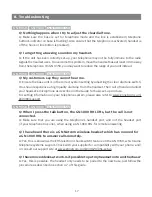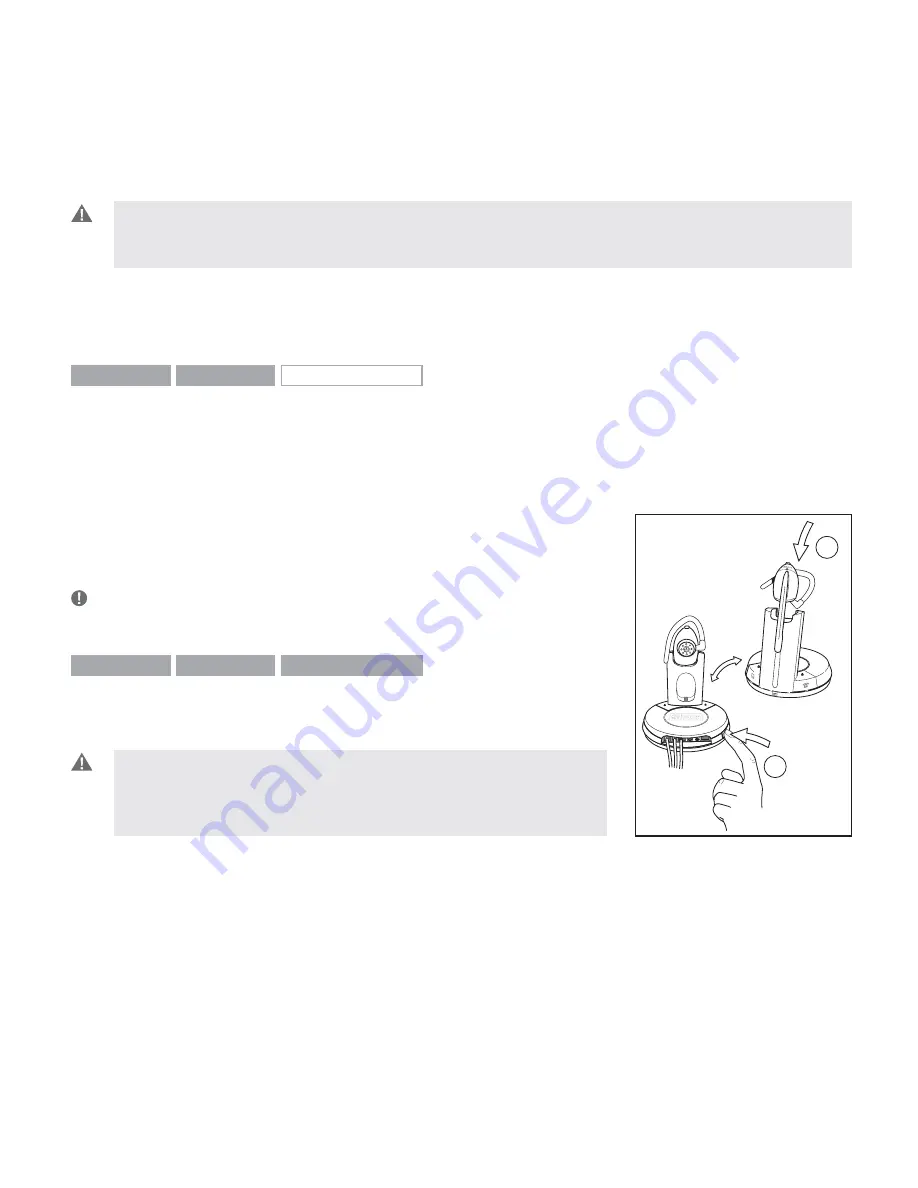
• Press the headset’s talk button.
• Press the base’s telephone mode button.
–> The headset’s link indicator will stop fl ashing to indicate that the headset-base link
has been closed.
Important
: If using electronic hookswitch on your telephone, do not place the headset into
the charging cradle, and do not press the headset´s talk button or press the base´s telephone
mode button, as this will disconnect the call.
If the headset runs out of battery power, the headset-base link will remain active for up to 2
minutes to allow for battery changing.
GN 9350
GN 9330
GN 9330 USB
4.6 Switching a call from desk telephone handset to headset
It’s possible to switch a call in progress from the telephone’s handset to the headset:
1. Remove the headset from base, or if already out, press
the headset’s talk button. This establishes a link.
–> The headset’s link indicator will start fl ashing and the
call will be switched to the headset.
Note
: Do not place handset before the call is over, as this will end
the call.
GN 9350
GN 9330
GN 9330 USB
4.7 New master headset pairing to base
You may designate a new master headset for your base.
Important
: Before designating a new master headset, ensure
that the original headset’s link to the base unit is closed by
pressing its talk button. The telephone or USB indicator should
not
fl ash.
To designate a new master headset:
1. Place the new master headset into the charging cradle of the base.
2. Press the base’s pairing button.
–> Both the telephone and USB mode buttons on the base, and the headset’s link indica-
tor, will light for 2 seconds. This indicates successful pairing of the new master headset.
'
(
13