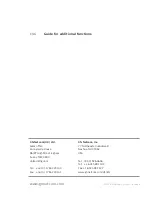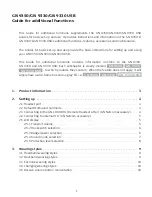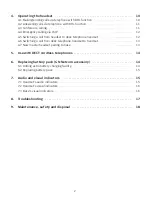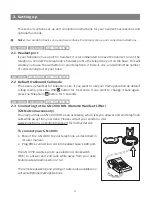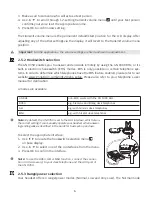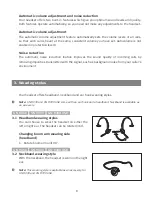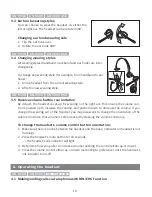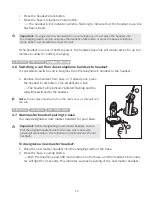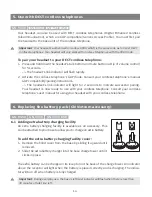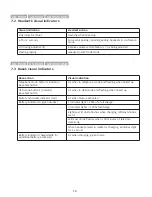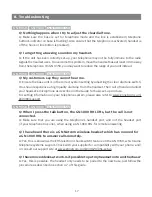3. Make a call to someone who will act as a test person.
4. Use
56
to scroll through 12-setting transmit volume menu
until your test person
confi rms your voice is at the appropriate volume.
5. Press OK to confi rm new setting.
The transmit volume menu is the permanent default/start position for the LCD display. After
adjusting any of the other settings via the display, it will revert to the transmit volume menu
position.
Important
: For USB applications, the volume settings are fi xed and need no adjustment.
2.5.2
Hookswitch
selection
The GN 9350 enables you to answer and end calls remotely by using the GN 1000 RHL, or its
built-in electronic hookswitch (EHS) modes. EHS is only possible on certain telephone sys-
tems. In order to determine which telephones have the EHS feature enabled, please refer to our
website www.gnnetcom.com/gn9120/ehs-setup. Please also refer to your telephone´s user
manual for clarifi cation.
4 modes are available
GN RHL
non-EHS; works with the GN 1000 RHL
DHSG
e.g. Siemens and Elmeg desk telephones
AEI
e.g. with Tenovis desk telephones
MSH
e.g. with Alcatel desk telephones
Note:
By default, the GN 9350 is set to the RHL interface, which also is
the correct setting if you manually operate your handset when answer-
ing/ending calls as described in the Guide for basic set-up and use.
To select the appropriate interface:
1. Use
34
to locate the hookswitch selection menu
on
base
display.
2. Use
56
to select one of the 4 interfaces from the menu.
3. Press OK to confi rm the interface.
Note
: To use the DHSG, AEI or MSH function, connect the connec-
tion cord (accessory) to your desk telephone and the AUX port of
the GN 9350.
2.5.3 Range/power selection
Your headset offers 3 range/power modes (Normal, Low and Very Low). The Normal mode
6