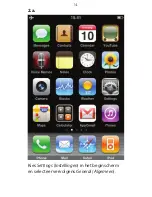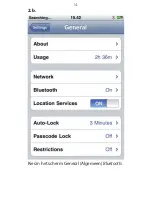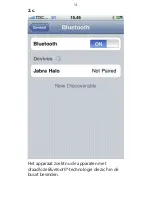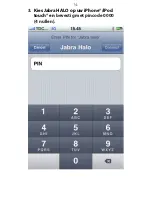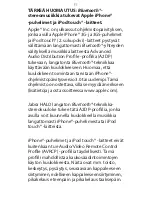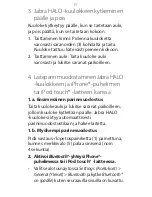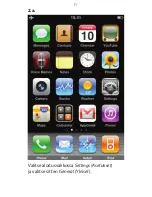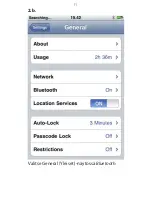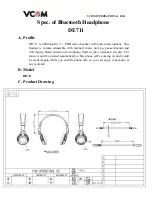NL
5 De Jabra HALO gebruiken
Wanneer de iPhone® is verbonden met een
apparaat met draadloze
Bluetooth®
-technologie,
worden alle uitgaande gesprekken standaard
doorgestuurd via het apparaat . Inkomende
gesprekken worden doorgestuurd via de Jabra
HALO als het gesprek wordt beantwoord met de
headset, en via de iPhone® als het gesprek wordt
beantwoord met de de iPhone® .
Uw iPhone® kan slechts met één apparaat
met draadloze
Bluetooth®
-technologie tegelijk
worden verbonden .
Bluetooth®
-status
Het
Bluetooth®
-pictogram in de statusbalk
bovenin het scherm van de iPhone
®
geeft aan
of
Bluetooth®
is in- of uitgeschakeld, en of er een
Bluetooth®
-apparaat is aangesloten op de iPhone
®
:
•
of (wit):
Bluetooth®
is ingeschakeld en er
is een apparaat verbonden met de iPhone
®
.
•
(grijs):
Bluetooth®
is ingeschakeld maar er is
geen apparaat verbonden . Als u een apparaat
met de iPhone
®
hebt gekoppeld, is dit mogelijk
buiten bereik of uitgeschakeld .
•
Geen Bluetooth®-pictogram in statusbalk:
Bluetooth®
is uitgeschakeld .
Een gesprek beantwoorden of beëindigen
- Tik op de knop Beantwoorden/Beëindigen (1)
om gesprekken te ontvangen of te beëindigen .
Geluid en volume aanpassen
- Gebruik de aanraaksensor (2) om het volume
harder of zachter te zetten .
Summary of Contents for HALO BT650s
Page 2: ...2 3 1 2 L 1 3 4 5 3 ...
Page 3: ...R 6 5 4 ...
Page 10: ...EN_EMEA 2 a From the Home screen choose Settings and then select General ...
Page 11: ...EN_EMEA 2 b From the General screen select Bluetooth ...
Page 12: ...EN_EMEA 2 c The device now searches for nearby Bluetooth wireless technology enabled devices ...
Page 13: ...EN_EMEA 3 Choose Jabra HALO on your iPhone iPod touch and confirm with PIN code 0000 4 zeros ...
Page 14: ...EN_EMEA Your iPhone or iPod touch is now connected to your Jabra HALO ...
Page 23: ...EN_NA 2 a From the Home screen choose Settings and then select General ...
Page 24: ...EN_NA 2 b From the General screen select Bluetooth ...
Page 25: ...EN_NA 2 c The device now searches for nearby Bluetooth wireless technology enabled devices ...
Page 26: ...EN_NA 3 Choose Jabra HALO on your iPhone iPod touch and confirm with PIN code 0000 4 zeros ...
Page 27: ...EN_NA Your iPhone or iPod touch is now connected to your Jabra HALO ...
Page 36: ...EN_APAC 2 a From the Home screen choose Settings and then select General ...
Page 37: ...EN_APAC 2 b From the General screen select Bluetooth ...
Page 38: ...EN_APAC 2 c The device now searches for nearby Bluetooth wireless technology enabled devices ...
Page 39: ...EN_APAC 3 Choose Jabra HALO on your iPhone iPod touch and confirm with PIN code 0000 4 zeros ...
Page 40: ...EN_APAC Your iPhone or iPod touch is now connected to your Jabra HALO ...
Page 50: ...DK SE 2 b Fra skærmen General Generelt Allmänt vælger du Bluetooth ...
Page 52: ...DK SE 3 Vælg Jabra HALO på din iPhone iPod touch og bekræft med pinkoden 0000 4 nuller ...
Page 53: ...DK SE Din iPhone eller iPod touch har nu forbindelse til dit Jabra HALO ...
Page 63: ...FR 2 b Dans l écran General Général sélectionnez Bluetooth ...
Page 64: ...FR 2 c L appareil recherche maintenant les périphériques Bluetooth à proximité ...
Page 66: ...FR Votre iPhone ou votre iPod touch est maintenant connecté à votre Jabra HALO ...
Page 76: ...CF 2 b À partir de l écran General Généraux sélectionnez Bluetooth ...
Page 77: ...CF 2 c L appareil recherche maintenant les périphériques Bluetooth à proximité ...
Page 78: ...CF 3 Choisissez Jabra HALO sur votre iPhone iPod touch et confirmez le NIP 0000 4 zéros ...
Page 79: ...CF Votre iPhone ou iPod touch est maintenant connecté à votre Jabra HALO ...
Page 89: ...DE 2 b Wählen Sie auf der Seite General Allgemein Bluetooth ...
Page 90: ...DE 2 c Das Gerät sucht jetzt nach Bluetooth fähigen Geräten in der Nähe ...
Page 92: ...DE Ihr iPhone oder iPod touch ist nun mit Ihrem Jabra HALO verbunden ...
Page 101: ...RU 2а На начальном экране выберите Settings а затем General ...
Page 102: ...RU 2б На экране General выберите Bluetooth ...
Page 105: ...RU Устройство iPhone или iPod touch соединено с гарнитурой Jabra HALO ...
Page 115: ...UA 2a На екрані Home Головний виберіть Settings Настройки а потім General Загальні ...
Page 116: ...UA 2б На екрані General Загальні виберіть пункт Bluetooth ...
Page 118: ...UA 3 ВиберітьгарнітуруJabraHALOнапристрої iPhone або iPod touch і введіть PIN код 0000 4 нулі ...
Page 119: ...UA Ваш пристрій iPhone або iPod touch тепер підключено до гарнітури Jabra HALO ...
Page 129: ...NL 2 a Kies Settings Instellingen in het beginscherm en selecteer vervolgens General Algemeen ...
Page 130: ...NL 2 b Kies in het scherm General Algemeen Bluetooth ...
Page 132: ...NL 3 Kies Jabra HALO op uw iPhone iPod touch en bevestig met pincode 0000 4 nullen ...
Page 133: ...NL De iPhone of iPod touch is nu verbonden met uw Jabra HALO ...
Page 142: ...FI 2 a Valitse aloitusvalikossa Settings Asetukset ja valitse sitten General Yleiset ...
Page 143: ...FI 2 b Valitse General Yleiset näytössä Bluetooth ...
Page 144: ...FI 2 c Laite etsii nyt lähiympäristöstä langatonta Bluetooth tekniikkaa tukevia laitteita ...
Page 146: ...FI iPhone puhelin tai iPod touch laite on nyt yhdistetty Jabra HALO kuulokkeeseen ...
Page 156: ...IT 2 b Nella schermata General Generale selezionare Bluetooth ...
Page 159: ...IT Ora il dispositivo iPhone o iPod touch è collegato all auricolare Jabra HALO ...
Page 168: ...BT 2 a Na tela inicial escolha Settings Configurações e selecione General Geral ...
Page 169: ...BT 2 b Na tela General Geral selecione Bluetooth ...
Page 171: ...BT 3 Escolha Jabra HALO no iPhone iPod touch e confirme com o código PIN 0000 4 zeros ...
Page 172: ...BT Agora o iPhone ou iPod touch está conectado ao Jabra HALO ...
Page 182: ...ES 2 b En la pantalla General seleccione Bluetooth ...
Page 184: ...ES 3 Seleccione Jabra HALO en su iPhone iPod touch y confirme con el código PIN 0000 4 ceros ...
Page 185: ...ES Su iPhone o iPod touch está ahora conectado al Jabra HALO ...
Page 195: ...ME 2 b Desde la pantalla General seleccione Bluetooth ...
Page 198: ...ME Ahora su iPhone o iPod touch está conectado con Jabra HALO ...
Page 207: ...CZ 2 a Na obrazovce Home Výchozí vyberte položky Settings Nastavení a General Obecné ...
Page 208: ...CZ 2 b Na obrazovce General Obecné vyberte možnost Bluetooth ...
Page 209: ...CZ 2 c Zařízení bude nyní vyhledávat okolní zařízení se zapnutým Bluetooth ...
Page 211: ...CZ Zařízení iPhone nebo iPod touch je nyní připojeno k soupravě Jabra HALO ...
Page 221: ...PL 2 b Na ekranie General Ogólne wybierz ikonę Bluetooth ...
Page 222: ...PL 2 c Urządzenie szuka teraz innych urządzeń z obsługą bezprzewodowej technologii Bluetooth ...
Page 224: ...PL Urządzenie iPhone lub iPod touch jest teraz połączone z zestawem Jabra HALO ...
Page 234: ...GR 2 β Από την οθόνη General Γενικές επιλέξτε Bluetooth ...
Page 235: ...GR 2 γ Η συσκευή αναζητά τώρα κοντινές συσκευές Bluetooth ασύρματης τεχνολογίας ...
Page 237: ...GR Το iPhone ή το iPod touch έχει τώρα συνδεθεί με το Jabra HALO ...
Page 246: ...TR 2 a Ana ekranda Settings Ayarlar ve ardından General Genel i seçin ...
Page 247: ...TR 2 b Genel ekranından Bluetooth u seçin ...
Page 248: ...TR 2 c Cihaz yakýnlarda Bluetooth kablosuz teknolojisi destekli aygýtlarý arar ...
Page 250: ...TR iPhone veya iPod touch cihazınız Jabra HALO ya bağlanmıştır ...
Page 259: ...HU 2 a A Kezdőképernyőn válassza a Settings Beállítások majd a General Általános elemet ...
Page 260: ...HU 2 b A General Általános képernyőn válassza ki a Bluetooth elemet ...
Page 263: ...HU Az iPhone vagy iPod touch ekkor kapcsolódik a Jabra HALO eszközhöz ...
Page 272: ...RO 2 a Din fereastra Home Acasă alegeţi Settings Setări şi apoi selectaţi General ...
Page 273: ...RO 2 b Din ecranul General selectaţi Bluetooth ...
Page 281: ...AR ...
Page 282: ...AR ...
Page 283: ...AR ...
Page 284: ...AR ...
Page 285: ...AR ...
Page 286: ...AR ...
Page 287: ...AR ...
Page 288: ...AR ...
Page 289: ...AR ...
Page 290: ...AR ...
Page 291: ...AR ...
Page 292: ...AR ...
Page 293: ...AR ...
Page 294: ...FA ...
Page 295: ...FA ...
Page 296: ...FA ...
Page 297: ...FA ...
Page 298: ...FA ...
Page 299: ...FA ...
Page 300: ...FA ...
Page 301: ...FA ...
Page 302: ...FA ...
Page 303: ...FA ...
Page 304: ...FA ...
Page 305: ...FA ...
Page 306: ...FA ...
Page 311: ...CS 2 a 在主屏幕上 选择 Settings 设置 然后选择 General 常规 ...
Page 312: ...CS 2 b 在 General 常规 屏幕上 选择 Bluetooth 蓝牙 ...
Page 313: ...CS 2 c 您的设备现在会搜索附近的蓝牙 无线技术 设备 ...
Page 314: ...CS 3 在您的 iPhone iPod touch 上选择 Jabra HALO 耳机 并输入 PIN 码 0000 4 个零 进行确认 ...
Page 315: ...CS 现在 您的 iPhone 或 iPod touch 已与 Jabra HALO 耳机建立起连接 ...
Page 324: ...CT 2 a 在主畫面 選擇 Settings 設定 然後選擇 General 一般設定 ...
Page 325: ...CT 2 b 在 General screen 一般設定畫面 選擇 Bluetooth 藍牙 ...
Page 326: ...CT 2 c 現在 裝置會搜尋附近的藍牙 無線技術裝置 ...
Page 327: ...CT 3 在您的 iPhone iPod touch 選擇 Jabra HALO 並輸入 PIN 碼 0000 4 個零 進行 確認 ...
Page 328: ...CT 您的 iPhone 或 iPod touch 現已與您的 Jabra HALO 連接 ...
Page 337: ...JP 2 a ホーム画面から Settings 設定 を選択した 後 General 一般 を選択 ...
Page 338: ...JP 2 b General 一般 画面から Bluetooth を選択 ...
Page 339: ...JP 2 c この機器は付近の Bluetooth ワイヤレス技術 対応の機器を検索できるようになりました ...
Page 340: ...JP 3 iPhone iPod touch で Jabra HALO を選 択し PIN コード 0000 ゼロ 4 個 を 入力して確認します ...
Page 341: ...JP これでiPhone またはiPodtouch がJabraHALO に接続されます ...
Page 351: ...KR 2 a Home 홈 화면에서 Settings 설정 General 일반 순으로 선택합니다 ...
Page 352: ...KR 2 b General 일반 화면에서 Bluetooth를 선택합니다 ...
Page 353: ...KR 2 c 이제 근처의Bluetooth 무선 기술 사용 장치를 검색합니다 ...
Page 354: ...KR 3 iPhone iPod touch 에서 PIN 코드 0000 4개의 0 을 눌러 Jabra HALO를 선택합니다 ...
Page 355: ...KR 이제 iPhone 또는 iPod touch 가 Jabra HALO 에 연결됩니다 ...
Page 364: ...MY 2 a Daripada skrin Utama pilih Settings Tetapan dan pilih General Umum ...
Page 365: ...MY 2 b Daripada skrin Umum pilih Bluetooth ...
Page 366: ...MY 2 c Kini peranti mencari peranti teknologi wayarles Bluetooth didayakan yang berhampiran ...
Page 368: ...MY iPhone atau iPod touch anda sekarang disambungkan ke Jabra HALO anda ...
Page 377: ...TH 2 a จากหน าจอหลัก เลือก Settings จากนั นเลือก General ...
Page 378: ...TH 2 b จากหน าจอ General เลือก Bluetooth ...
Page 380: ...TH 3 เลือก Jabra HALO จาก iPhone iPod touch และ ยืนยันรหัส PIN เป น 0000 ศูนย 4 ตัว ...
Page 381: ...TH iPhone หรือ iPod touch เชื อมต อกับ Jabra HALO เรียบร อยแล ว ...