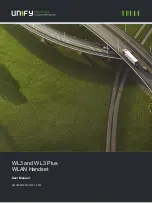11
English
Switching from the headset to your cell phone
You can switch from your headset to your cell phone during an active call. You might want to do
this if, for example, your headset battery is running low.
•
Use the menu on your cell phone to switch from the headset to your cell phone during an active
call (see your cell phone’s User Manual).
Switching from your cell phone to the headset
You can switch from your cell phone to your headset during an active call.
•
Use the menu on your cell phone to switch from your cell phone to the headset during an active
call (see your cell phone’s User Manual).
Rejecting an incoming call
•
Press the headset Answer/End button when the phone rings to reject an incoming call.
Depending on your phone settings, the person who called will either be forwarded to your voice
mail or hear a busy signal.
Making a call with Voice Dial
•
Tap
the headset Answer/End button to enter Voice Dial mode. (Consult your cell phone’s User
Manual for more information about how to use this feature.)
For best results, record the voice dialing tag through your headset.
Redialing the last number dialed
•
Double tap
the headset Answer/End button.
Handling multiple calls
When one call is active on the headset
•
Double tap
the Answer/End to place the active call on hold and call the last number dialed.
When one call is active and you receive a second incoming call
•
Tap
the Answer/End button to end the active call and answer the incoming call.
•
Double tap
the Answer/End button to reject the incoming call.
•
Press
Answer/End button for app. 1.5 sec to put the active call on hold and answer the
incoming call.
When one call is active and a second call is on hold
•
Tap
the Answer/End button to end the active call and retrieve call waiting on hold.
•
Press
Answer/End button for app. 1.5 sec. to switch between the two calls.
Please note that this behaviour may change depending on type of phone connected to the headset.