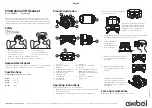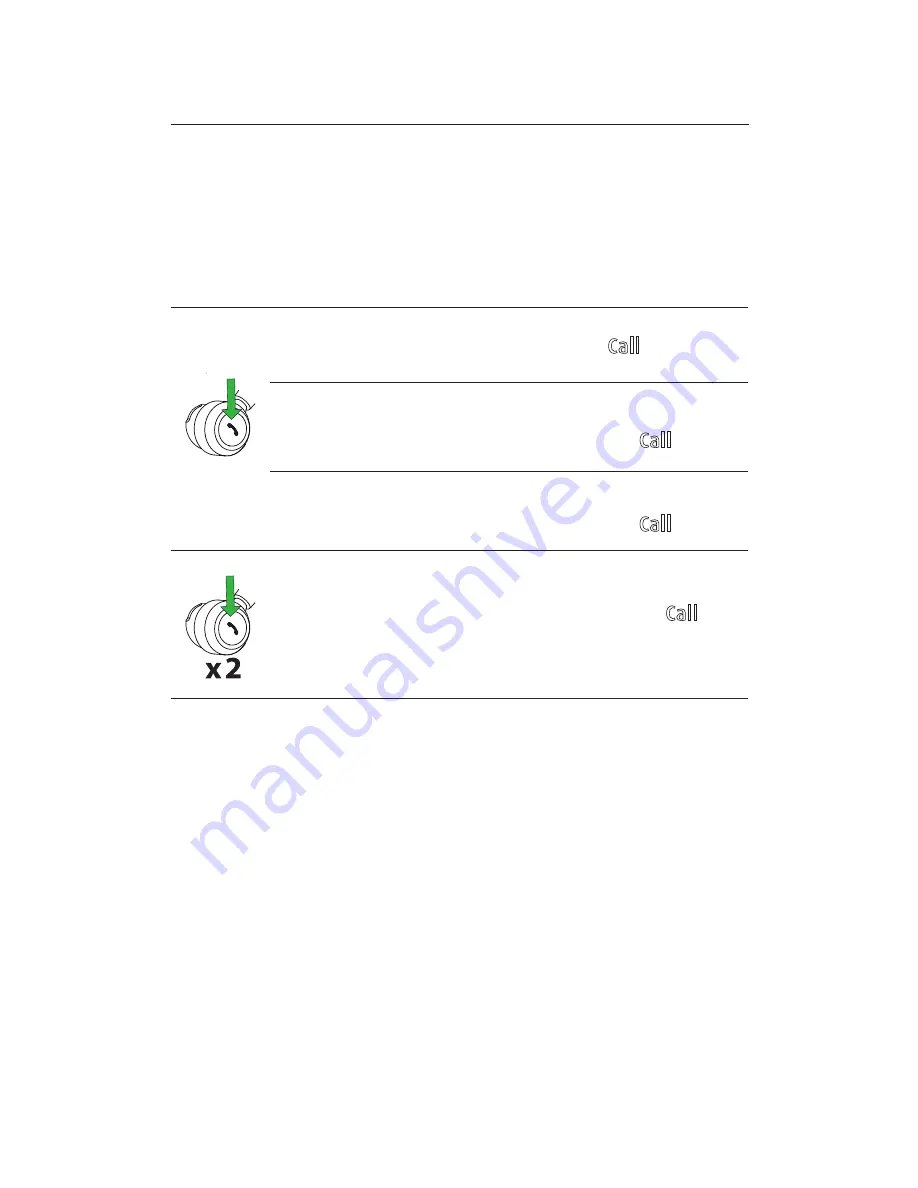
29
ENGLISH
6.3 MULTIPLE CALL HANDLING
The headset or base can accept and handle
multiple calls simultaneously.
HEADSET
End current call and answer
incoming call
Tap the
Call
button
Switch between held call and
active call
Press and hold
(2 secs) the
Call
button
Put current call on hold and
answer incoming call
Press and hold
(2 secs) the
Call
button
Reject incoming call
Double-tap the
Call
button