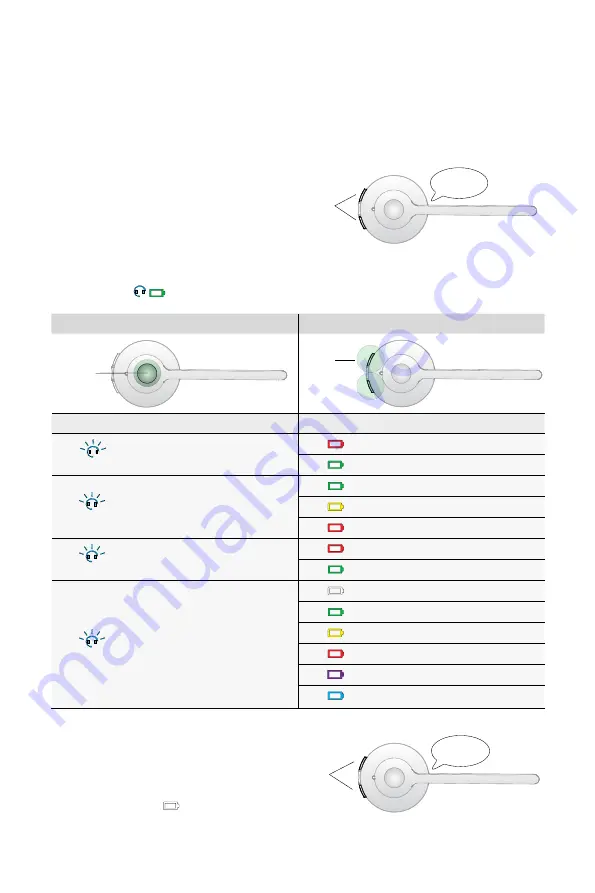
19
ENGLISH
JABRA PRO
TM
920 DUO
7.5 HOW TO CHANGE THE ADVANCED SETTINGS
Four advanced settings can be configured using the base. Voice prompts indicate the current setting and value.
The four settings are:
• Audio protection.
• Wireless range.
• Auto sleep mode.
• Remote call control.
1 Start setup mode
• Put on the headset.
• Simultaneously press and hold both headset volume
buttons until the voice prompt says “Setup” and then
release the buttons.
Start
setup
SETUP
2 Setup mode
• The headset buttons are used to cycle through the settings and values.
• The base lights
,or voice prompts are used to indicate which setting and value is currently selected.
Settings
Values
Cycle
through
settings
Cycle
through
values
Base light
Setting
Base light
Value
flash x1
Audio protection
Peakstop (default)
Peakstop and IntelliTone
flash x2
Wireless range
Normal (default)
Low
Very low
flash x3
Auto sleep mode
Off (Default)
On
flash x4
Remote call control
(some phones may not be
auto-detected, and will need to be
manually configured)
Auto-detect (Default)
GN1000/RHL/none
Jabra IQ
DHSG
Siemens Optipoint
MSH
3 End setup mode
When finished, simultaneously press and hold both
headset volume buttons until the voice prompt says
“Goodbye” and then release the buttons.
The base will restart and update the settings, indicated
by the white battery icon
on the base.
End
setup
GOODBYE





































