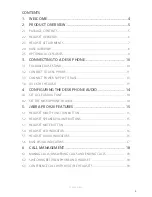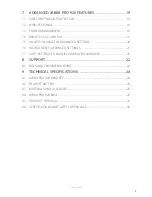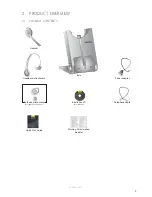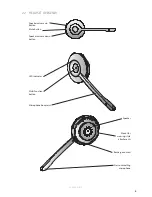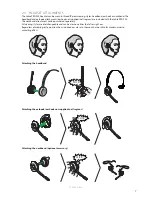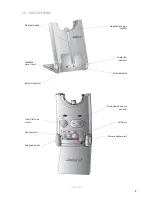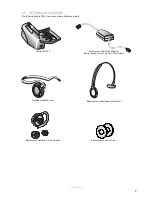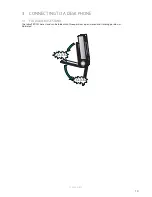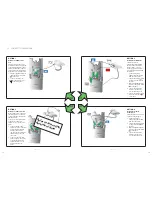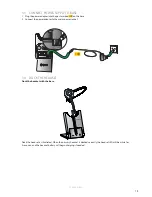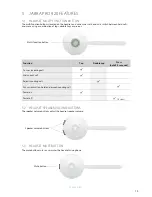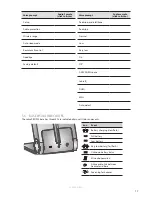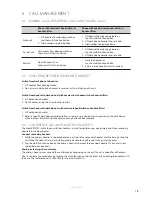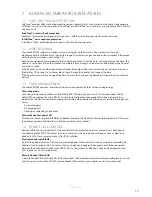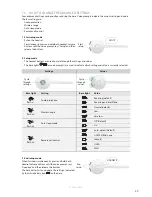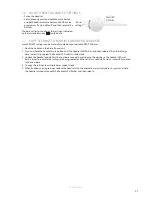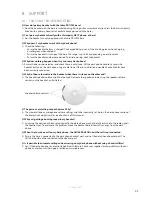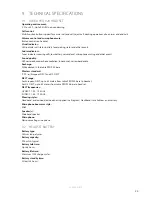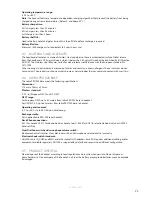Reviews:
No comments
Related manuals for PRO 920

G955
Brand: NEC Pages: 10

DCX320
Brand: Uniden Pages: 2

DCX309
Brand: Uniden Pages: 2

DCX291
Brand: Uniden Pages: 8

DCX170
Brand: Uniden Pages: 2

DCX160
Brand: Uniden Pages: 2

BT-109
Brand: Uniden Pages: 16

37477
Brand: Polycom Pages: 8

WHM630
Brand: Yealink Pages: 8

WB130
Brand: Wise & Blue Pages: 12

KX-TGA648E
Brand: Panasonic Pages: 10

KX-TGA510M - 5.8GHz Accessory Handset
Brand: Panasonic Pages: 2

KX-TGA520C
Brand: Panasonic Pages: 8

KX-TGA271B
Brand: Panasonic Pages: 2

KX-TGA523
Brand: Panasonic Pages: 9

KX-TGA520 - 5.8 GHz FHSS Cordless Expansion Handset
Brand: Panasonic Pages: 12

KX-TGA550C
Brand: Panasonic Pages: 16

KX-TGA271B
Brand: Panasonic Pages: 10