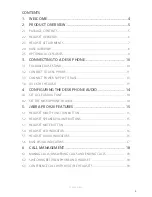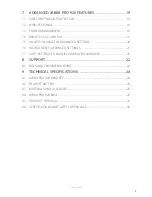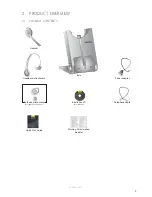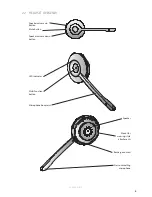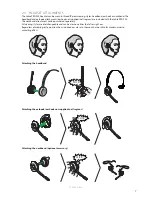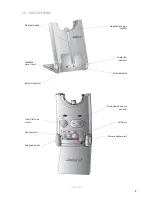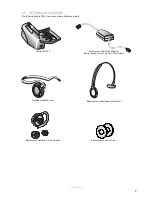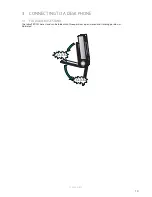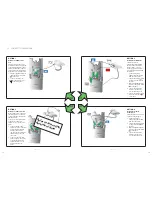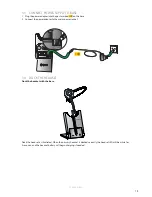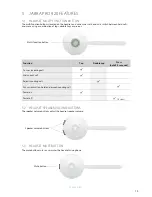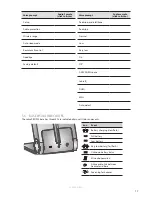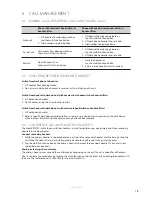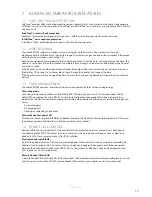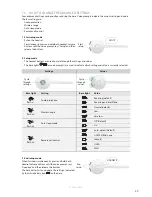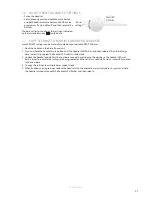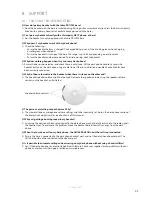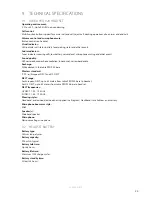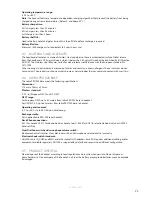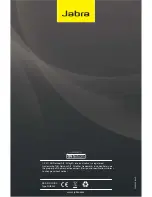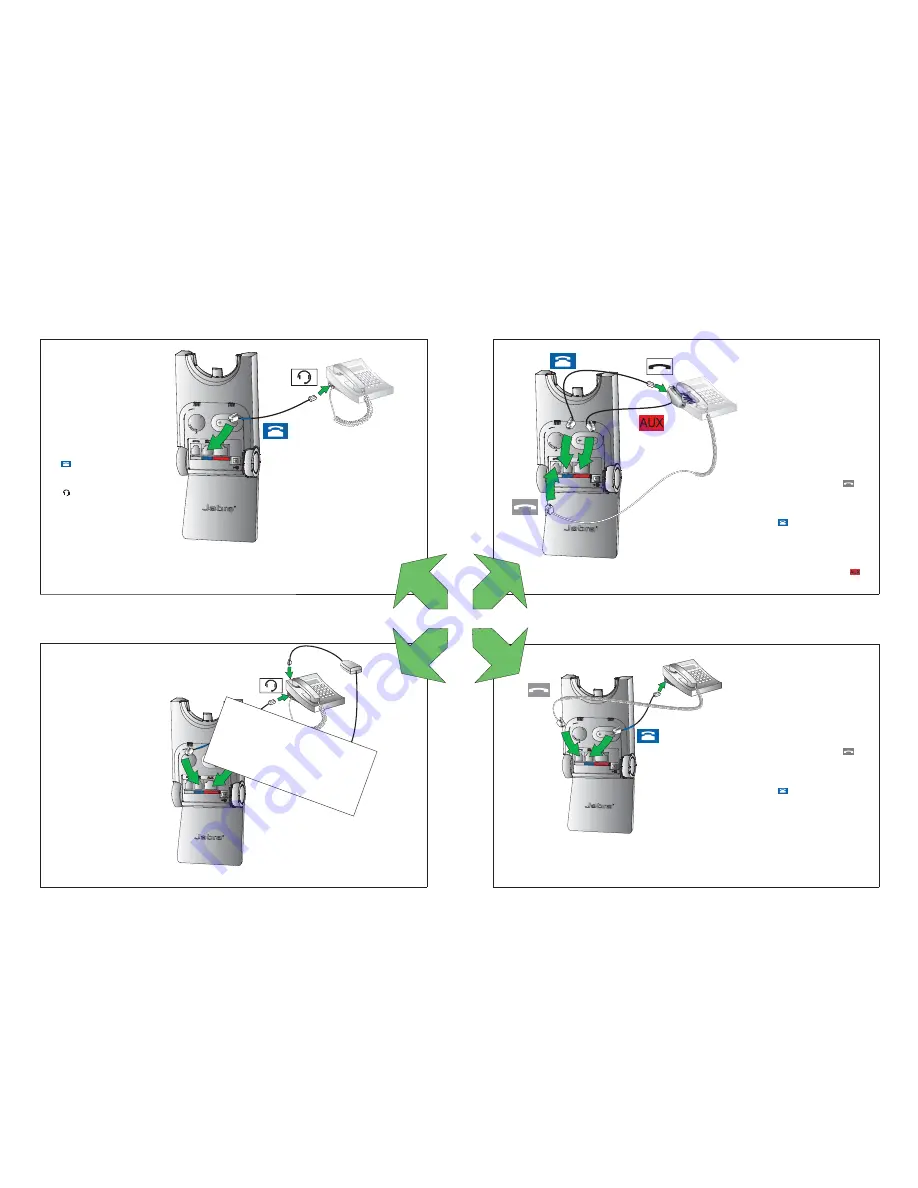
12
ENGLISH
JABRA PRO 920
11
ENGLISH
JABRA PRO 920
3.2 CONNECT TO DESK PHONE
OPTION 1
Desk Phone with Headset
Port
This type of desk phone has a
dedicated headset port (usually
at the back of the phone). These
phones typically have a button
on the front panel for switching
between handset and headset.
1. Plug the supplied telephone
cable into the port marked
on the base.
2. Connect the telephone
cable to the headset port
on the desk phone.
OPTION 2
Desk Phone with Jabra Link
A Jabra Link adapter enables an
incoming call to be answered
or ended by the headset multi-
function button.
Contact your local Jabra dealer
to purchase a Jabra Link
adapter for your specifi c desk
phone.
1. Connect the Jabra Link
adapter as shown in adapter
documentation supplied
with the Jabra Link. On
some phones the telephone
cable will also need to be
connected.
2. Call your connected desk
phone using another phone
to enable the Jabra Link
adapter. Wait 10 seconds
before answering the
phone.
Ref
er to Jabr
a Link
documen
tation
OPTION 3
Desk Phone with GN1000
The GN1000 remote
handset lifter manually lifts
the desk phone handset to
make or answer a call. For
mounting instructions refer to
documentation supplied with
the GN1000.
1. On the desk phone,
unplug the handset cable
from the phone body.
2. Connect the handset cable
to the port marked
on
the base.
3. Plug the supplied telephone
cable into the port marked
on the base.
4. Connect the telephone
cable into the handset
port on the desk phone.
5. Connect the GN1000 cable
into the port marked
on the base.
OPTION 4
Desk Phone without
Headset Port
This desk phone does not have
a dedicated headset port.
1. On the desk phone,
unplug the handset cable
from the phone body.
2. Connect the handset cable
to the port marked
on
the base.
3. Plug the supplied telephone
cable into the port marked
on the base.
4. Connect the telephone
cable into the handset
port on the desk phone.
or
or
or
or