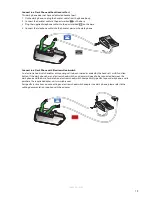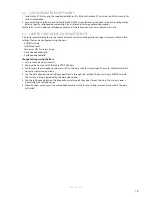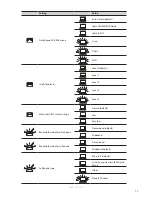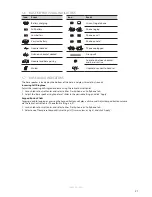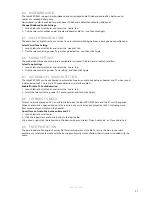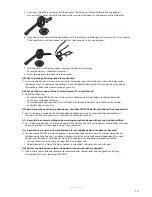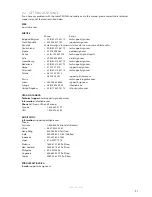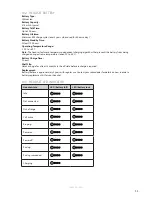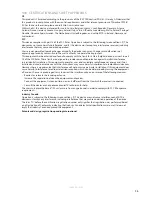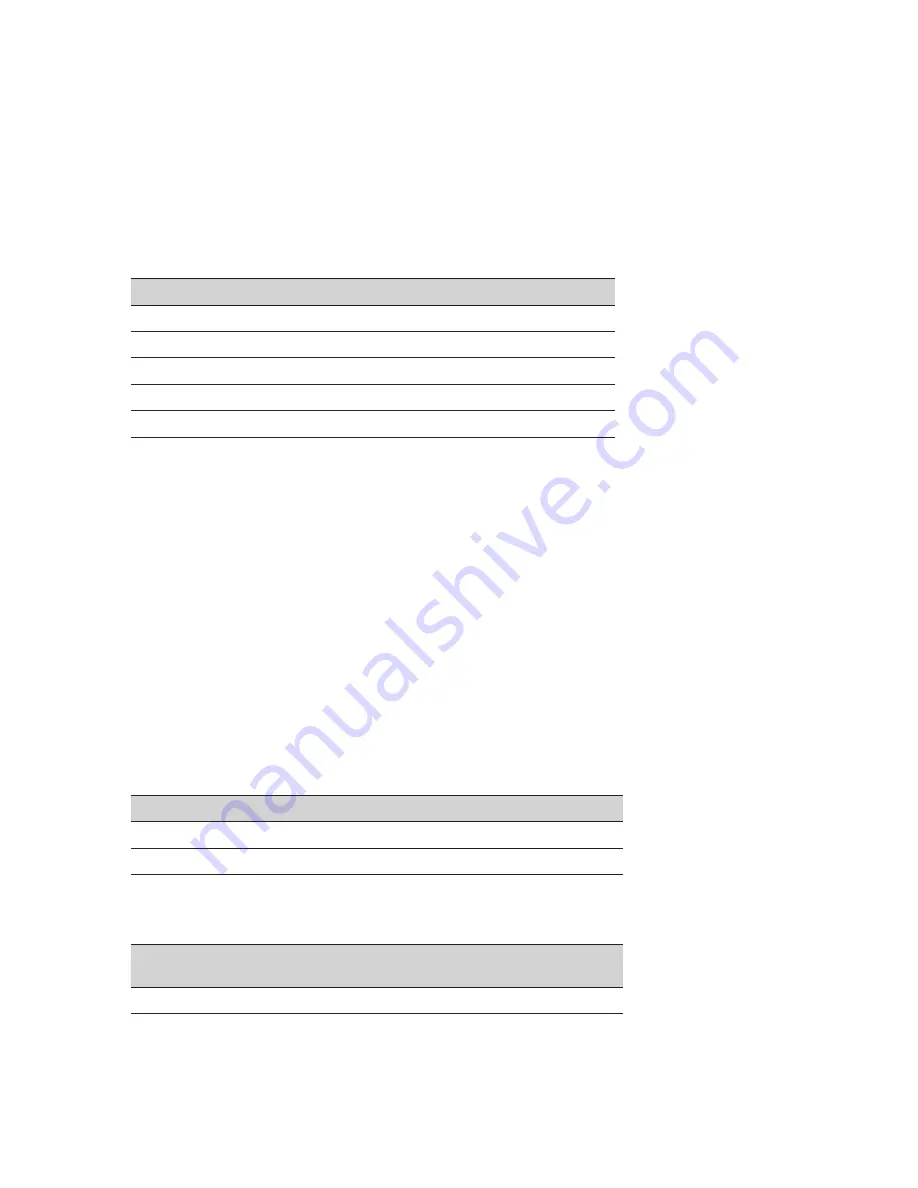
26
EN
G
LI
SH
JABRA PRO 9450
8. ADVANCED JABRA PRO 9450 FEATURES
8.1 SAFETONE™ HEARING PROTECTION
SafeTone™ provides effective hearing protection against potential risks, such as acoustic shock and noise
exposure. SafeTone™ consists of two components, PeakStop™ and IntelliTone™.
PeakStop™ Acoustic Shock Protection
PeakStop™ automatically suppresses sounds over 118dB(A), protecting hearing from acoustic shock.
PeakStop™ is only available from Jabra.
IntelliTone™ Noise-Exposure Protection
IntelliTone™ offers four levels of protection against acoustic shock and noise-exposure. IntelliTone™ settings
can be changed via the Jabra Control Center, under the ´Audio´ tab. IntelliTone™ is only available from Jabra.
Protection level
Criteria
Level 0 (default)
Basic protection (over 118dB(A))
Level 1*
Less than 4 hours on phone/day
Level 2*
4-8 hours on phone/day
Level 3*
More than 8 hours on phone/day
Level 4 (TT4)
Recommended Australian protection level (Telstra)
*Compliant with Directive 2003/10/EC of the European Parliament and Council of 6 February 2003.
8.2 WIRELESS RANGE
The Jabra PRO 9450 supports a maximum wireless range of up to 150 meters. Physical obstructions and
electromagnetic interference may shorten this range.
Headset sound quality may slowly deteriorate the further the headset is away from the base, and may improve
the closer the headset is to the base. When the headset is completely out of range, a unique tone (three quick
descending notes) will be played in the headset every few seconds.
If the headset is on a call when moved out of range, the audio will be lost; however the call will remain active at
the base for 120 seconds. To restore audio to the call, move the headset back in range of the base.
If the headset remains out of range of the base for more than an hour, the headset will power down to conserve
battery.
8.3 HEADSET DENSITY LIMITS
Using multiple Jabra PRO headsets in one area may have an effect on headset performance and sound quality.
The recommended limit for the number of headsets in one area before call connections may be lost will depend
on EU or US DECT. The Jabra PRO 9450 uses US DECT, if purchased in the US, and EU DECT for the rest of the world.
Headset Recommended Limits
Narrowband
Wideband
EU DECT
80 headsets
40 headsets
US DECT
45 headsets
22 headsets
Base-to-base Distances
The distance required between bases for optimal headset performance and sound quality will depend upon the
headset density limit, and EU or US DECT.
Below density limit
(EU and US DECT)
Above density limit
(EU DECT)
Above density limit
(US DECT)
2-4 meters
5-7 meters
7-10 meters