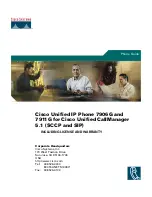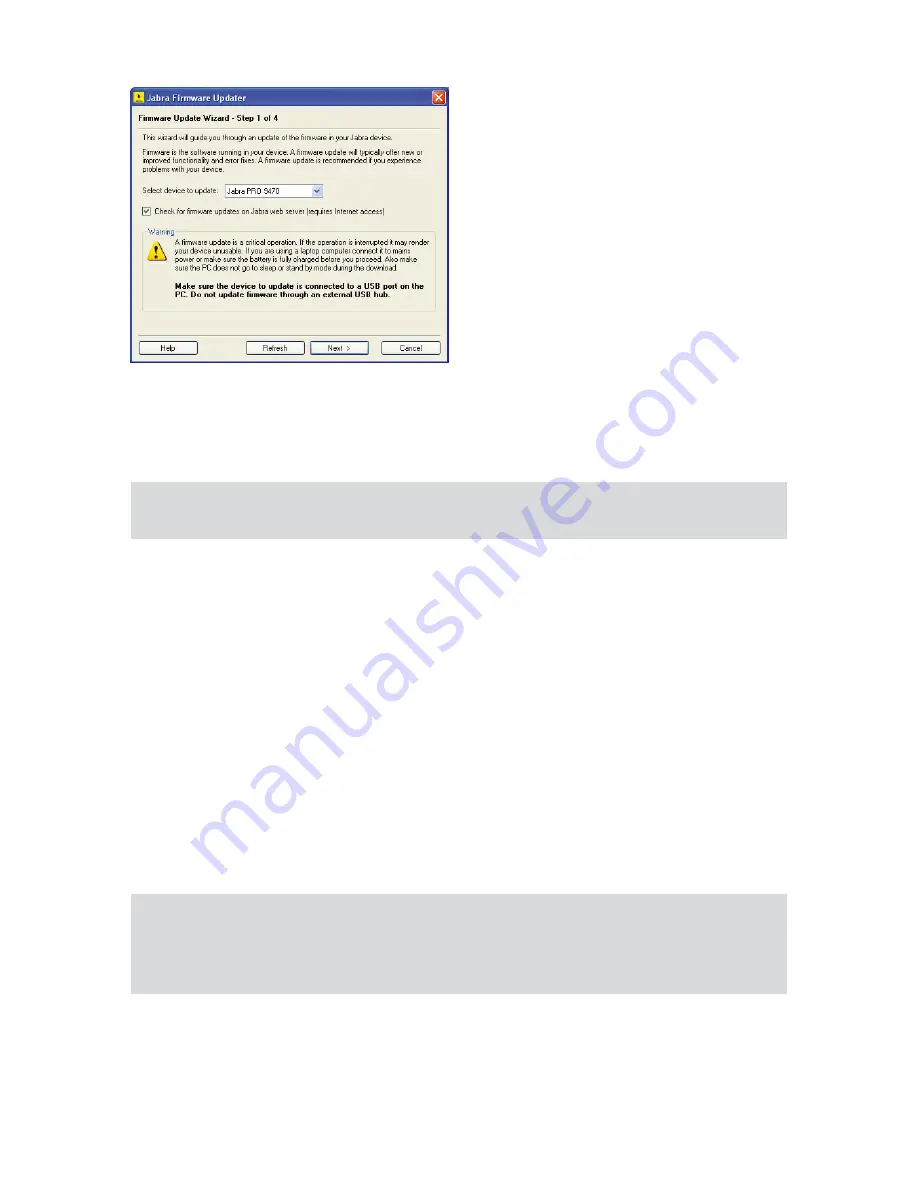
29
english
Jabra PrO 9460, 9460-DuO, 9465-DuO anD 9470 user manual
this starts the Jabra firmware updater, as shown below:
Jabra Firmware Updater; first screen
Figure 34:
the firmware updater program provides a wizard that guides you through the steps required to update your
Jabra device. It is a stand-alone application that does not depend on the Device service or other Jabra PC suite
components.
see the Jabra PC suite online help for complete details.
Note:
while a device is in firmware update mode, it is not visible in Jabra Control Center or listed in the
Device service window.
centRal adMiniStRation and MaSS dePloyMent
5.5
If you are an It manager of an organization that is rolling out a large number of Jabra PrO solutions, then you
might wish to use the Jabra Control Center, which is part of the Jabra PC suite.
for advanced Jabra products with many configuration parameters, the Jabra Control Center lets you save
a device’s complete configuration to a file on disk and load it into the same, or a similar device at a later point
in time. this feature enables you to make a snapshot or backup of your device’s current configuration.
a configuration file can be used to restore your device’s configuration at a later time if you wish to revert to
a previous snapshot, or if you need to clone your settings to a new device.
for mass deployment, you can save a copy of configuration settings from one Jabra PrO device on PC and
quickly apply this configuration to new Jabra PrO devices when you connect them to the administrator PC.
the ability to clone the configuration of one device to other similar devices is useful for mass deployment of
many devices in an organization. this means that an administrator only needs to manually go through the setup
of a single device and save its configuration to a file. this master configuration file can then be loaded into all
devices that are deployed in the organization.
access to a device from Jabra Control Center can be password protected, ensuring that only authorized users
can change settings. select
Options
>
Set Password
to do this. Once password protected, the entire device
configuration, e.g. Intellitone settings, desk phone and softphone settings, are protected in Jabra Control Center.
the setp wizard cannot be run, the configuration cannot be reset without first entering the password.
Note:
even if the entire device configuration is protected in Jabra Control Center, settings can still
be changed via the touchscreen. however, the recording setting and Intellitone settings cannot be
changed (and are removed from display). from the advanced menu, the setup wizard, setup Desk
Phone, setup softphone and reset Configuration menu items cannot be used (and are also removed
from display).