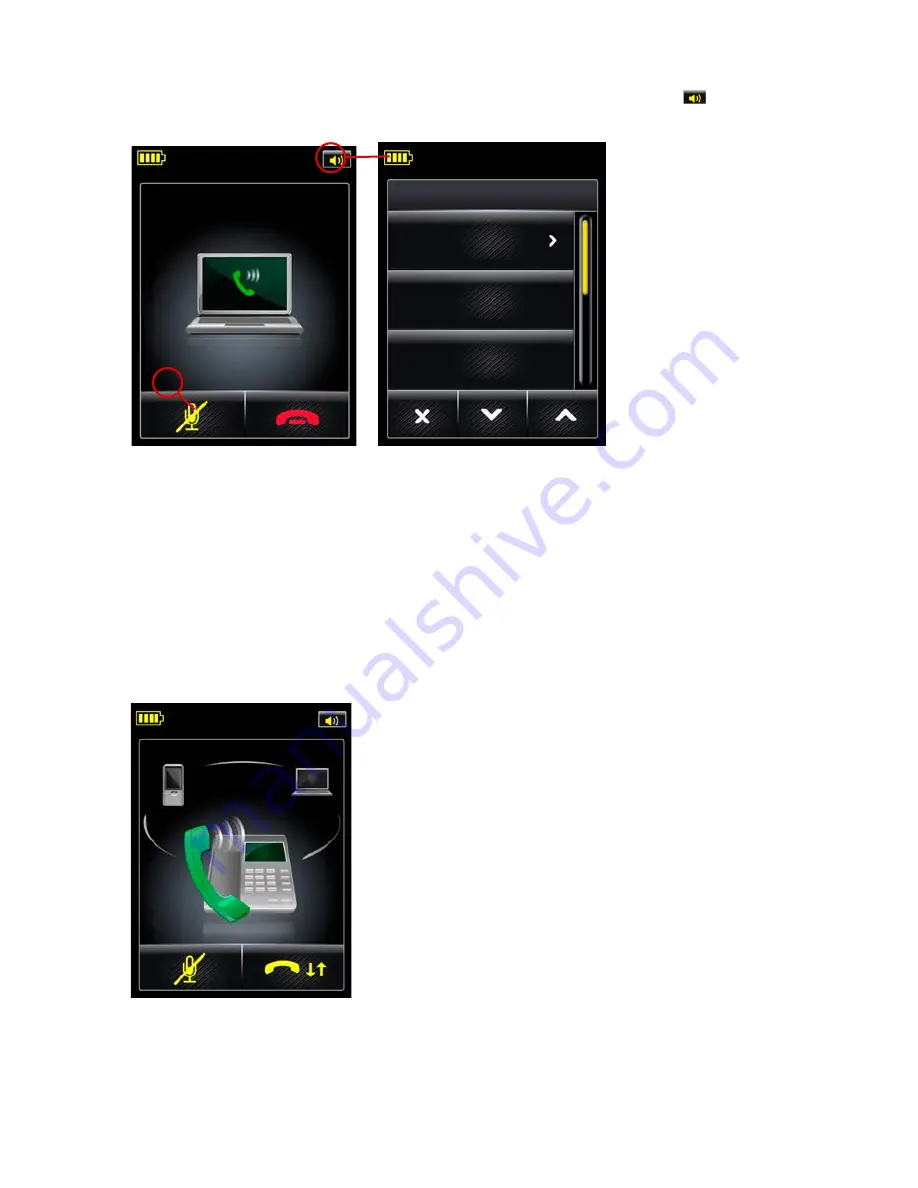
51
english
Jabra PrO 9460, 9460-DuO, 9465-DuO anD 9470 user manual
Setting active call and audio PRefeRenceS
8.5
when you are on a call, you can access your call options and audio preferences by touching the
icon in the
upper right-hand corner, as shown below. this opens the
Call Options
menu.
1
1 Mute:
enables you
to mute/unmute the
microphone on your
headset. you can also do
this by double-tapping
the touch-panel on the
side of your headset.
Call OPtIOns
speaker
volume
hold
enable
recording
Finding your active-call and audio preferences
Figure 52:
to view/edit the settings available here, touch one of the following icons from the
Call Options
menu:
- Speaker volume:
enables you to adjust the level of the sound you hear. you can also do this using the
touch-panel on the side of your headset.
- Hold:
enables you to put your current call on hold. Once you put a call on hold, this call option is removed.
- Enable Recording:
enables you to manage the recording of your conversation to a file on your PC. see also
Chapter 10: Recording Your Calls
for complete details about this feature.
- Tone setting:
enables you to select one of three pre-sets for the sound you hear in your headset:
Treble
,
Normal
and
Bass
.
For MSH Users Only
If your desk phone is using the msh electronic hookswitch standard, the active call screen is a little different, as
shown below:
The active call screen for a deskphone using MSH
Figure 53:
















































