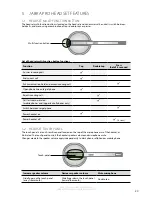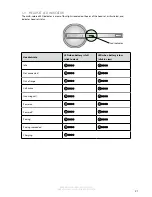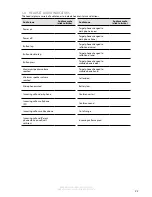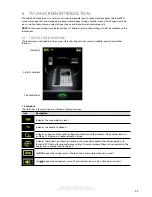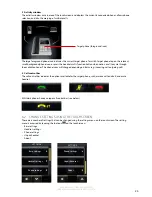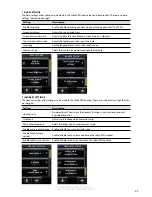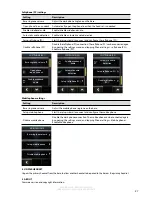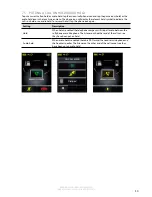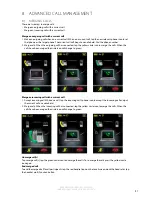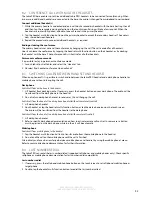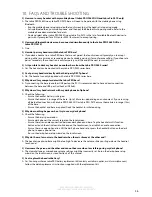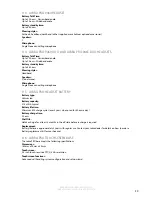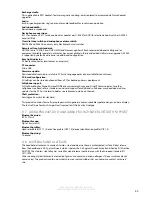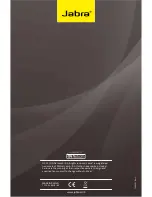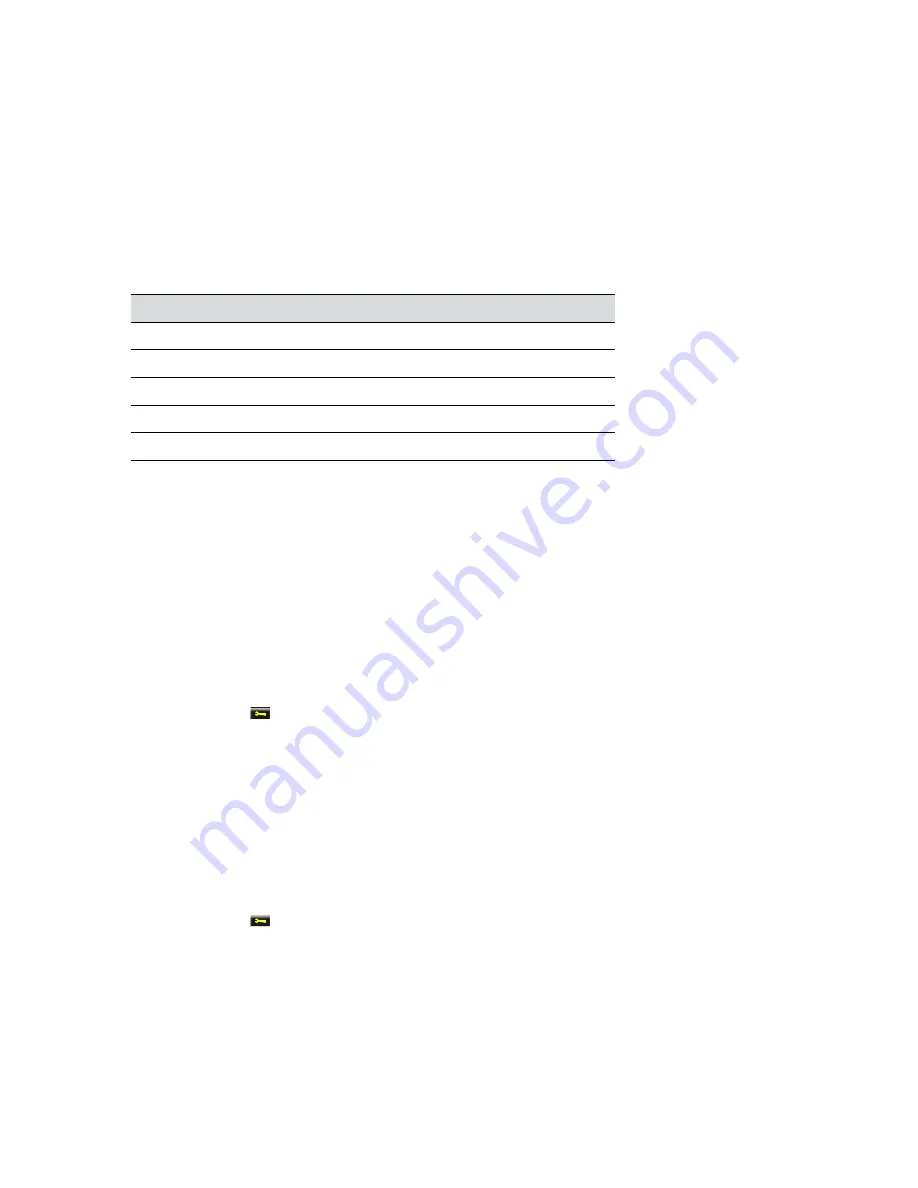
34
en
g
li
sh
Jabra PrO 9460, Jabra PrO 9460 dUO,
Jabra PrO 9465 dUO and Jabra PrO 9470
9. ADVANCED JABRA PRO FEATURES
9.1 SAFETONE™ HEARINg PROTECTION
SafeTone™ provides effective hearing protection against potential risks, such as acoustic shock and noise
exposure. SafeTone™ consists of two components, PeakStop™ and IntelliTone™.
PeakStop™ acoustic shock protection
PeakStop™ automatically suppresses sounds over 118db(a), protecting hearing from acoustic shock.
PeakStop™ is only available from Jabra.
IntelliTone™ noise-exposure protection
IntelliTone™ offers four levels of protection against acoustic shock and noise-exposure. IntelliTone™ settings
can be changed via the Jabra Control Center, under the ´audio´ tab. IntelliTone™ is only available from Jabra,
or via the touchscreen settings menu > Phone settings > Intellitone.
Protection level
Criteria
Level 0 (default)
basic protection (over 118db(a))
Level 1*
Less than 4 hours on phone/day
Level 2*
4-8 hours on phone/day
Level 3*
more than 8 hours on phone/day
Level 4 (TT4)
recommended australian protection level (Telstra)
* Compliant with directive 2003/10/EC of the European Parliament and Council of 6 february 2003.
9.2 WIRELESS RANgE
The Jabra PrO supports a maximum wireless range of up to 150 meters. Physical obstructions and
electromagnetic interference may shorten this range.
Headset sound quality may slowly deteriorate the further the headset is away from the base, and may improve
the closer the headset is to the base. When the headset is completely out of range, a unique tone (three quick
descending notes) will be played in the headset every few seconds.
If the headset is on a call when moved out of range, the audio will be lost; however the call will remain active at
the base for 120 seconds. To restore audio to the call, move the headset back in range of the base.
If the headset remains out of range of the base for more than an hour, the headset will power down to conserve
battery.
Change wireless range using the touchscreen
1. Tap the tool icon
on the touchscreen to open the settings menu.
2. Tap base settings > Wireless range
3. Tap to select the wireless range required: very low, low or normal. normal is default selected.
4. Tap confirm to apply the settings, and reset the base.
9.3 WIDEBAND AUDIO
The Jabra PrO supports both wideband and narrowband audio. Wideband audio offers better sound quality at a
reduced battery time.
narrowband is default-enabled for desk phones. Wideband is default-enabled for softphones. mobile phones
cannot use wideband audio.
Change wideband audio settings using the touchscreen
1. Tap the tool icon
on the touchscreen to open the settings menu.
2. Tap Phone settings > desk phone / Softphone (PC)
3. Tap Enable wideband audio to enable.
4. When finished, press the back arrow to exit the menu.
Change wideband audio settings using Jabra Control Center
1. Launch Jabra Control Center, and select the ´audio´ tab.
2. Tick the relevant checkbox under ´Enable wideband audio for´, and then click apply.