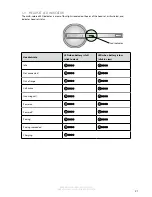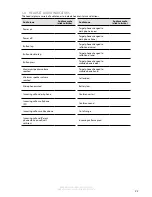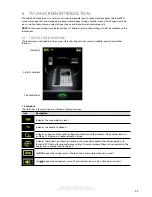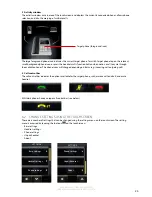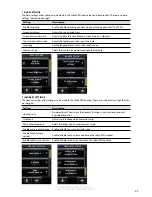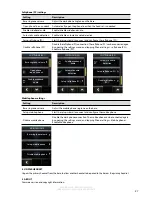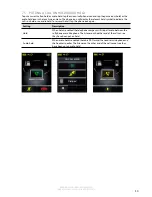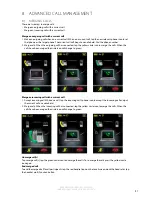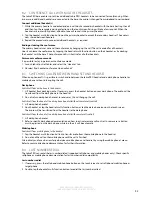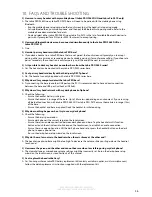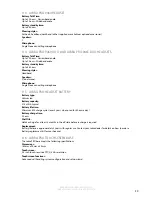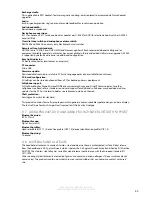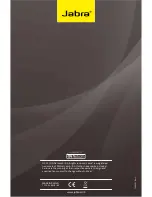35
en
g
li
sh
Jabra PrO 9460, Jabra PrO 9460 dUO,
Jabra PrO 9465 dUO and Jabra PrO 9470
9.4 VOICE ANNOUNCEMENTS
Choose to hear an English voice announcement or a musical tone to indicate switching between a desk phone,
softphone or mobile phone.
Change voice announcement setting using the touchscreen
1. Tap the tool icon
on the touchscreen to open the settings menu.
2. Tap Headset settings > voice announcements
3. Tap to select English voice or Off (tones only). Off (tones only) is default-selected.
4. When finished, press the back arrow to exit the menu.
Change voice announcement setting using Jabra Control Center
1. Launch Jabra Control Center, and select the ´Headset´ tab.
2. Tick the relevant setting under ´Target change indication´, and then click apply.
9.5 TONE SETTINgS
Choose between three equalizer presets available for all sounds: Treble, normal (default) and bass.
Change tone settings using the touchscreen
1. When on a call, tap the call options icon
on the touchscreen to open the call options menu.
2. Tap Tone Setting to open the tone setting menu.
3. Tick the preferred tone setting. normal is default-selected.
4. When finished, press the back arrow to exit the menu.
Change tone settings using Jabra Control Center
1. Launch Jabra Control Center, and select the ´audio´ tab.
2. Tick the relevant setting under ´Tone setting´, and then click apply.
9.6 LISTENINg TO MUSIC OR AUDIO ON PC
To listen to music or audio played on a PC, an audio link between the Jabra PrO base and the PC must be
opened. When an audio link is open and no calls are active, any music or audio played on the PC (including music
from a media player) will play in the headset. The Jabra device must be selected in Windows Sound and audio
control panel. automatic audio link is default-enabled.
Open/Close an audio link between base and PC
1. Launch Jabra Control Center.
2. Click the ´open/close audio link´ button in the top toolbar.
alternatively, right-click the Jabra icon in Windows taskbar, and select ´Open audio Link´ or ´Close audio Link´.
9.7 FIRMWARE UPDATES
firmware updates improve performance or add new functionality to your Jabra PrO.
Update Firmware
•
Launch the Jabra firmware Updater installed with Jabra PC Suite, and follow the firmware Updater wizard, or
•
Check for the latest version via Jabra Control Center > Help > Check for Updates.
9.8 THEFT PROTECTION
The base includes a Kensington Security Slot for attaching a security cable. To secure the base to your desk,
purchase any safety cable usable with the Kensington Security Slot and follow the instructions included with the
cable.