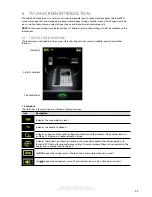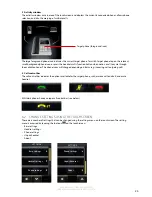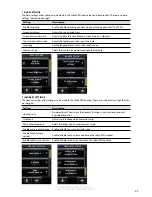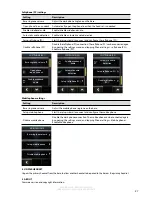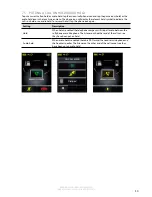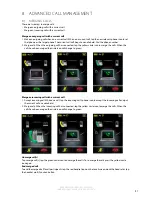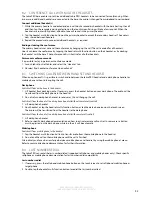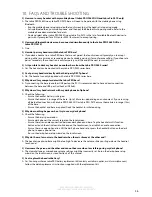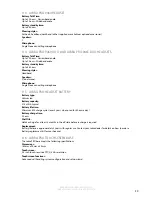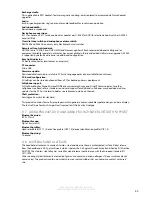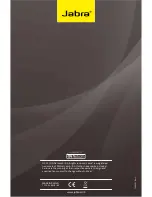37
en
g
li
sh
Jabra PrO 9460, Jabra PrO 9460 dUO,
Jabra PrO 9465 dUO and Jabra PrO 9470
Q Why am I getting a buzzing sound in my headset?
a
assuming the device has been set up correctly, the phone may not be fully immune to the radio signals
the headset uses. To overcome this problem, move the headset base at least 30 cm away from the phone.
alternatively, reduce the wireless range of your unit.
Q Why can I not hear sound or listen to music from my PC in my headset?
a Check the following
•
Ensure the Jabra PrO is set as the current audio device in the Windows sound control panel, and in your
softphone software.
•
Ensure the audio link to your PC is active. right-click the Jabra device icon in the Windows taskbar, and
select Open audio Link.
•
Ensure Softphone is enabled in Jabra PC Suite.
Q When I try to make a call on my desk phone, the GN1000 RHL lifts, but the call is not connected.
a
Ensure the base is connected to the desk phone handset port, and not the desk phone headset port.
The Gn1000 cannot be used in conjunction with a headset port.
Q Is it possible to automate calling and answering on my desk phone without using a handset lifter?
a yes, if the desk phone has an electronic hook switch feature. Check your supplier for compatibility with your
phone, and/or consult the support area at www.jabra.com.
Q Is it possible to set up an automatic dial tone for my softphone when I undock my headset?
a
yes, the Jabra PrO can be configured to automatically get a dial tone on the target desk phone or softphone
when the headset is undocked. automatic dial tones are configured independently for desk phones and
softphones. desk phones are default-enabled, and softphones are default-disabled.
1. Launch Jabra Control Center, and select the ´desk phone´ tab.
2. Select/deselect the ´Open link when headset is undocked´ setting, and then click apply.
Q Why does my desk phone’s electronic hookswitch not work with my headset?
a
Please check your specific desk phone documentation for compatibility and configuration settings.
alternatively visit www.jabra.com/PrO9400
Q Is it possible to listen in on calls with the Jabra PRO?
a The risk of unauthorized access is limited. The Jabra PrO uses 64-bit encryption.
Q Does Wi-Fi interfere with the Jabra PRO headset if they are in the same place.
a no. The Jabra PrO 9465 duo and the Jabra PrO 9470 bluetooth ports use adaptive frequency hopping,
thereby avoiding channels that are blocked by Wi-fi.
Q What is the range on the Jabra PRO headset?
a Jabra PrO supports a maximum range of up to 150m (base to headset). range varies according to the
environment in which the headset is used.
Q Can I make a conference call using multiple headsets?
a yes, the Jabra PrO base is able to pair with four headsets in total: one primary and three secondary headsets.
Q Can I turn the headset off to save power when I’m away from the base?
a yes. Press and hold the headset multi-function button for five seconds to power the headset off. To power the
headset up again, dock the headset with the base, or press the headset multi-function button.
Q What is the talk time for a Jabra PRO headset?
a approximately 8 hours for wideband talk, and approximately 10 hours for narrowband talk.
Q My headband/earhook/neckband is broken. How do I purchase another one?
a Contact your local Jabra supplier. The necessary part number can be found in the optional accessories section
of this manual.