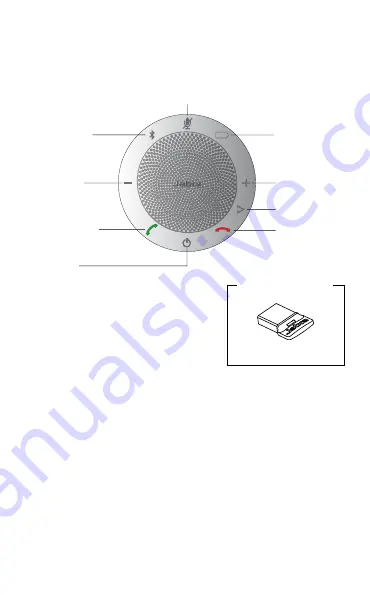
5
ENGLISH
2. Speaker overview
On/Off
Answer call
Volume
down
Bluetooth
Battery level
Mute microphone
End/reject call
Smart button
*
Volume up
Supplied with
Jabra Speak 510+ only
Jabra Link 370
*Nyare Speak 510-modeller (med Smart-knapp) har ett ver.- ID som
börjar med D, eller senare. Äldre Speak 510-modeller (utan Smart-
knapp) har ett ver.- ID som börjar med A, B eller C.
Nyare Speak 510-modeller (med Smart-knapp) har ett ver.-
ID som börjar med F eller senare. Äldre Speak 510-modeller
(utan Smart-knapp) har ett ver.- ID som börjar med A, B, C
eller D.
Ver.- ID finns nertill på Speak 510.

































