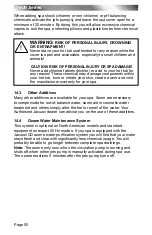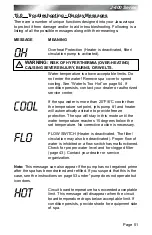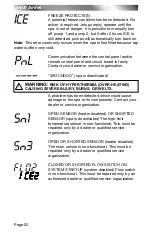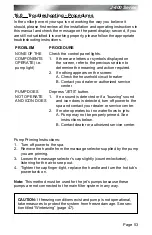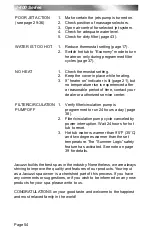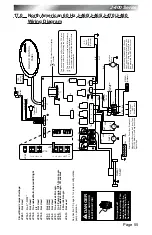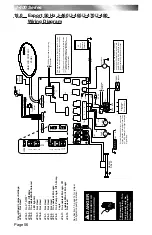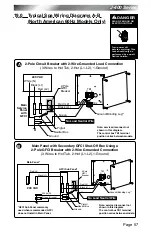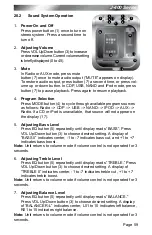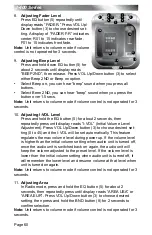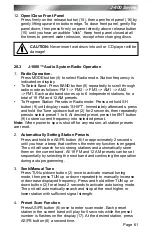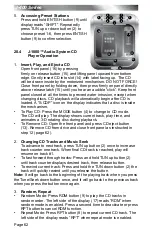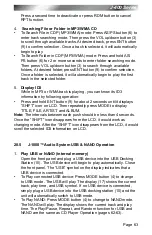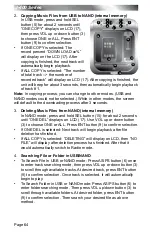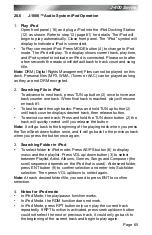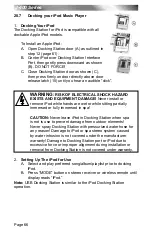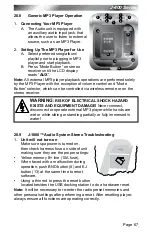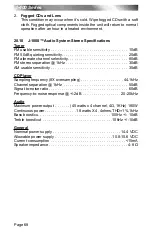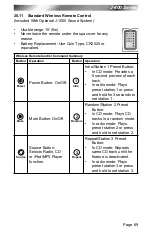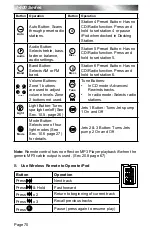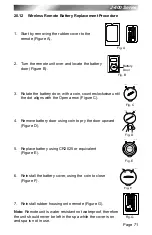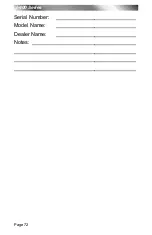Page 64
J-400 Series
2.
Copying music Files from usB to nanD (internal memory)
In USB mode, press and hold SEL
button (5) for about 2 seconds until
“ONE COPY” displays on LCD (17),
then press VOL up or down button (3)
to choose ONE or ALL. Press ENT
button (9) to confirm selection.
If ONE COPY is selected: The
•
record percent “DOWN LOAD xx%”
will display on the LCD (17). After
copying is finished, the next track will
automatically begin playback.
If ALL COPY is selected: “The number
•
of total track --> the number of
recorded track” will display on LCD (17). After copying is finished, the
unit will beep for about 3 seconds, then automatically begin playback
of track #1.
note:
In copying process, you can change to other modes. (USB and
NAND modes could not be selected.) While in other modes, the screen
will default to the downloading process after 3 seconds.
3.
Deleting music Files from nanD (internal memory)
In NAND mode, press and hold SEL button (15) for about 2 seconds
until “ONE DEL” displays on LCD (17). Use VOL up or down button
(3) to choose ONE or ALL. Press ENT button (9) to confirm selection.
If ONE DEL is selected: Next track will begin playback after file
•
deletion has finished.
If ALL COPY is selected: “DELETING” will display on LCD, then “NO
•
FILE” will display after deletion process has finished. After that it
would automatically switch to Radio mode.
4.
searching File or Folder in usB/nanD
To Search File In USB or NAND mode: Press AS/PS button (6) once
•
to enter track searching mode, then press VOL up or down button (3)
to scroll through available tracks. At desired track, press ENT button
(9) to confirm selection. Once track is selected, it will automatically
begin to play.
To Search Folder in USB or NAND mode: Press AS/PS button (6) to
•
enter folder searching mode. Then press VOL up/down button (3) to
scroll through available folders. At desired folder, press ENT button
(9) to confirm selection. Then search your desired file as above
method.
1
2
17
3
9
8
7
5
4
6
10
11
13
15
12
16
14