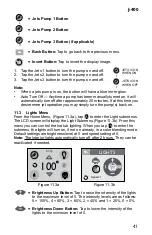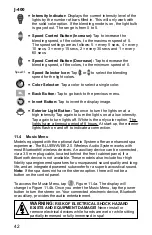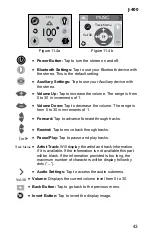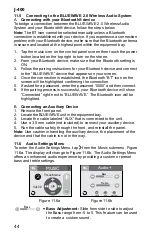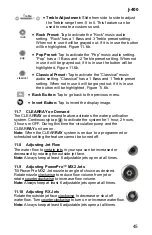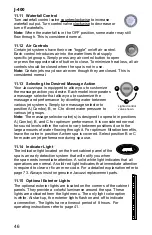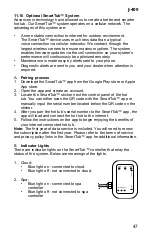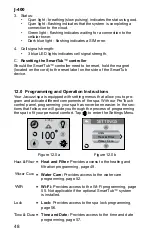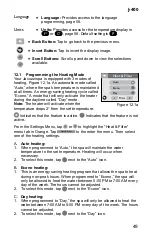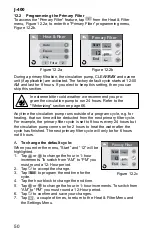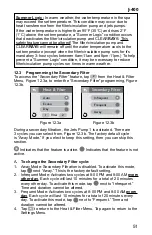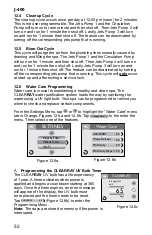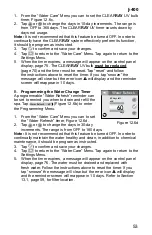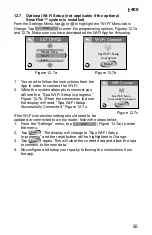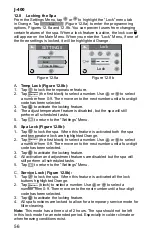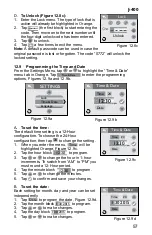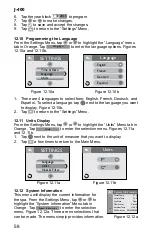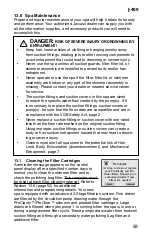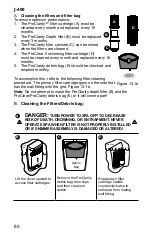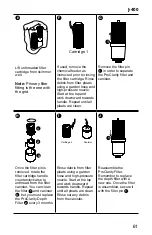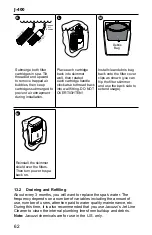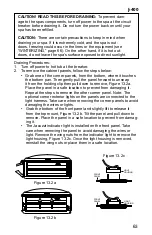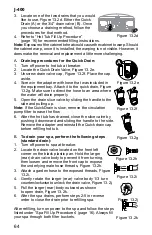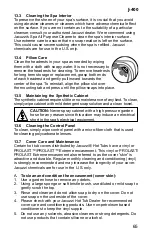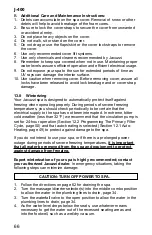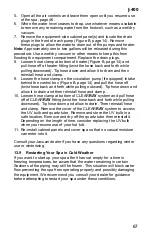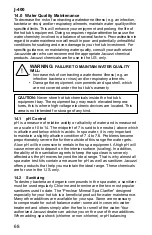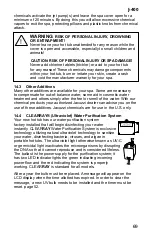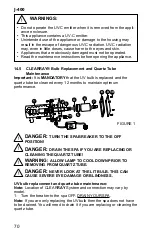55
J-400
12.7 Optional Wi-Fi Setup (not applicable if the optional
SmartTub™ system is installed)
From the Settings Menu, tap or to highlight the “Wi-Fi” Menu tab in
Orange. Tap
Wi-Fi
to enter the programming options, Figures 12.7a
and 12.7b. Make sure you have downloaded the Wi-Fi App for this setup.
1. You need to follow the instructions from the
App in order to connect the Wi-Fi.
2. While the system attempts to connect you
will see the, “Spa Wi-Fi Setup in-progress,”
Figure 12.7b. When the connection is done
the display will read, “Spa Wi-Fi Setup
Successfully Connected,” Figure 12.7c.
If the Wi-Fi connection setting should need to be
updated or connected to a new router, follow the steps below.
1. From the “Settings” menu, tap
Wi-Fi
(Figure 12.7a) to enter
the menu.
2. Tap
Reset?
. The display will change to “Spa Wi-Fi Setup
In-progress” and the reset button will be highlighted in Orange.
3. Tap
Reset?
again. This will clear the current data and allow the spa
to connect to the new data.
4. Reconfigure and setup your spa by following the instructions from
the app.
Lock
Water Care
Wi-Fi
SETTINGS
Reset?
Spa Wi-Fi Setup
In-progress
Wi-Fi Connect
Figure 12.7a
Figure 12.7b
Figure 12.7c
Reset?
Spa Wi-Fi Setup
Successfully Connected
WiFi Connect