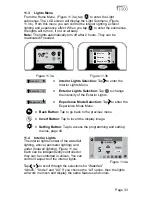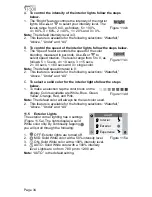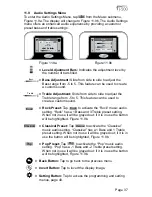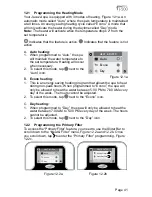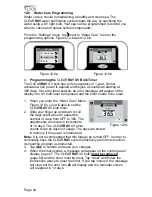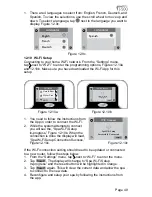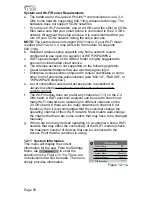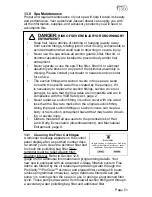Page 36
=
Auxiliary Settings:
Tap to use your auxiliary device with
the stereo. This is the default setting.
=
Audio Settings:
Tap to access the audio submenu.
=
Forward:
Tap to advance forward through tracks.
=
Rewind:
Tap to move back through tracks.
=
Pause/Play:
Tap to pause and play tracks.
=
Volume Slider:
Slide from side to side to increase and
decrease the volume level.
Artist
Track Name
= Artist Track:
Will display the artist and track information,
if it is available. If the information is not available this part
will be blank. If the information provided is too long, the
maximum number of characters will be display follow by
dots (“...”).
= Back Button:
Tap to go back to the previous menu.
= Invert Button:
Tap to invert the display image.
= Setting Button:
Tap to access the programming and setting
menus, page 40.
If you experience a connection problem with your Bluetooth device, make
sure that the Bluetooth antenna is secure and located at the highest point
within the equipment bay.
11.8 Bluetooth® Pairing Instructions
To pair your Bluetooth® device to the BLUEWAVE®, follow these steps:
1. Tap the music icon on the control panel screen then touch the power
button located on the top right to turn on the stereo.
2. From your Bluetooth device, make sure that the Bluetooth setting is
ON.
3. Follow the pairing instructions for your Bluetooth device and connect
to “BLUEWAVE®” device that appears on your screen.
4. If asked for a password, enter the password “0000” and then
connect.
5. If the pairing process is successful, your Bluetooth device will show
“Connected” right next to “BLUEWAVE®”.
6. Once the connection is established, Bluetooth “BT” icon on the
screen will be highlighted confirming the connection.
Note:
The BT icon cannot be selected manually; a Bluetooth connection
must be established with your device.
AUX
or
B
Summary of Contents for J585
Page 1: ...J 585 J 575 J 500 COLLECTION OWNER S MANUAL 2530 278D Rev A...
Page 6: ......
Page 84: ...Page 78...