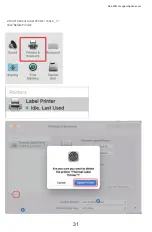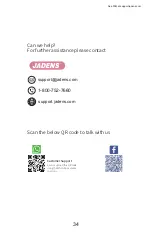Reviews:
No comments
Related manuals for JD-468BT

4003
Brand: Quick MILL Pages: 16

Nanopresso
Brand: wacaco Pages: 7

Royal Cafe
Brand: Royal Prestige Pages: 6

VP17 Series
Brand: Bunn Pages: 16

LAFAYETTE KM810531
Brand: Krups Pages: 133

AFC6600
Brand: Aztech Pages: 8

Prodigio & Milk
Brand: Nespresso Pages: 76

CN861
Brand: Caterlite Pages: 40

10033478
Brand: Klarstein Pages: 56

KOOL-IT KCU-180-AH
Brand: MVP Pages: 36

NEXT
Brand: Egro Pages: 36

EP 2100
Brand: LAVAZZA Pages: 51

ELM 3100 Amodo MIO
Brand: LAVAZZA Pages: 60

Bar Caffe 2000
Brand: Termozeta Pages: 20

0347.0AU.71L
Brand: Saeco Pages: 14

FIM44
Brand: Franklin Chef Pages: 2

IL-2000SA
Brand: Shida Pages: 5

CM1105B
Brand: Black & Decker Pages: 4