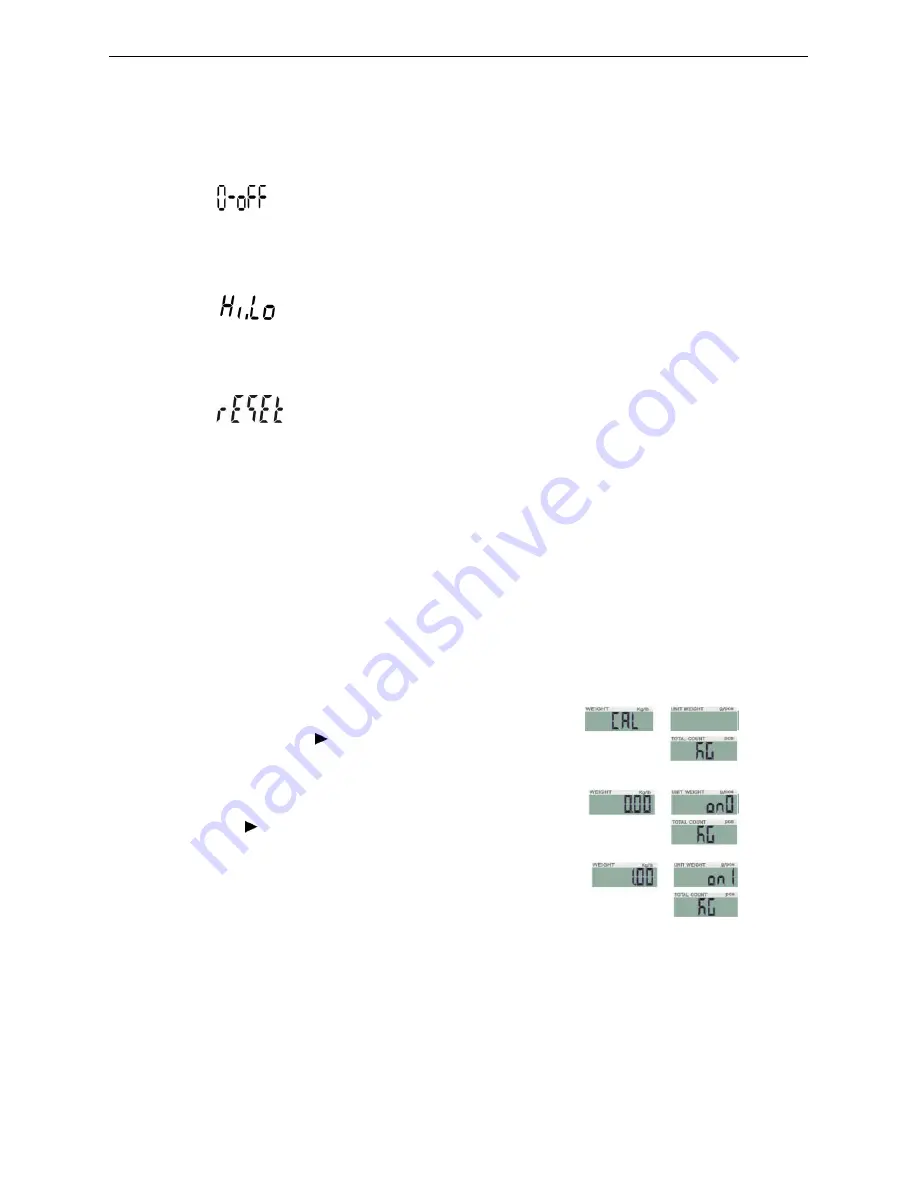
changing and key
/MR
or
PRINT/LO
to modify the value (or via numeric keys). Press key
shift the windows.
16)
SET15
weight memory parameter:
On:
display the last weight when powering on
Off:
do not display the last weight when powering on again
17)
SET16
the kinds of checking:
Qty.ck:
start amount checking
Wt.ck:
start weighing checking
18)
SET17
parameter
press key
G N/SET
then key
displaying OK.
6. Single and Multi-point Calibration
Note:
Before calibration, please set the capacity first. The unit used in calibration is the one
that has been set before. During the calibration procedure, LONG press
return to normal weighing mode without saving.
Here we take 3kg/10g as an example
1.
Press and hold
TARE/
while powering on.
not release it till the window displa
2.
With no load on the weighing
press
TARE/
to start zero point calibration.
3.
Wait till the window displays the first calibration
Note:
The first calibration value is default. If the value
has been changed, the default value is 1/3 of full load.
If you need to change the value, do as the following: Press key
value setting. Press key
/MR
M-/HI
or
PRINT/LO
to modify the value (or via numeric keys). Press
(II)
or
TARE/
to shift the figures. Press key
to modify the value (or via numeric keys). Press key
M+/SAVE
weight memory parameter:
on
,
off
display the last weight when powering on again
do not display the last weight when powering on again
the kinds of checking:
Qty.ck
,
Wt.ck
checking
start weighing checking
parameter initialization
then key
M+/SAVE
to start initialization. It is finished when
Calibration
Before calibration, please set the capacity first. The unit used in calibration is the one
that has been set before. During the calibration procedure, LONG press
ZERO/ESC
return to normal weighing mode without saving.
/10g as an example
while powering on. Do
isplays
―
CAL”
pan,
to start zero point calibration.
till the window displays the first calibration value.
The first calibration value is default. If the value
has been changed, the default value is 1/3 of full load.
If you need to change the value, do as the following: Press key
G N/SET
/MR
or
TARE/
to move leftwards or rightwards.
to modify the value (or via numeric keys). Press key
to shift the figures. Press key
M-/HI
or
M+/SAVE
to save and
to start initialization. It is finished when
Before calibration, please set the capacity first. The unit used in calibration is the one
ZERO/ESC
to
G N/SET
to enter the
leftwards or rightwards. Press key
key









































