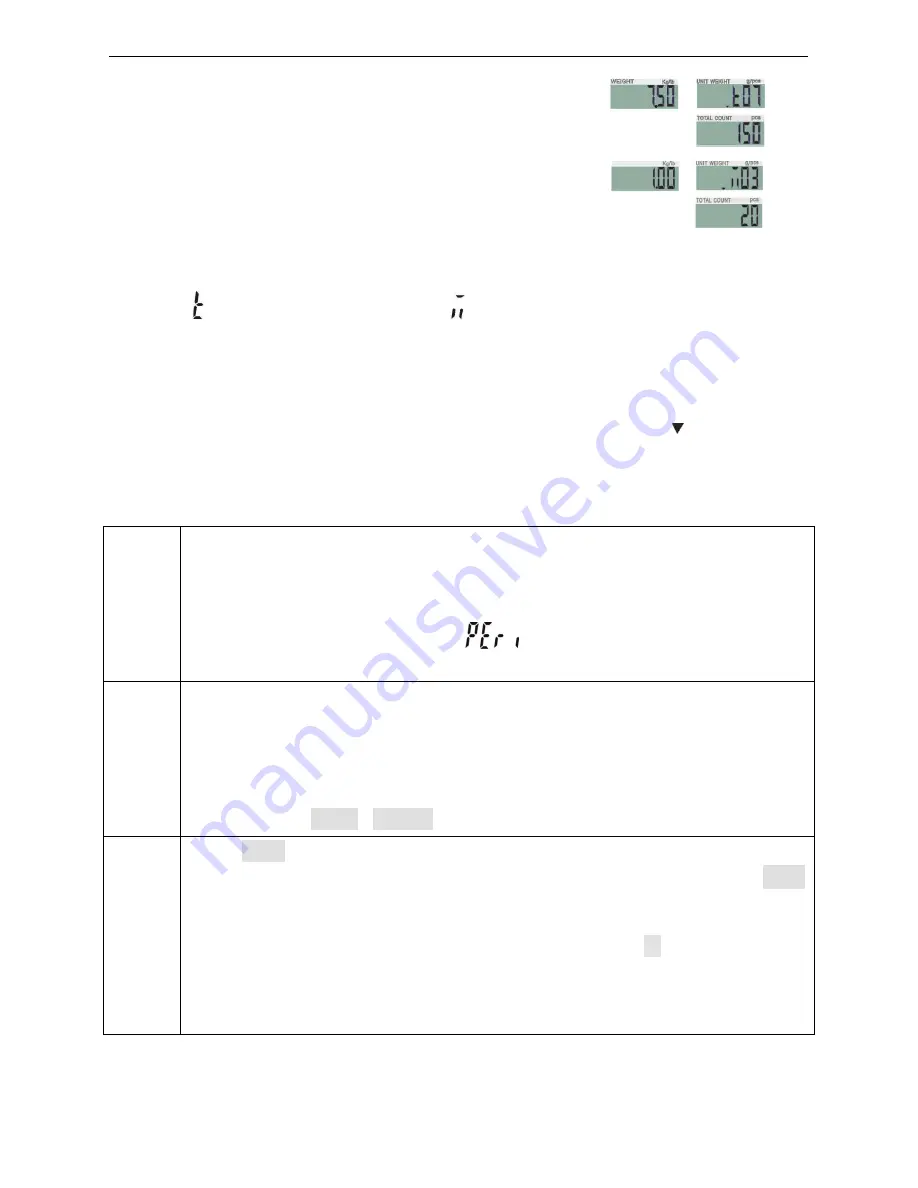
Accumulation display
1) Press key
/MR
to displays th
(weight, count and number of weighments)
2) Press key
/MR
or
TARE/
the first 10 accumulation events in
3)
When connecting PC, printer DMP or CK, press
Note
:①
XX=total accumulation events
Accumulation clear
To clear the total accumulation data or the first 10 accumulation events, press key
TARE/
to shift the events and then press key
when the total accumulation data is deleted.
7-6 Initialization of the Scale to Printer
Step 1
Press
G N/SET
key while powering on or long press
weighing mode to enter parameter setting. Press key
the parameters and select
Step 2
Press
G N/SET
to enter the external equipment choosing. Press key
TARE/
to select the type of printers. Press
The window of unit weight displays the type of
amount displays
UNSU
or
Step 3
When
UNSUP
appears, it means the printer needn’t initialization. Press
ZERO/ESC
to return to the printer choosing. It needs to be initialized
appears. Press key
M+/SAVE
return to the printer choosing without initialization. It displays
is finished and shows
parameter setting or press key
(II)
to displays the total accumulation data
weighments)
to check the total events and
the first 10 accumulation events in detail.
When connecting PC, printer DMP or CK, press
PRINT/LO
to output the
XX=total accumulation events
;
XX=the single accumulation
To clear the total accumulation data or the first 10 accumulation events, press key
to shift the events and then press key
M-/HI
to clear.
Symbol ― ‖
when the total accumulation data is deleted.
Initialization of the Scale to Printer (Optional)
key while powering on or long press
G N/SET
key in the
weighing mode to enter parameter setting. Press key
/MR
or
TARE/
the parameters and select
SET08
。
to enter the external equipment choosing. Press key
to select the type of printers. Press
G N/SET
to start
The window of unit weight displays the type of printer. And the window of total
or
init
?
。
appears, it means the printer needn’t initialization. Press
to return to the printer choosing. It needs to be initialized
M+/SAVE
to start initialization or press key
return to the printer choosing without initialization. It displays
ok
when initialization
the type of printer after one second. Go
parameter setting or press key
ZERO/ESC
to return to weighing mode.
to output the events
To clear the total accumulation data or the first 10 accumulation events, press key
/MR
or
― ‖ disappears
key in the
TARE/
to circle
to enter the external equipment choosing. Press key
/MR
or
to start initialization.
printer. And the window of total
appears, it means the printer needn’t initialization. Press key
to return to the printer choosing. It needs to be initialized when
init?
ZERO/ESC
to
when initialization
further to other
to return to weighing mode.







































