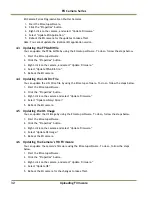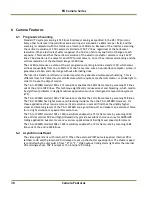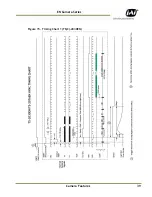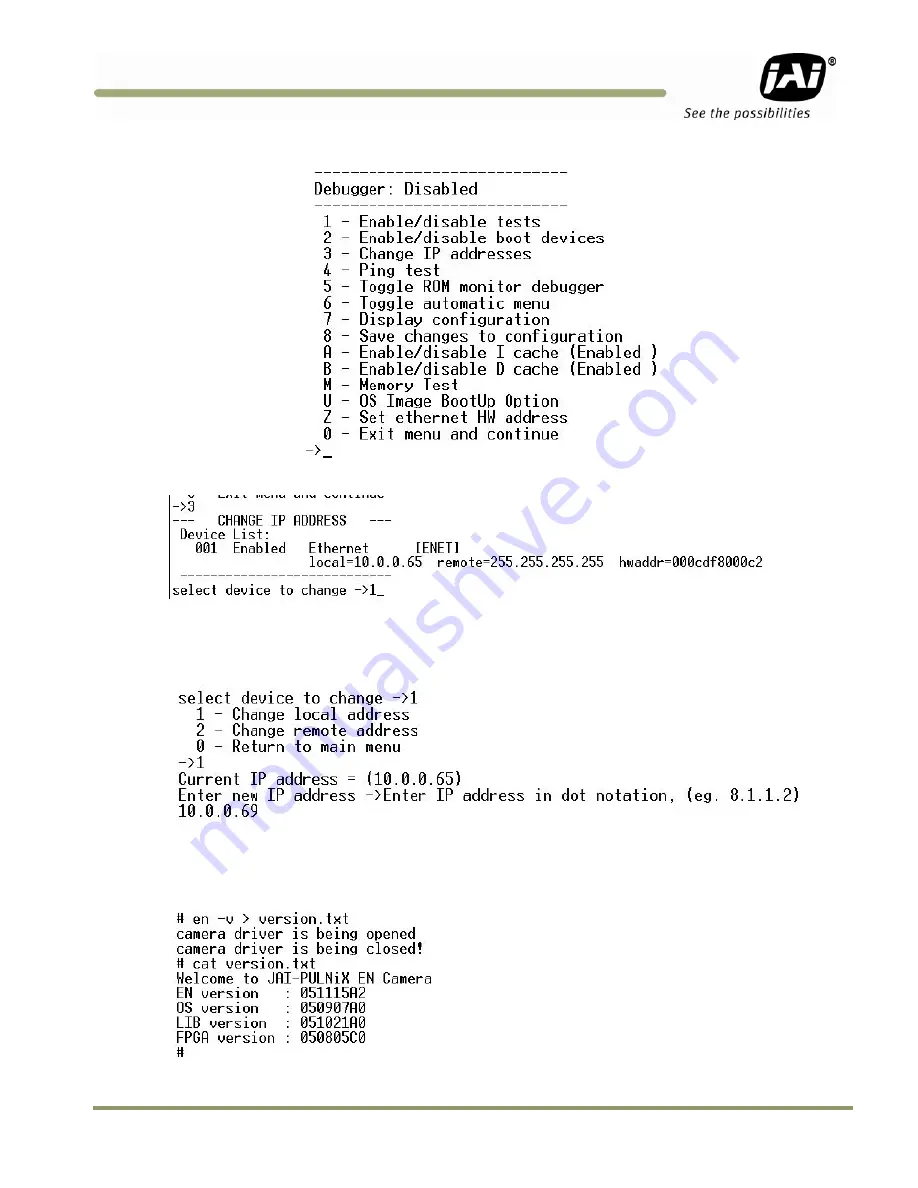
Tutorial 29
EN Camera Series
After typing the “/” key, you should see the following monitor menu.
Enter “3” to select “Change IP addresses” mode.
Enter “1” to select Ethernet interface 1.
Enter “1” again to select “Change local address.
Enter the new IP address.
”
After setting the new IP address, type “0” to exit the monitor menu.
After the boot-up sequence, login to the serial terminal. (Username = root, Password = JAIPULNiX)
Type “en -v > version.txt.” View the content of “version.txt” to see the firmware version
.
Summary of Contents for EN Series Cameras TS(C)-1327EN
Page 2: ......
Page 8: ...EN Camera Series viii List of Figures ...
Page 10: ...EN Camera Series x List of Tables ...
Page 39: ...Camera Features 39 EN Camera Series Figure 15 Timing Chart 1 TS C 2030EN ...
Page 40: ...EN Camera Series 40 Camera Features Figure 16 Timing Chart 2 TS C 1327EN ...
Page 41: ...Camera Features 41 EN Camera Series Figure 17 Timing Chart 3 TS C 4032EN ...
Page 67: ......