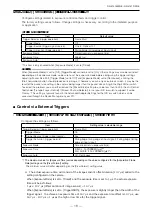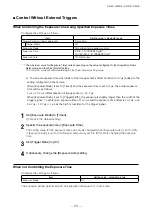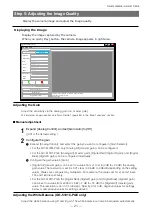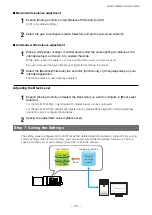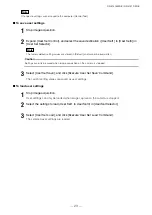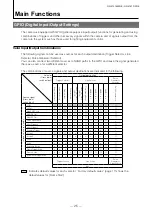— 12 —
GO-5101M-PGE / GO-5101C-PGE
3UHSDUDWLRQ
3UHSDUDWLRQ3URFHVV
6WHS,QVWDOOLQJWKH6RIWZDUHILUVWWLPHRQO\
Step 1
Installing the Software (first time only)
Install the software for configuring and controlling the camera
(
eBUS SDK for JAI
)
on the computer.
Step 2
Connecting Devices
Connect the lens, LAN cable, AC adapter, computer, and other devices.
Step 3
Verifying the Camera’s Network Connection Status
Verify whether the camera is ready for use via the LEDs at the rear of the camera.
Step 4
Step 5
Step 6
Adjusting the Image Quality
Refer to the procedures for adjusting the gain, white balance, and black level as examples.
Step 7
Saving the Settings
Save the current setting configurations in user memory.
Verifying the Connection between the Camera and PC
Verify whether the camera is properly recognized via eBUS Player for JAI.
Changing the Camera Settings
Refer to the procedure for changing the output format setting as an example, and Configuring
Exposure and External Trigger Settings.
When using the camera for the first time, install the software for configuring and
controlling the camera (eBUS SDK for JAI) on the computer.
❖
When you install eBUS SDK for JAI, eBUS SDK for JAI player will also be installed.
Download the eBUS SDK for JAI from the JAI website.
URL
https://www.jai.com/support-software/jai-software
Install eBUS SDK for JAI on the computer.
Caution
eBUS SDK for JAI was released in April 2018 and is the latest software for setting and
controlling JAI cameras.
When JAI SDK and eBUS SDK for JAI are installed on the same machine, conflicts can
occur. Therefore, JAI strongly recommends that JAI SDK is uninstalled before installing
eBUS SDK for JAI.
1
2