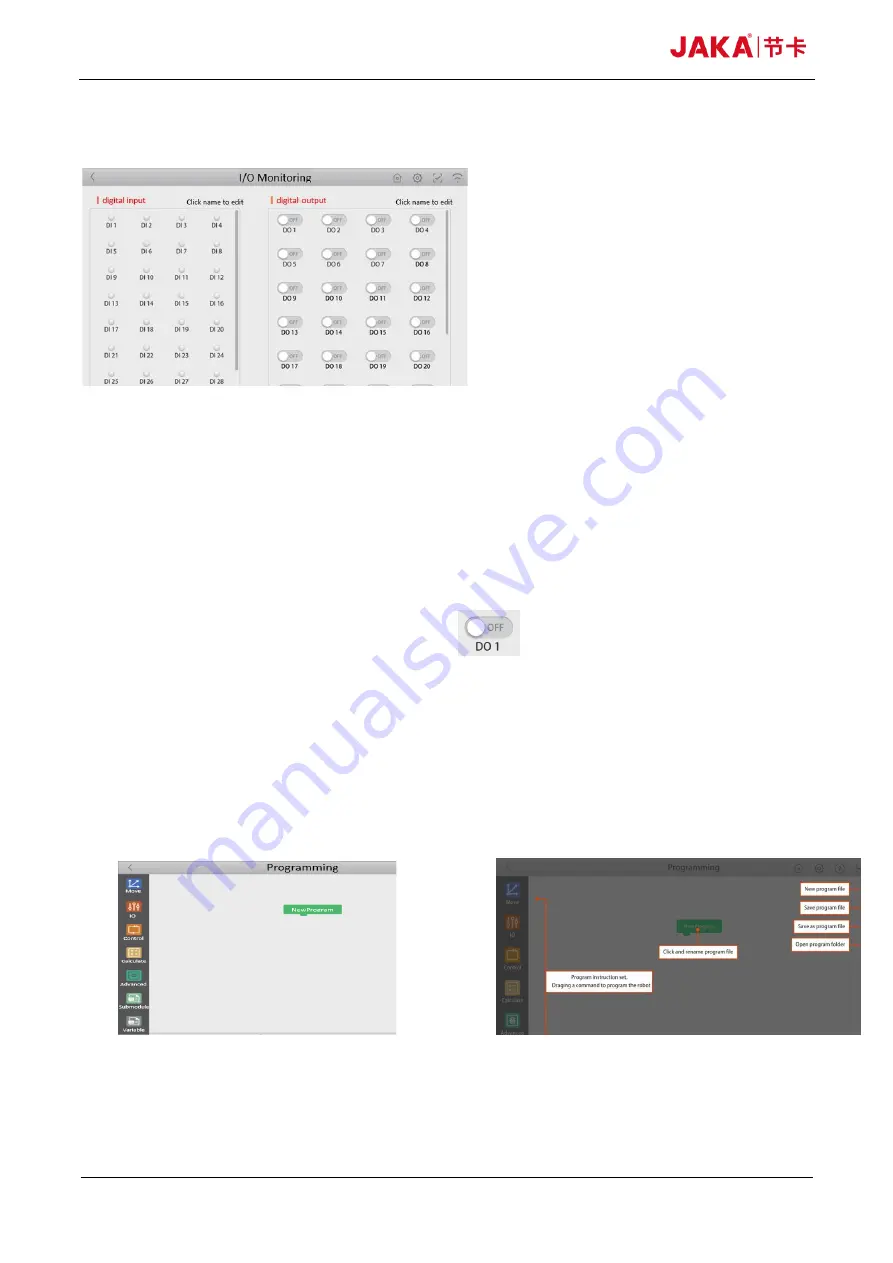
JAKA Zu
®
7 - V1.1 45
10.4 IO Monitoring
Fig 10-13
This page can display the input and output of each IO port of the electrical cabinet in real time.
· Electrical cabinet input: This area displays the real-time input of the electrical cabinet of the robot
connected by the App.
·
Electrical cabinet output: In this area, each switch
can be clicked to switch the on-off state of
specified port.
10.5 Programing Control
Fig 10-14















































