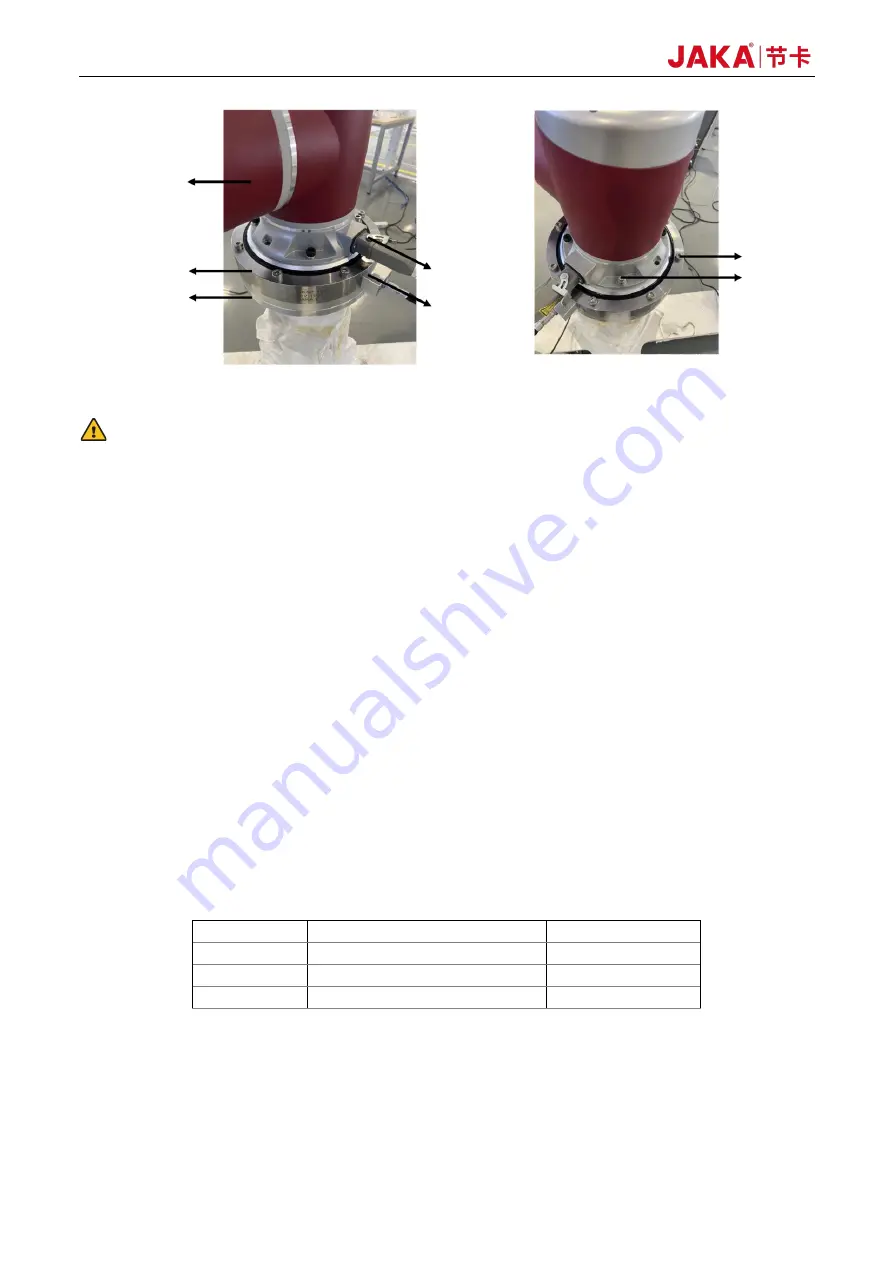
46
Force Control Products
Figure 2-42 Installation of Type IV Sensor
WARNING:
Do not use screws other than those provided with this product. Using other screws may cause irreversible
damage to the sensor or a robot fault.
2.2.1.3 Wiring of the Sensor
The connecting cable is provided with the product. The connecting cable is a multicore one, and its interface is
matched with the cable interface of the sensor. Connect the network plug in the other end of the cable to a
router or directly connect it to the network port at the bottom of the robot CAB. After the connection is
completed, ensure that the robot and the sensor are configured with the same network segment. An
independent router is recommended to guarantee the signal quality. You can also set the Network Port IP at
the bottom of the CAB to be the same as that of the sensor. For the specific configuration method, please
refer to the instructions in the "JAKA Zu Sp System Construction" section of Chapter 3. The default IP for the
sensor upon first use is 192.168.2.108. The sensor is powered by a DC 24V power supply from the internal
power of the CAB or an additional power source. Be careful not to connect the positive and negative of the
power supply in reverse, or the sensor will be damaged. (Refer to Table 2-17 for power supply wiring. The
power leads must be connected, the shielding lead can be grounded if the quality of the sensor signal is not
good enough, and other leads not listed in the table do not need connection).
Table 2-17 Descriptions for Connecting Cables of Type IV Sensor
No.
Color of the Cable Core
Definition
1
Blue
Power+
2
White & blue
Power-
3
Black
Shield
2.2.1.4 Sensor Specifications
The sensor specifications of type IV are as follows:
Robot
Force sensor
Adapter flange
Aviation plug
Direction of
sensor X+
Screw
Screw
Summary of Contents for Zu Series
Page 1: ...JAKA ROBOTICS Force Control Products JAKA Se and JAKA Sp...
Page 3: ......
Page 4: ......
Page 17: ...Version 3 1 0 13 M3 2 0 M4 4 0 M5 8 0 M6 13 0 M8 35 0...
Page 41: ...Version 3 1 0 37 Figure 2 36 Installation and Dimensions of the Force Sensor Indicator light...
Page 61: ...Version 3 1 0 57 Figure 3 8 Force Display Interface of the App...
Page 75: ...Version 3 1 0 71 Figure 3 19 Force Display Interface of the App...
Page 79: ...Version 3 1 0 75 Figure 3 21 Collision Detection Function Settings of JAKA Zu Sp...













































