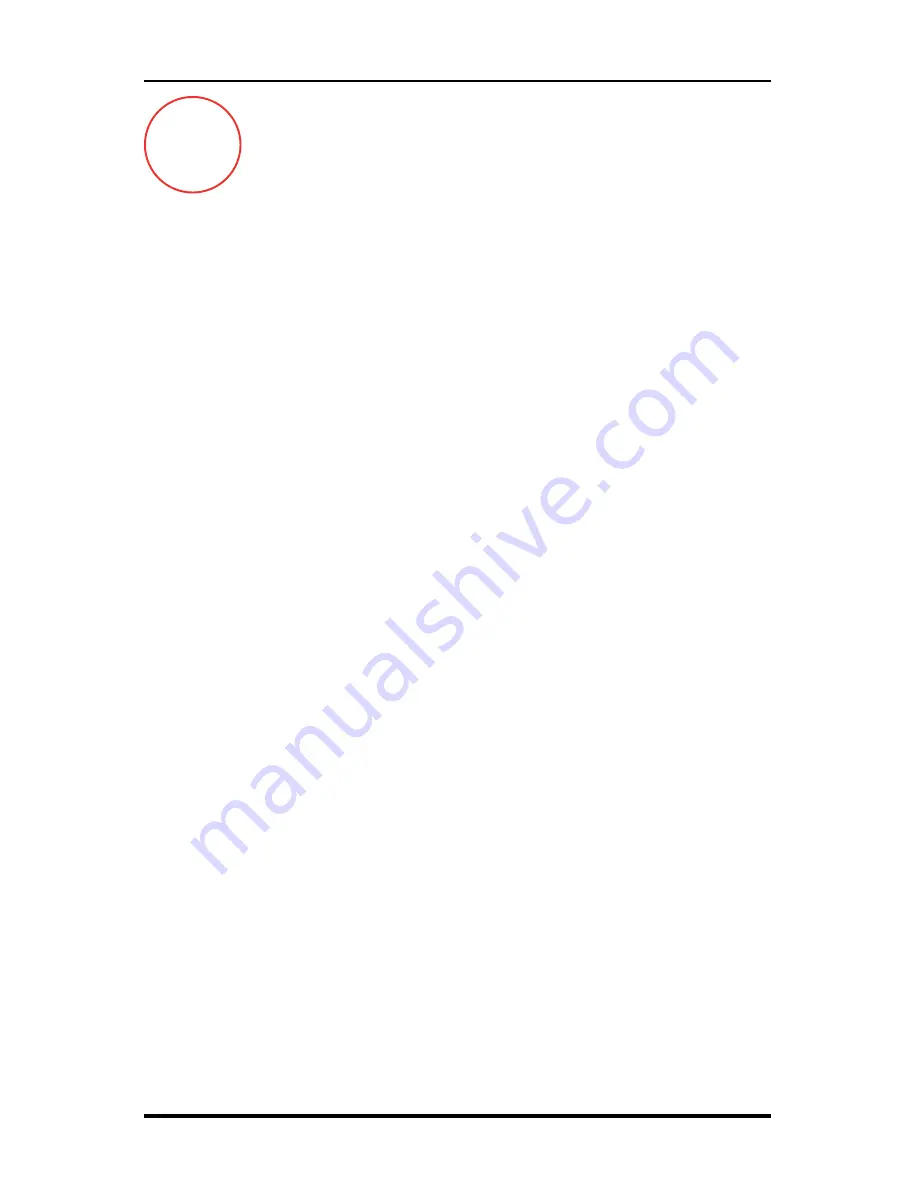
RAC Plus I User’s Manual
2-4
IMPORTANT:
Note that the supplied grey telephone-style
cable is the ONLY cable that should be used.
DO NOT
use
any other cables that may have been provided with your RAC
as you may damage your RAC or the AutoLink.
Step 3
Now that the AutoLink II and the RAC are connected, start your
vehicle. Next, turn on the RAC and the AutoLink II LED lights will
begin flashing.
At this point, the
Lock
green LED will stay on and remain steady. A steady
green Lock LED indicates the AutoLink II is communicating with, and is
locked onto, the OBD signals coming from the vehicle computer.
The yellow “OBD Tx and Rx” LED lights confirm the transfer of informa-
tion between the OBD and the AutoLink II. Note that on 2010 and newer
vehicles the LEDs will flash very rapidly and may appear to be on constantly;
this is normal.
The self-adhesive mounting tabs and the tie wraps included can be used to
secure the OBD and the telephone-style cable as desired.
Step 4
Calibrate the RAC as described in Chapter 3. You are then ready to
start collecting data.
For Best Results
• OBD speed signals are generally not available below 1 MPH. As such, the
AutoLink II is not recommended for use where the vehicle may be travel-
ing at ‘creeping’ speed for any length of time. Recording short distance
nodes within a longer course using a stop and go method can result in less
accurate data. This is a function of extreme low speeds introduced during
starting and stopping. In these cases we recommend you use an alternative
sensor type, like a magnetic sensor, for higher accuracy.
• Note that while the vehicle is in motion the RAC and the AutoLink II
will have a small time lag while recording distances into memory. Also
note there will be a final buffered distance on the RAC once the vehicle is
fully stopped.
!
Summary of Contents for RAC Plus I
Page 1: ...i RAC Plus I User s Manual ...
Page 6: ...RAC Plus I User s Manual vi ...
Page 7: ...1 1 Chapter 1 Introduction to the RAC Plus I Chapter 1 Introduction to the RAC Plus I ...
Page 10: ...RAC Plus I User s Manual 1 4 ...
Page 11: ...2 1 Chapter 2 Installation Chapter 2 Installation ...
Page 27: ...3 1 Chapter 3 Calibration Chapter 3 Calibration ...
Page 35: ...4 1 Chapter 4 Key Functions Operating Procedures Chapter 4 Key Functions Operating Procedures ...
Page 45: ...5 1 Chapter 5 Troubleshooting Chapter 5 Troubleshooting ...
Page 49: ...A 1 Appendix Appendix ...
Page 55: ...A 7 ...
Page 56: ...RAC Plus I User s Manual A 8 ...











































