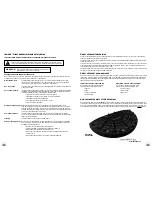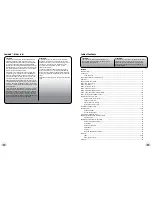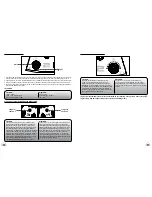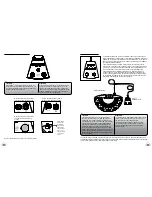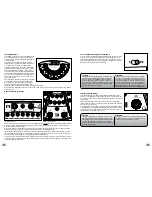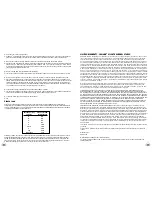18
19
Home menu:
STOP @ or jam001.wav =
current state of the recording device is “stop” at the time shown in the counter
or
the
device shows the filename of the current song, for example, jam007.wav
00:00:00 =
the counter shows the current playback location in hours:minutes:seconds for the current song
Met --
metronome menu soft key
Util --
utility menu soft key
Dir --
directory menu soft key
Mark or DelM --
mark a location while recording or “DelM” allows you to delete a marker
Metronome
Let’s go through the Metronome functions. Hit the left most soft key below “Met”.
Now you can access these functions:
BPM=100 –
This is the default tempo. You can change the tempo by pressing the soft keys under the BPM indicator.
The
+
key will increase the tempo and the
–
key will decrease the tempo. The tempo range is 30 BPM to
240 BPM (just for you crazy speed metal bands). If you hold the button down, the BPM advances faster.
Or click the button to change the BPM one increment at a time.
4/4 –
This is the type of beat. You can change it to another type by hitting the “More” key. We’ll go into this in
detail below.
More –
This key is where you can change the beat type or you can tap in a tempo.
Tap –
This button allows you to tap the tempo. Simply tap in a tempo by pressing the button in time to the
music and the JamHub metronome follows your lead and displays the current BPM. Hit the Esc button to
return to the Met main menu where you can fine tune the BPM using the
+
and
–
key.
Type
–
Hitting this key changes the beat type. There are 9 types of tempos in the JamHub metronome: 1/4,
2/4, 3/4, 4/4, 5/4(23), 5/4(32), 7/8(223), 7/8(232) and 7/8(322) where the numbers in the parenthesis
disclose the accent beats locations. Keep hitting Type to scroll through the options.
Esc –
Takes you back to the prior menu.
Utility
There are three functions in the Util menu: Format SD Card, Show Capacity and LCD Contrast. You can switch between
them by using the
+
and
–
keys. Hit OK to enter the selected function or Esc to exit.
Format SD Card
–
Use this function to rewrite an SD memory card that is unformatted or has been damaged.
Formatting will overwrite all data on the card and in the process may fix a card that has been
damaged by a cell phone or magnet. Some damage is irreparable, but the JamHub will do it’s
best to fix the card. Hit OK to reformat the card or Esc to leave the Util menu.
Show Capacity
–
This function shows how much room is left on the SD card in Gigabytes and percentage used.
LCD Contrast –
Hit the
+
and
–
key to change the contrast level of the LCD.
Additional TourBus Features: Recording Functions
The JamHub
®
TourBus model has the ability to record your jam sessions directly onto a removable Secure Digital (SD)
RAM card. Once you’re done jamming, you can play the recording back right from the TourBus, or simply take the SD
RAM card to your computer and move the files for sharing and reviewing with the band (or others). TourBus recordings
are stereo and written as .WAV files at CD quality audio (16-bit 44.1kHz).
There are just a few things you need to know about the recording capability of the TourBus to get started. First, the R
section’s SoleMix
TM
controls are where you’ll create the mix for recording. If the person who’s going to manage the
recorded mix is also one of the musicians, they should connect their headphones into section 1 and use the 1–R switch to
quickly flip back and forth between their own mix and the recording mix. See the 1–R switch section on page 13 for more
details.
Menu Structure
and Soft Keys
The soft keys are software dependent. That
is, their functions change as you are using
JamHub’s recording capabilities. This is similar
to soft keys on your cell phone. Just watch the
LCD for clues as to what the keys do.
Transport (recording) functions:
The transport functions are designed like
those you’ve probably used before with a few
special capabilities. Let’s go through them
one at a time.
Rewind key:
Hit once and the device
rewinds the current song at 5 seconds
per second playing 1 second of audio as it
rewinds. Double click the button and the
device rewinds at a fast speed (10 times
faster). Triple click the button and it takes
you to the beginning of the current song.
Triple click within the first 3 seconds of a
song and you will be taken to the prior song.
Fast Forward key:
Hit once and the
device advances through the current song
at 5 seconds per second playing 1 second of
audio as it advances. Double click the button
and the device advances at a fast speed (10 times faster). Triple click the button and it takes you to the next song.
Stop:
This key stops the play, recording, fast forward and rewind functions.
Play:
This key is used for playback of what’s been recorded.
Record:
This key is used to arm the JamHub to record.
When you hit the record key once, you’ll see the button’s outer ring starts to blink red. This means the JamHub is ready
to record. Hit the Record
key again and you’ll see the outer ring changes to solid red. This tells you that the JamHub is
recording. To turn on the metronome during recording, before hitting the record button a second time, hit the right most
soft button to turn on, or off, the metronome. Hit the Stop
button to stop the recording process. The LED will turn off
indicating that the JamHub is no longer armed for recording.
When you hit the Stop button your TourBus will ask you if you want to keep the recording. Hit the soft key button under
the word “YES” to keep the file and hit the “NO” soft key to discard the recording. Note, there is no “undo” function.
When you are recording you will see “New” over the third soft key button. To start a new song file, simply hit “New” and
the TourBus will save your existing recording and start a new file. This allows you to have one song per file which helps
you find songs after a jam. Having many small files is easier to manage than having one large file to listen through, so
use this button often. Also, after the jam, you can use a computer to rename the files for easier playback.
The red ring around the Record
button is designed to be viewable from a distance. Simply look over at the JamHub
while you’re playing to know if it’s recording your jam. If there is a solid red light, you’re recording. If the light is blinking
or off, you’re not recording.
LCD Screen
Soft Keys
Transport Keys
Left Brain:
Recording to the built-in recorder creates a stereo
recording with a bit depth of 16-bit and a sample rate
of 44.1kHz, known as “CD Quality” recording. Today’s
studio standards are around 24bit/96kHz (some go up
to 192kHz). The JamHub
®
is a very high quality “sketch
pad” for recording. A JamHub is not the right piece of
gear for creating your next album. A studio with a great
engineer is the right place for that. But using a JamHub
to get the songs right and tight, is a great way to
prepare your band for the studio.
Right Brain:
The JamHub records a stereo mix that is the same
quality as a CD. If you’re into creating music you realize
that songs, not sample rates, equal success. So focus
on writing great songs and practice them using your
JamHub silent rehearsal studio. Once you and the
band have the songs where you want them, you’re
ready to head to the recording studio and, with the
help of a great recording engineer, build an album
you’ll be proud of.
jam001.wav
00:00:00
Met
Util
Dir
Mark