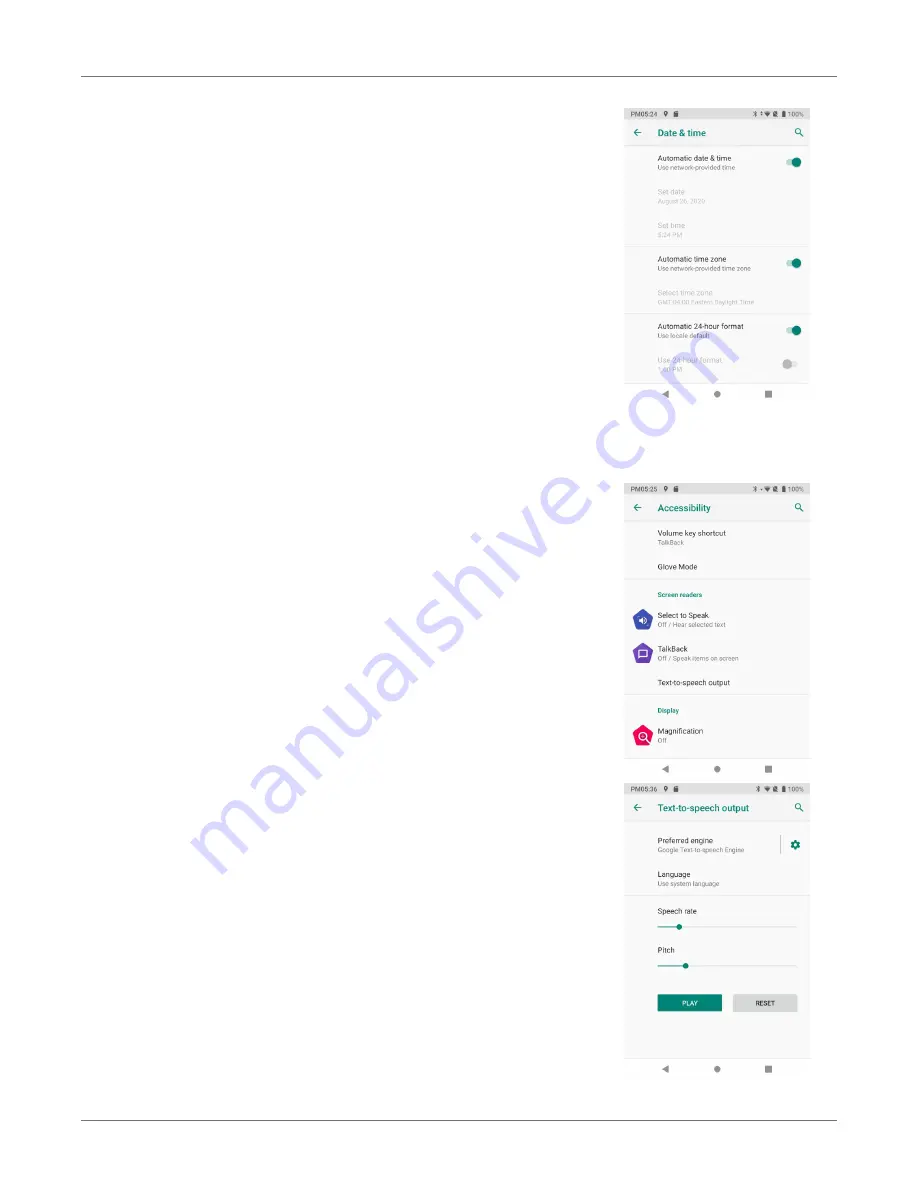
HT1 Setup
HT1
User Manual
Janam Technologies LLC Version 1, September 2020
HT1 Setup 3—13
System Settings
Date & time
To set date and time, go to
Settings
>
System
and tap
Date & time
.
Here you can configure the date, time, time zone, time format and
date format.
You can set the device to synchronize the date and time using a net-
work connection by checking the
Automatic date & time
box or you
can manually enter the values by touching
Set date
,
Set Time
, or
Select Time zone
(note that if the Automatic option is checked, the
Set date, Set time and Select Time zone time menu options are grayed
out).
To modify how the time is displayed on the screen, check the
Use 24-
hour format
box to switch from a 12-hour cycle to a 24-hour cycle.
In a 24-hour time cycle, 1:00 pm displays as 13:00 pm.
Accessibility
Settings
>
Accessibility
allows configuring the HT1 to be as acces-
sible as possible for all users. Services, system settings and display
settings include:
c
Volume key shortcut
: When on, you can press both volume keys for three
seconds to start an accessibility feature.
c
Glove Mode
: When on, enables touch even with (certain) gloves on.
c
Select to Speak
: When on, you can tap single or multiple (drag to select)
items to hear them read aloud.
c
TalkBack
: When on, provides spoken feedback such as describing what’s been
touched, selected or activated.
c
Text-to-Speech output
: When checked, turns on text-to-speech and allows
configuration of options.
c
Magnification
: When on, triple tapping the screen zooms in and out. Allows
panning while zoomed, as well as triple tap and hold to zoom into details.
c
Color correction
: Allows settings the screen to accommodate the three types
of color blindness.
c
Color inversion
: Inverts all colors.
c
Large mouse pointer
: Large pointer when used with external mouse.
c
Remove animations
c
Large mouse pointer
: When using a mouse, the pointer can be large.
c
Accessibility menu
: Allows control of the HT1 via large menu.
c
Switch Access
: Enables the use of switches to select items, scroll, enter text.
c
Captions
: When on, displays captions in various languages, sizes and formats
in apps that support it.
c
Power button ends call
: When checked, makes it easier to hang up on a call
by simply using the power button.
c
Auto-rotate screen
: Set on or off.
c
Vibration
: Set vibration for calls and notifications on or off.
c
Mono audio
: Combines audio channels.
c
High contrast text
: When checked, tries to use higher contrast text styles.
















































