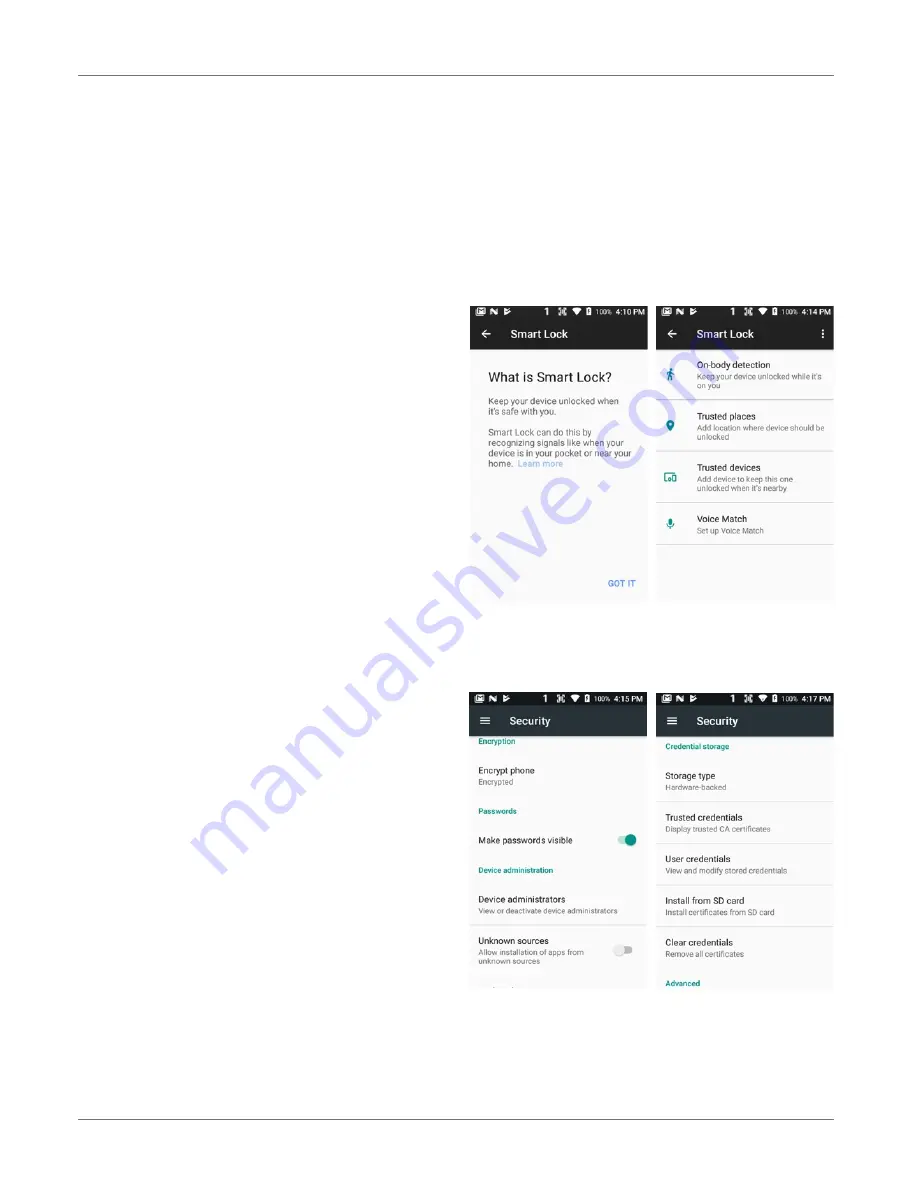
XG200 Setup
XG200
User Manual
Janam Technologies LLC Version 2, April 2019
XG200 Setup 3—6
Additional Screen Security Settings
Users can tailor screen lock security according to their preferences (or company policy) at
Settings
>
Security
. Among the available options are:
!
Automatically lock
(can be set from 5 seconds to 30 minutes)
!
Power button instant lock
(screen instantly locks when power button is pushed)
!
Lock screen message
(instant identification of device)
In addition, there is a SmartLock feature that locks your device depending on certain circumstances.
This can make using your XG200 both more convenient
and
more secure.
!
On-body detection
(device stays unlocked as long as it
is held or carried around)
!
Trusted places
(device stays unlocked within
defined geographic areas)
!
Trusted devices
(device stays unlocked when close to,
for example, a Bluetooth watch, or a
Bluetooth-equipped vehicle)
!
Voice Match
(“Ok Google” detects your voice)
!
Encryption
Android allows full encryption of accounts,
settings, downloaded apps and their data,
media, and other files. Once encrypted, any
device protected with a PIN, password or
swipe pattern can only be decrypted with the correct code.
!
Passwords
Option to display passwords visibly.
!
Device administration
There are several
Device Administrator
apps that can be either turned on or off.
Users can also opt to allow installation of
apps from unknown sources.
!
Credentials storage
“Credentials” are used for secure transac-
tions. The
Credential storage
section dis-
plays a list of credentials, allows installation
of credentials form SD cards, as well as re-
moval of credentials.
!
Advanced
Android is using
Trust agents
. An example
is “Smart Lock.”
Screen pinning
allows
locking the device to a single app.
Apps
with usage access
lists local apps that
monitor usage. Usage can be turned on or
off.
































