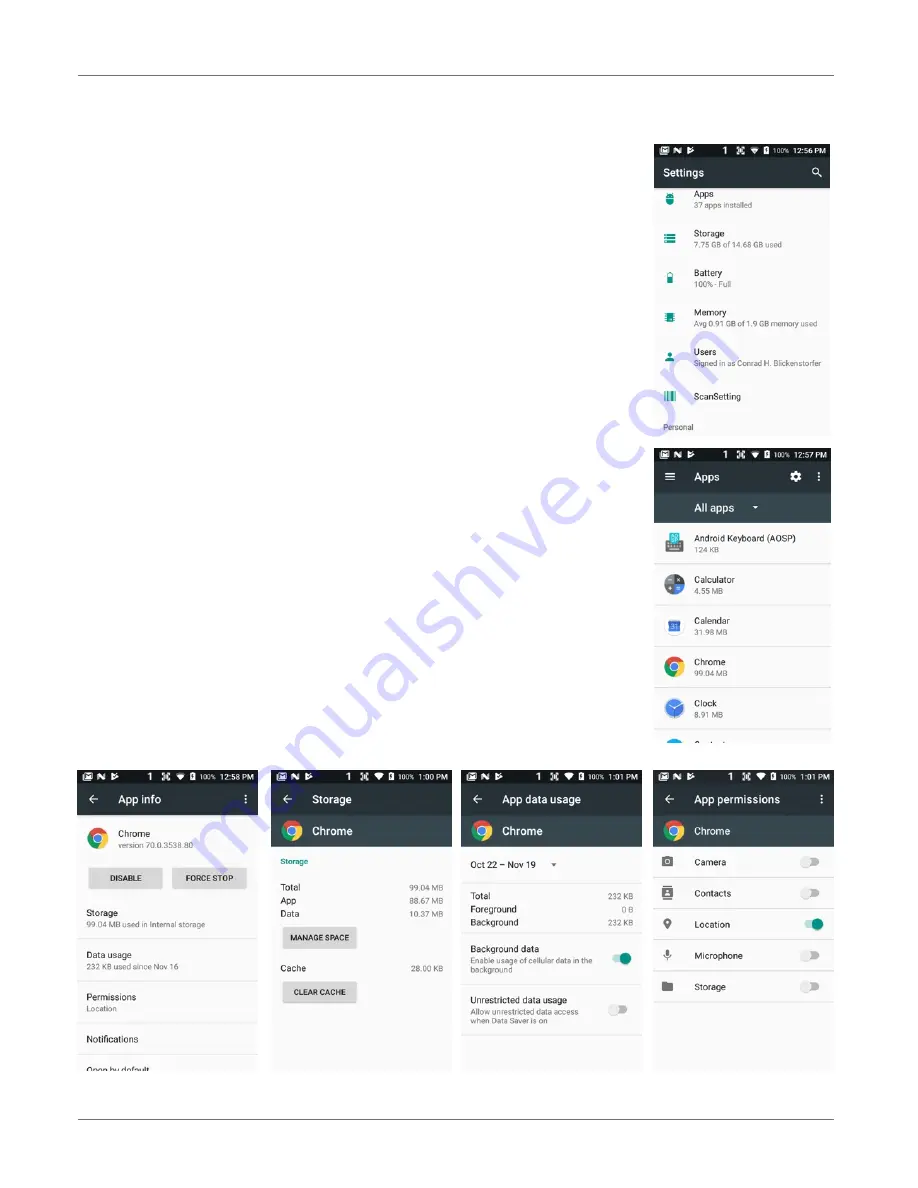
XG200 Setup
XG200
User Manual
Janam Technologies LLC Version 2, April 2019
XG200 Setup 3—9
Device Settings (continued)
Apps
Touch
Apps
from the
Settings
screen to view, and evaluate how
applications installed on the terminal utilize memory and storage re-
sources.
Tapping the Menu Icon in the upper righthand of the screen lets you
opt to list all apps, only enabled apps, or only disabled apps.
Tapping the Settings Icon lets you
Configure apps
.
The App info screen contains detailed statistics on an app including
the amount of storage or cache utilized, default launch settings, and
access permissions granted to the app. Statistics useful when trou-
bleshooting slow terminal performance, low memory issues, or an
unresponsive application. The App info screen also provides access
to perform the following actions:
!
Force stop the app,
!
Disable the app,
!
Data usage, both foreground and background
!
App permissions,
!
App notifications,
!
Opening app by default,
!
Battery usage since last full charge
!
Memory usage
!
App details.


































