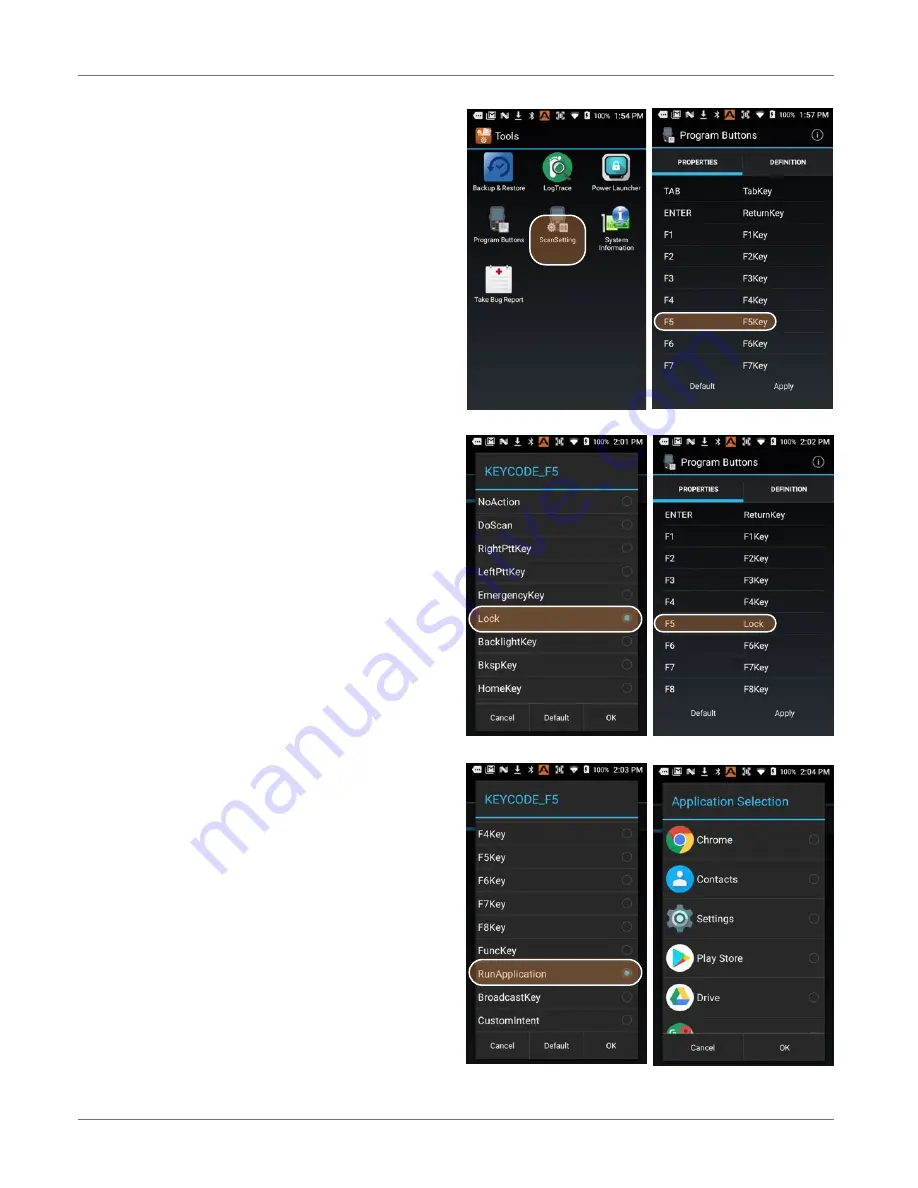
Using the Keypad
XG200
User Manual
Janam Technologies LLC Version 2, April 2019
Using the Keypad 6—3
Function reprogramming
It’s important to understand the difference be-
tween blue key combinations and function repro-
gramming.
Here’s an example: Pressing BLUE + F1 on either
XG200 keypad is like pressing F5 if the XG200
keypad had a physical F5 key.
But what does F5 do? Nothing, unless a particular
function has been assigned to it. This is where
Home
>
Tools
>
Program Buttons
comes in.
This handy utility allows users to assign any avail-
able function or any application to a regular or
blue key function.
Program button examples
Let’s assume a user wanted to have an easy way
to lock the XG200. This function could be as-
signed to any of the programmable keys. To as-
sign it to, for example, F5, tap
Home
>
Tools
>
Program Buttons
and scroll down to F5. Select
F5 to bring up a list of programmable functions.
Scroll up to select “lock,” tap “OK,” and F5 will
now issue a “lock” command.
Programmable keys can also be assigned to
launch an application. To assign an application to
F5, go to
Home
>
Tools
>
Program Buttons
.
Scroll down to the RunApplication, tap on it to
bring up a list of applications that can be as-
signed, and select the one you want. Tap OK to
accept.



































