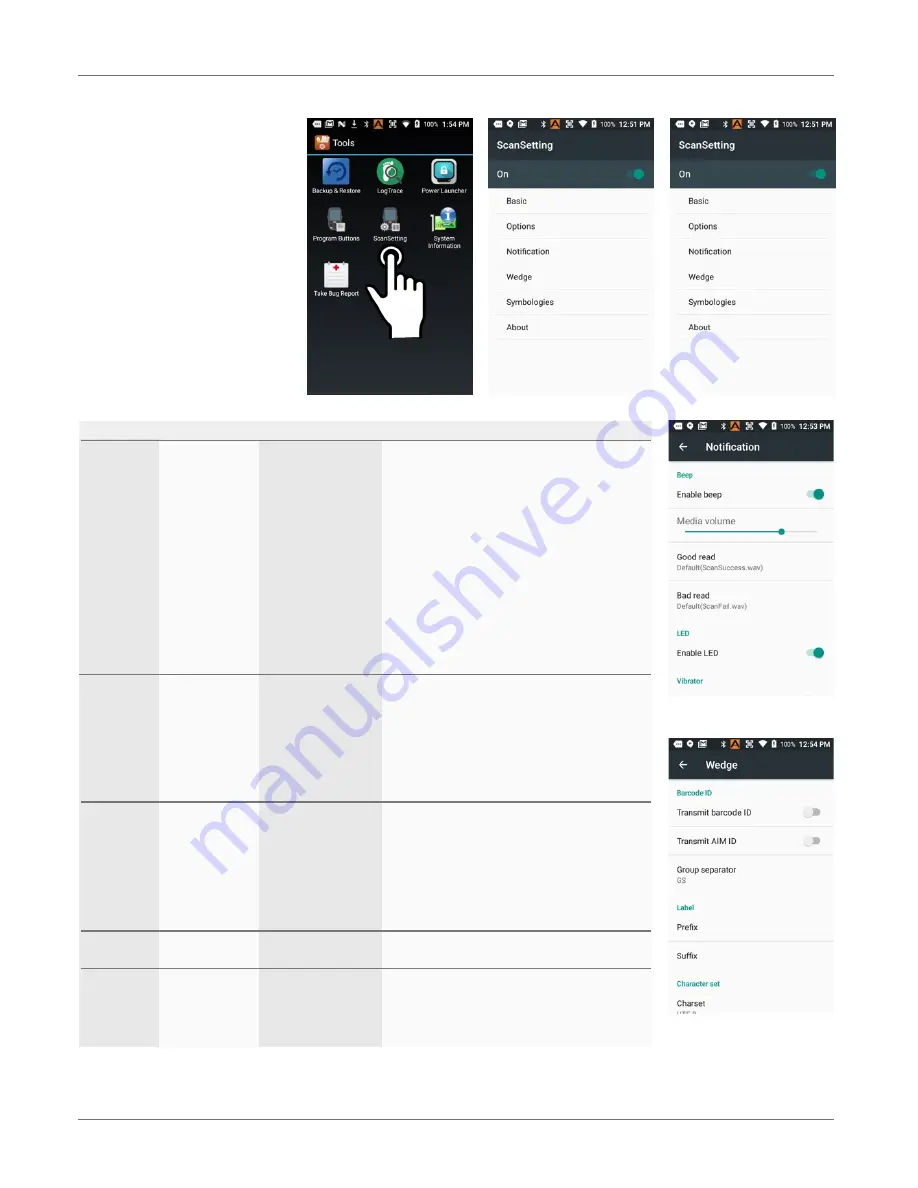
Barcode Scanning
XG200
User Manual
Janam Technologies LLC Version 2, April 2019
Barcode Scanning 9—2
Scan Settings
Go
Tools
>
Scan Settings
to configure the XG200’s
scan engine and software.
This is where you set how
the scanner will work, how
it will announce and com-
municate results, what all
the scan operation settings
should be and, most impor-
tantly, which of the numer-
ous code symbologies the
scanner should read.
Tab Section Option
Description
Basic
Scanning
Trigger timeout (sec)
Specifies the trigger time out in seconds. If a
barcode is not decoded within the specified
timeout, the default Notifier indicates that
decoding is failed.
Enable Auto Scan
Enable Auto Scan with specified interval.
Auto Scan interval
Set Auto Scan interval time.
Enable Cont. Scan
Enable Continuous Scan without any interval.
Wedge mode
Result Type
Select Result Type:
User Message, Keyboard Event (default)
Clipboard, Intent Broadcast
Terminator
Select the desired barcode end method from the
pull down list.
Values: None, Space, Tab, LF, Tab & LF
Custom intent
Selectable events
Can be part of a datawedge profile.
Notification
Beep
Enable Beep
Set enable/disable plays audio sound.
Media Volume
Slider to set volume
Good/bad read
Set sound to indicate good/bad read.
LED
Enable LED
Set enable/disable visual scan indicators.
Vibrator
Enable Vibrator
Set enable/disable vibrator operation.
Good read
Set vibration time after good read.
Bad read
Set vibration time after bad read.
Wedge
Barcode ID
Transmit Barcode ID
Enable to transmit predefined barcode ID.
Transmit AIM ID
Enable to transmit predefined AIM ID.
Group separator
Set to one of 30 codes (default is GS).
Label
Prefix
Prefix sent prior to the decoded/received data.
Suffix
Suffix to be sent after decoded/received data.
Character set
Charset
Select one of 14 character sets.
Extend. wedge
Enable
Toggle to select extended wedge.
Symbologies
Select barcode types you want to read
There is “Enable All” and “Disable All” to enable/disable all symbologies
About
Specifies Barcode engine type, Firmware revision, Decider revision, API revision
Factory Default
Load Factory Default
After modifying the current settings, if you wish
to return to the factory defaults, tap the Load
Factory Default button.

































